How to configure a Distributed File System (DFS) Namespace
Locating shared folders to access specific documents is a common problem in business environments. System administrators have to decide how to share folders and how the users will be able to find them.
Distributed File System (DFS) is the Microsoft solution to the problem: a simplified way for users to access geographically dispersed files.
DFS allows system administrator to create trees of virtual directories aggregating shared folders across the entire network.
There are two types of DFS:
- DFS Namespace: a virtual tree aggregating shared folders from the entire network. Administrators can set up multiple DFS Namespaces.
- DFS Replication: creates replicated shared folder with scheduling and bandwidth throttling configured by the administrator.
We are going to see how to configure a Distributed File System Namespace on Windows Server 2012 R2.
Open the Server Manager and select DFS Management from the Tools menu (if you can’t find it, you need to add the feature DFS Namespace):
Right-click on Namespaces and select New Namespace:
The Wizard will start. Specify the name of the host:
Name your Namespace:
We created a domain-based Namespace, given that Active Directory Domain Services are widely adopted in business environments:
Click Create and the DFS Namespace will be ready:
Now it’s time to add shared folders to the DFS Namespace. Select the Namespace and click New Folder:
You can aggregate multiple shared folders into a unique virtual folder. Of course you can create many virtual folders if you need it:
The virtual folder has been created:
You can access it from the network. As you can see, the path is \\Domain_Name\Namespace_Name\Virtual_folder_Name:
Distributed File System is a powerful solution to simplify the daily job of the office staff.


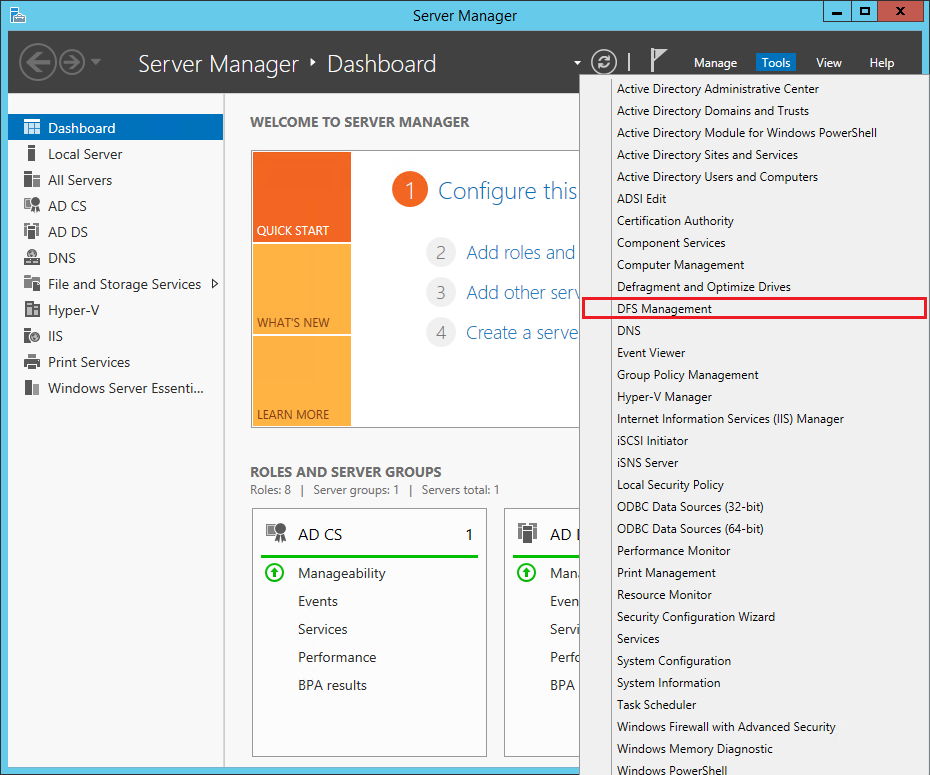
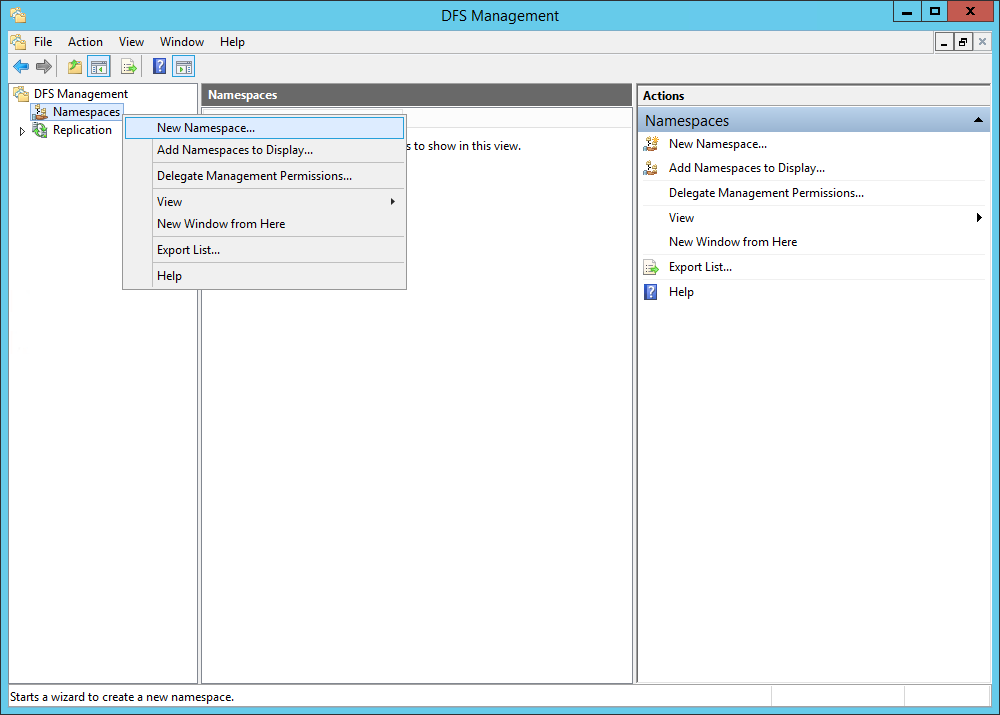
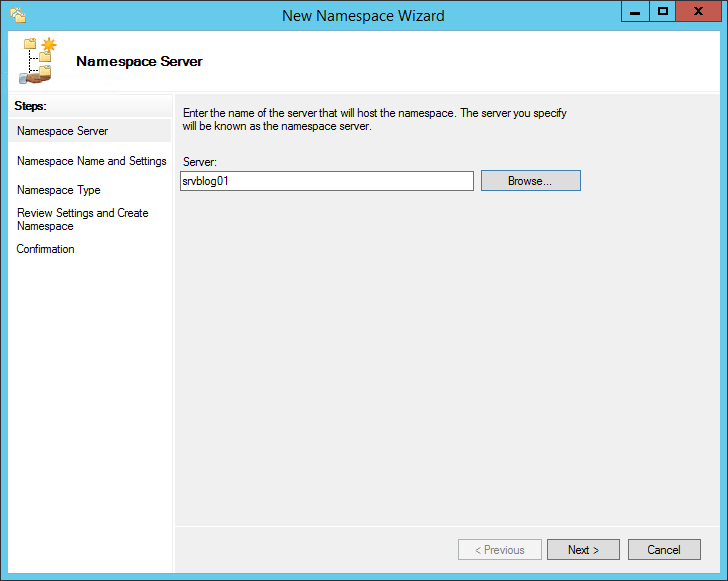
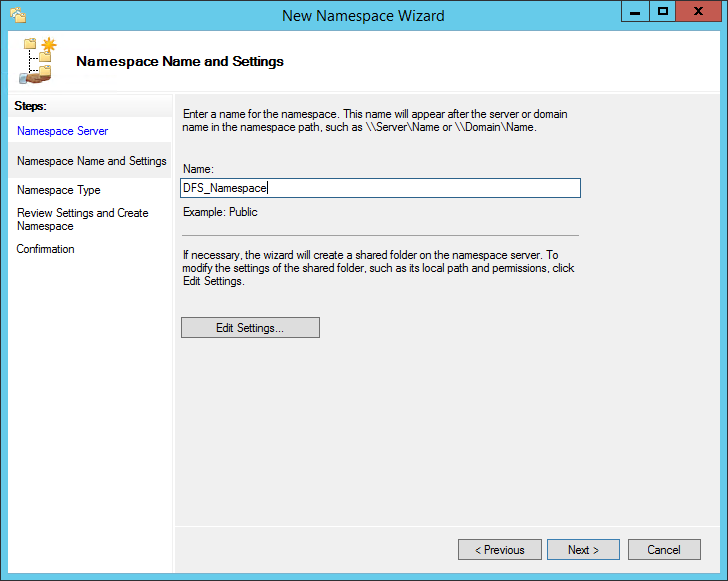
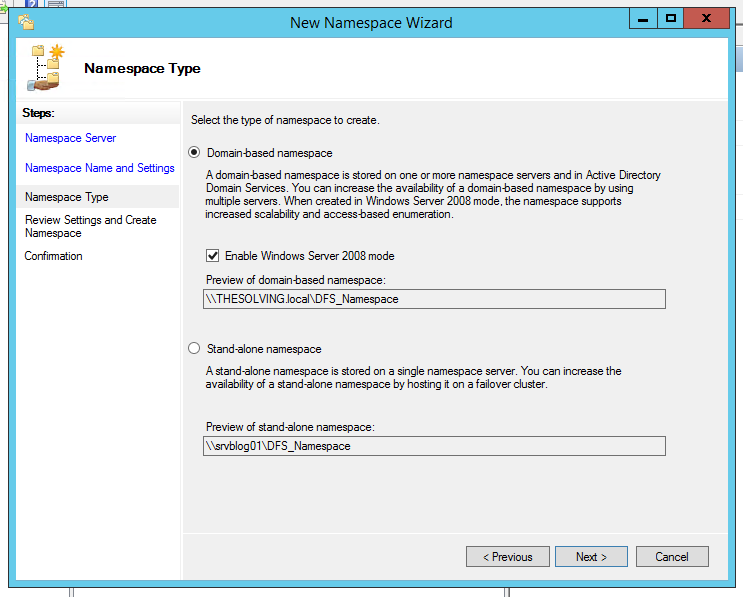
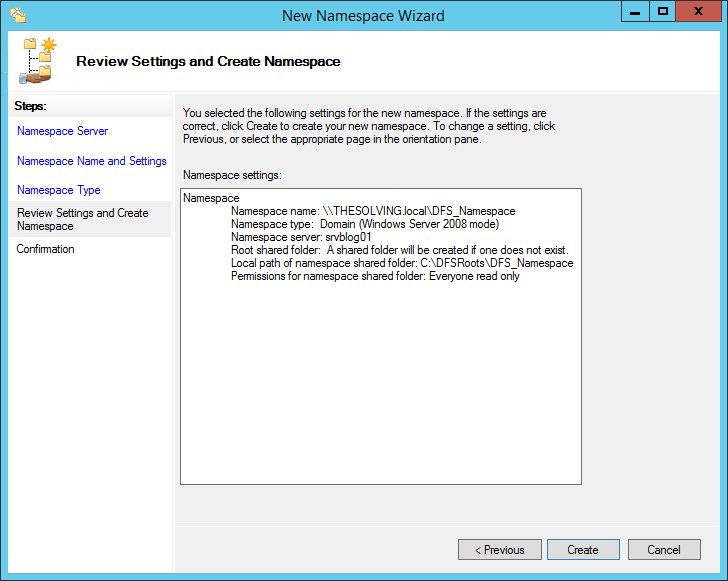
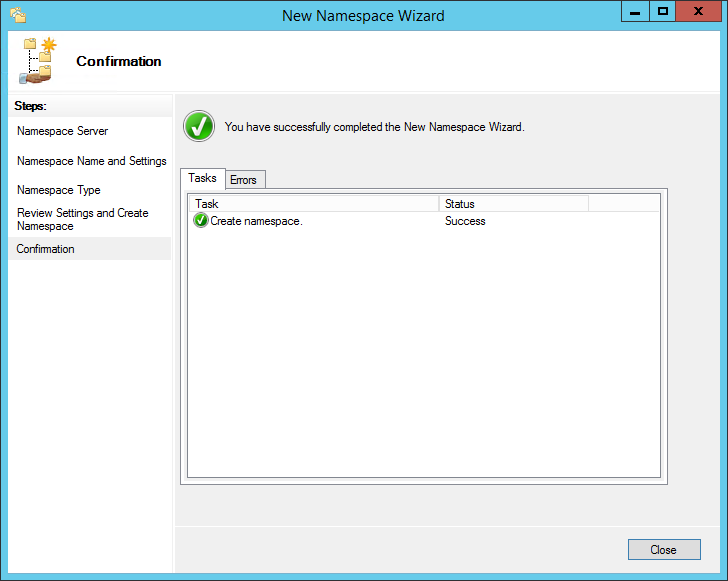
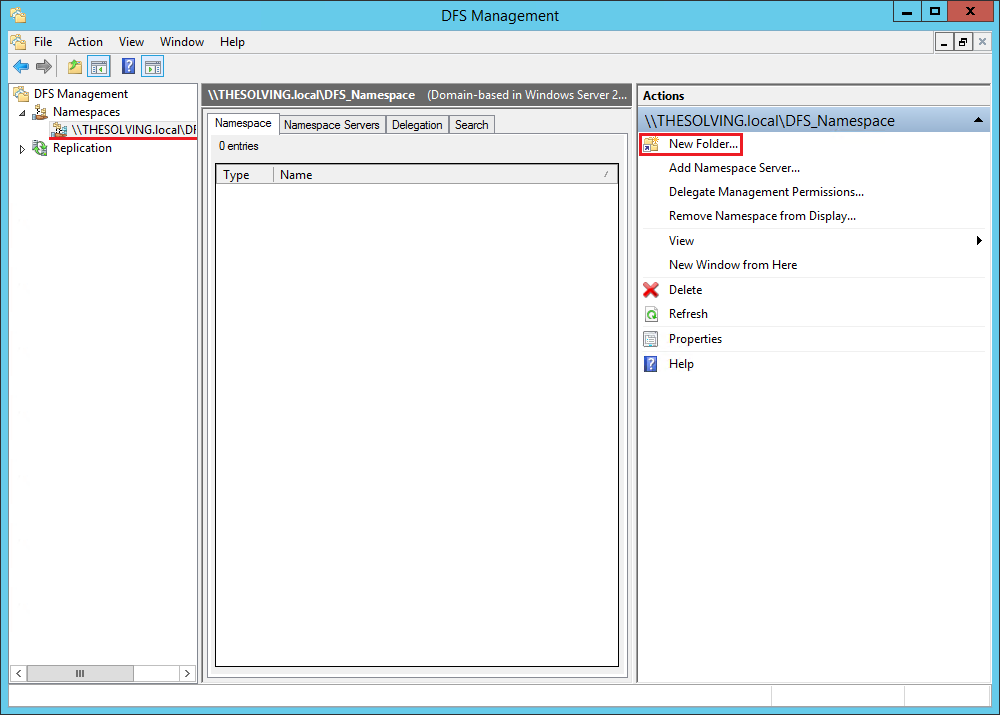
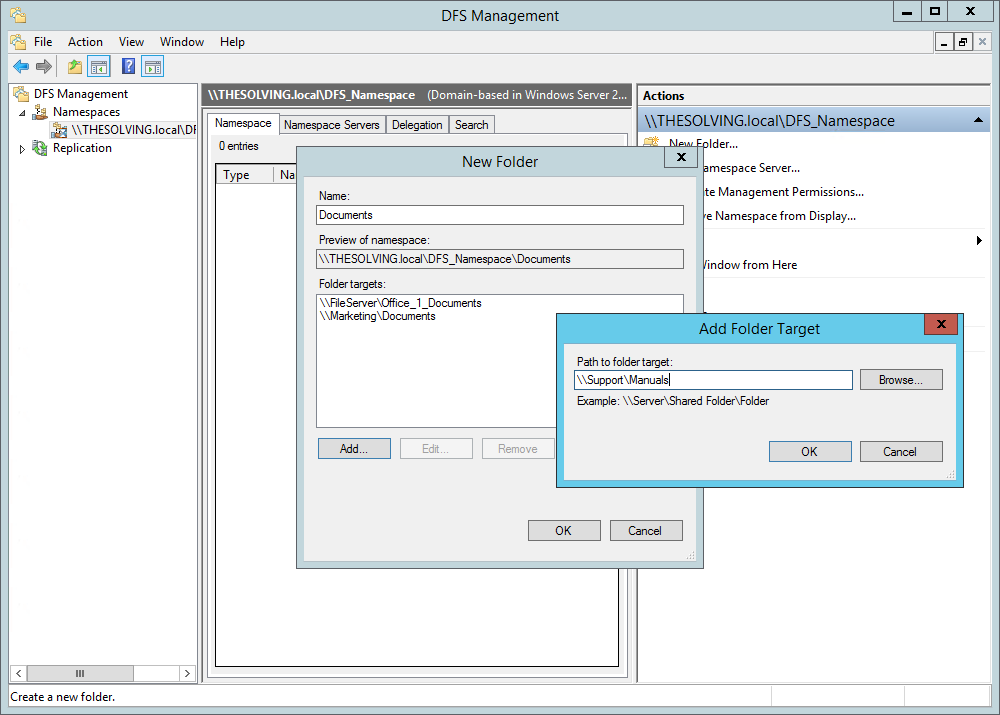
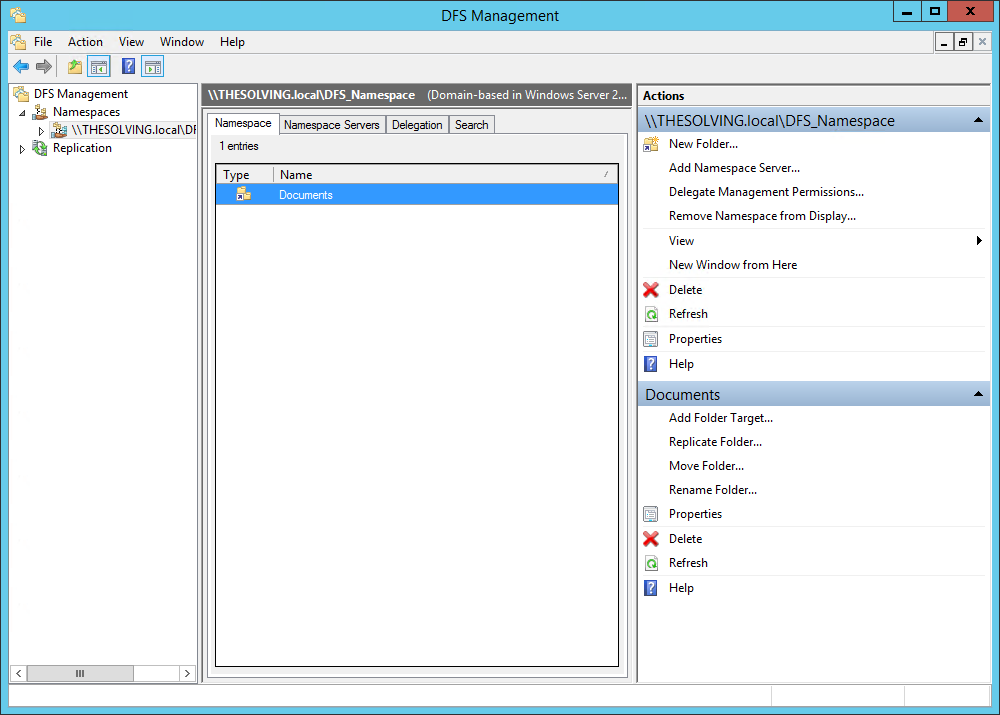
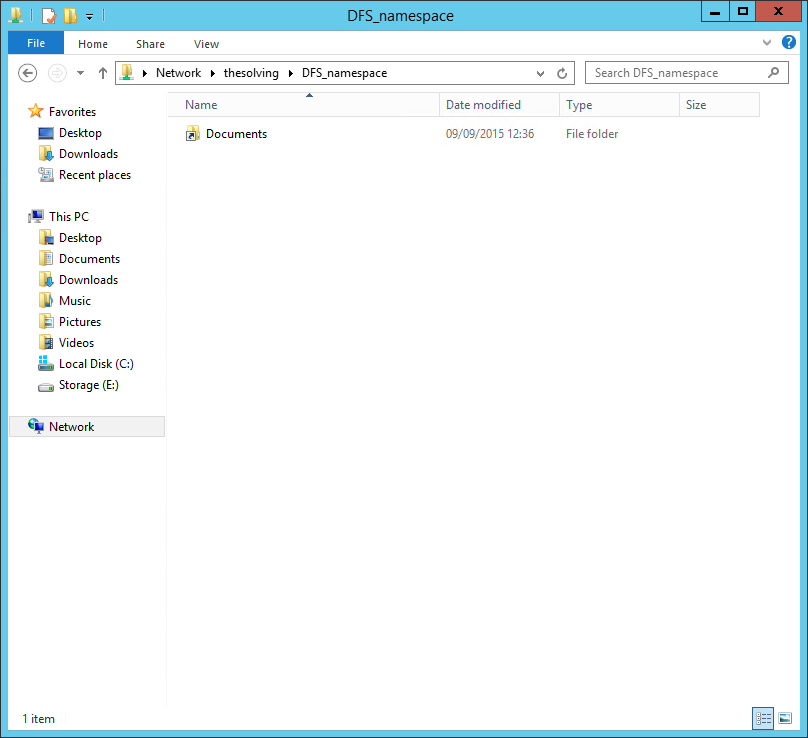



Comments