How to: enable SSH shell on ESXi hosts
SOLVE IT PROBLEMS REMOTELY
with Supremo Remote Desktop
EASY, POWERFUL, REASONABLY PRICED
Let’s see how to enable the SSH shell of an VMware ESXi host version 5.5.
The first step is to download the vSphere Client 5.5 using this link.
Install the package and open the application. Specify the IP address of the ESXi host and the user credentials:
The click on Inventory:
Select from the left list the ESXi host and click on Configuration:
Click on Security Profiles and then on Properties:
You will find the SSH daemon stopped. Select it and click on Options:
Select Start and stop with host and click on Start:
The SSH daemon is up and running now! It’s time to use it :)


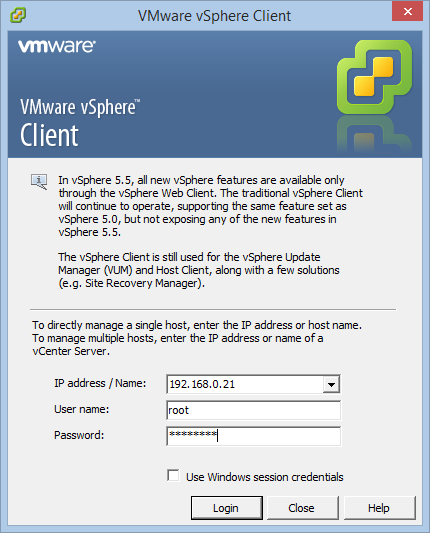
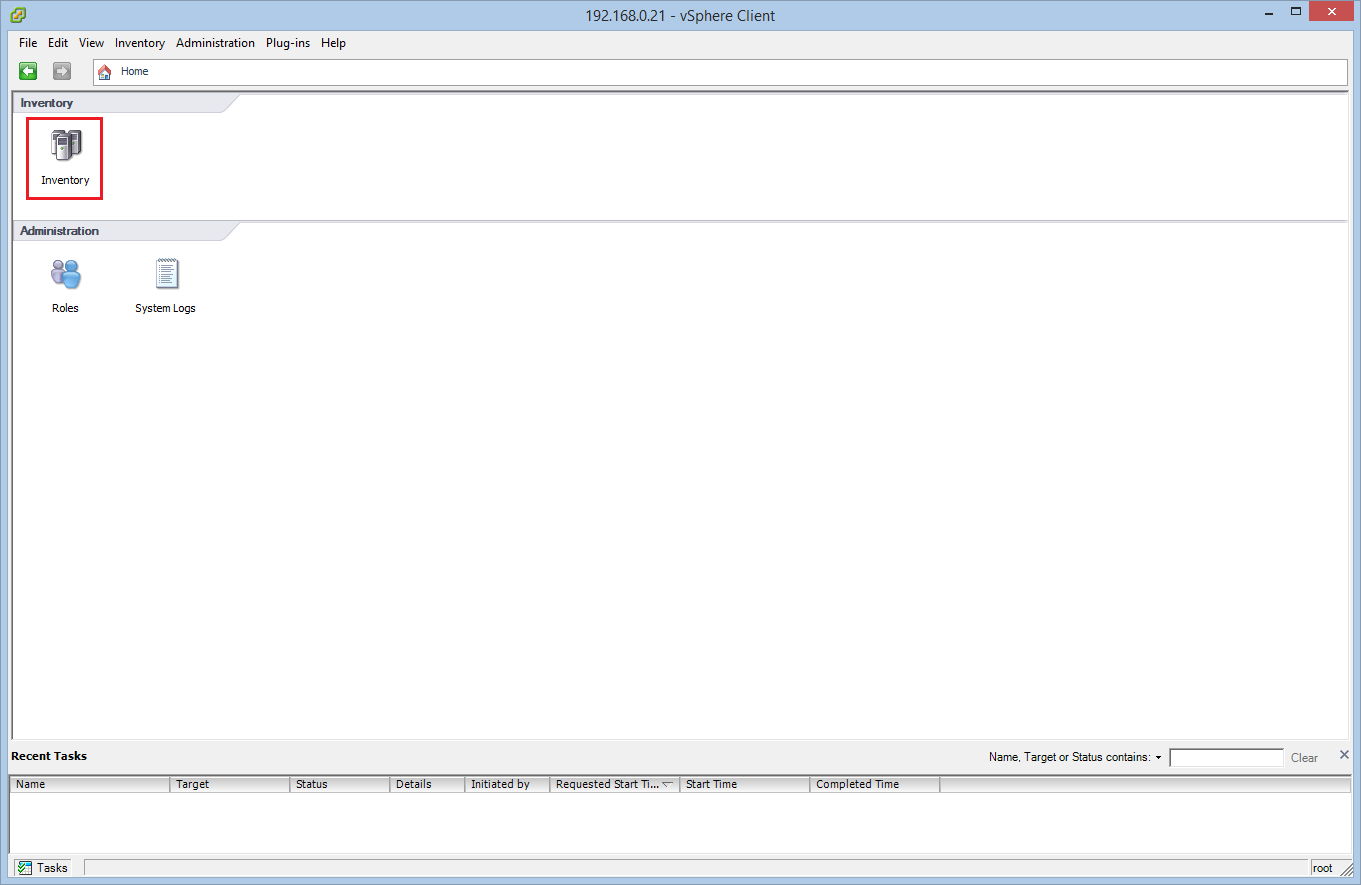
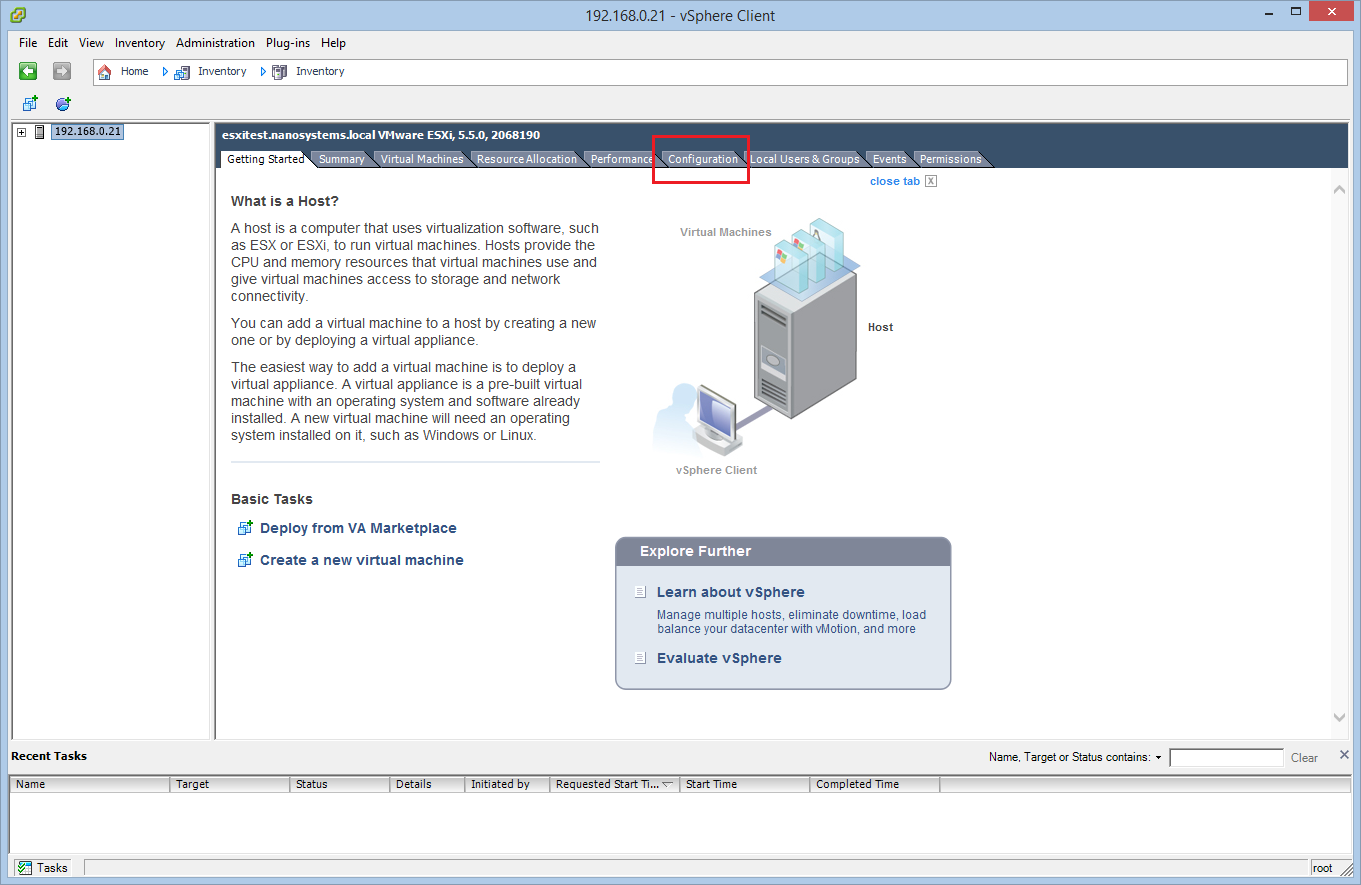
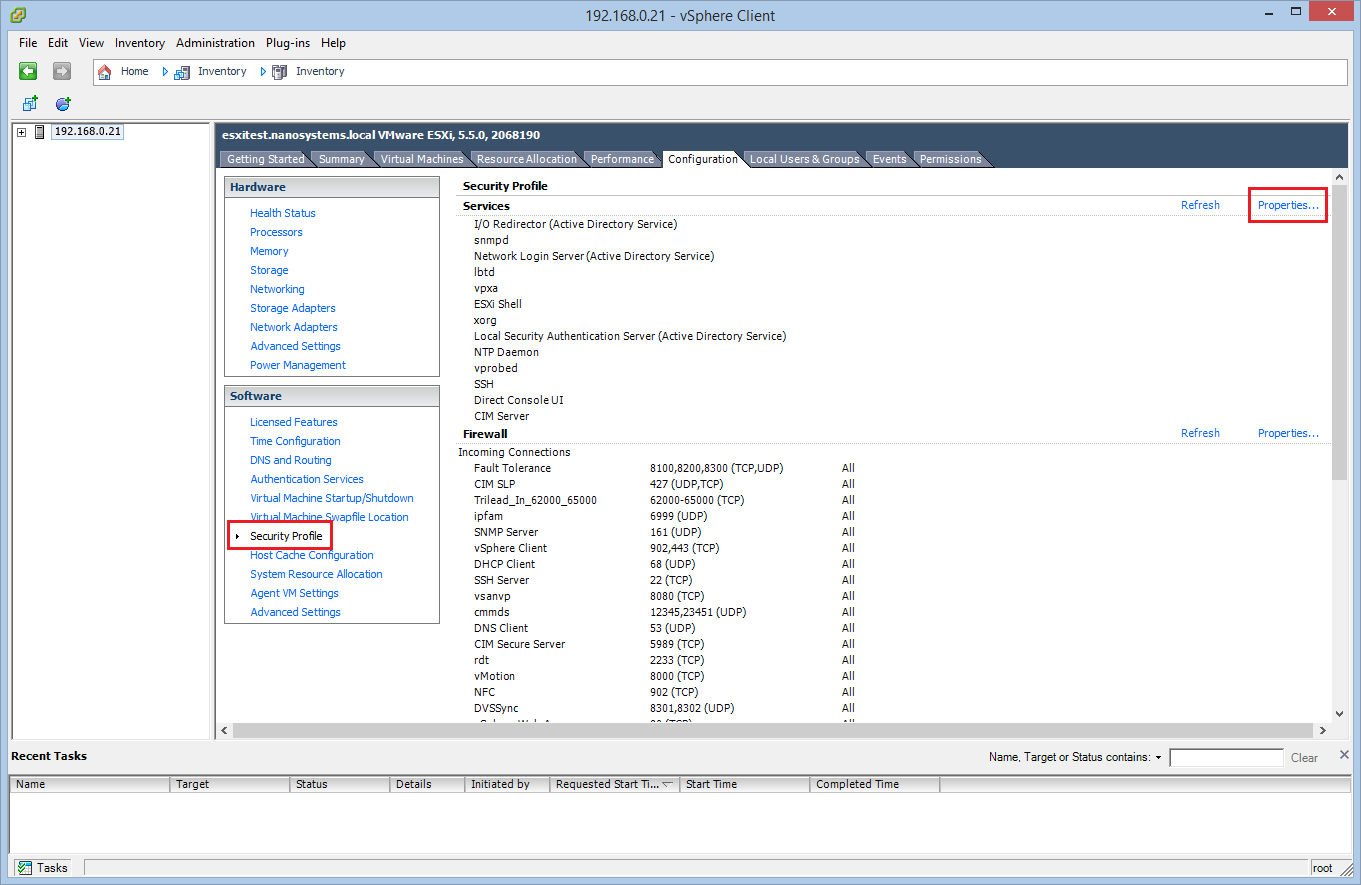
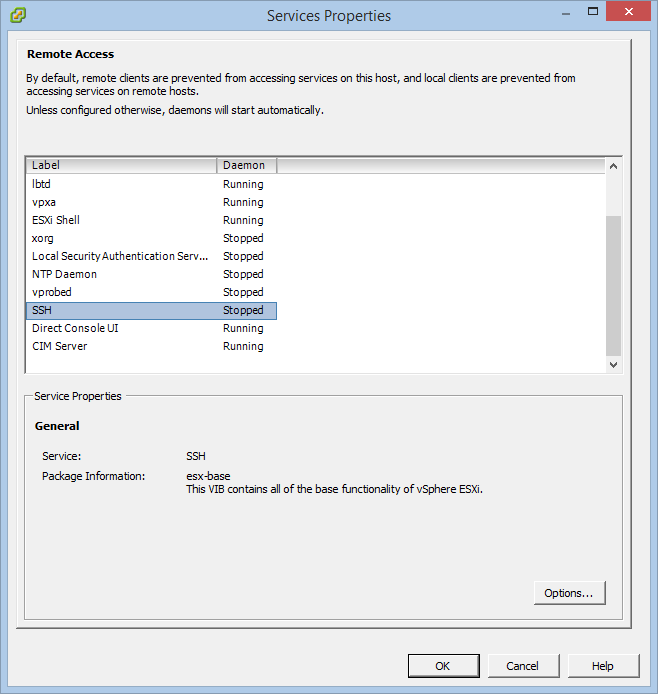
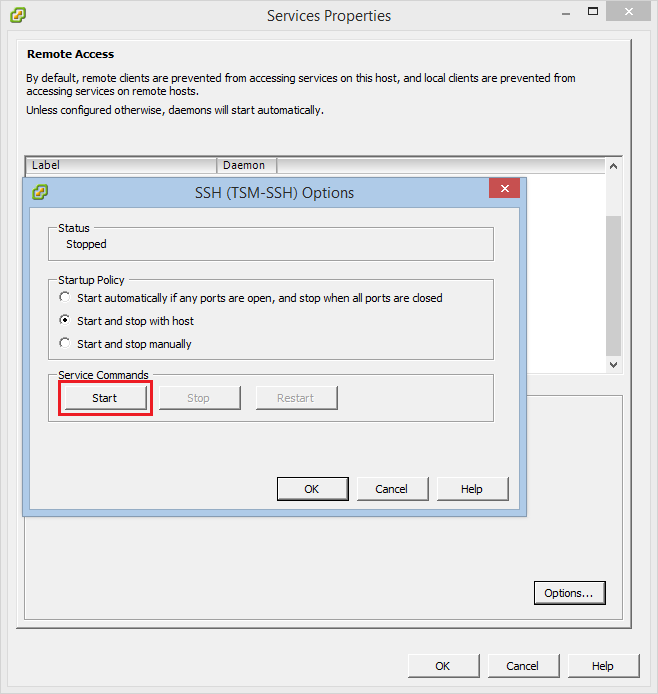



Comments