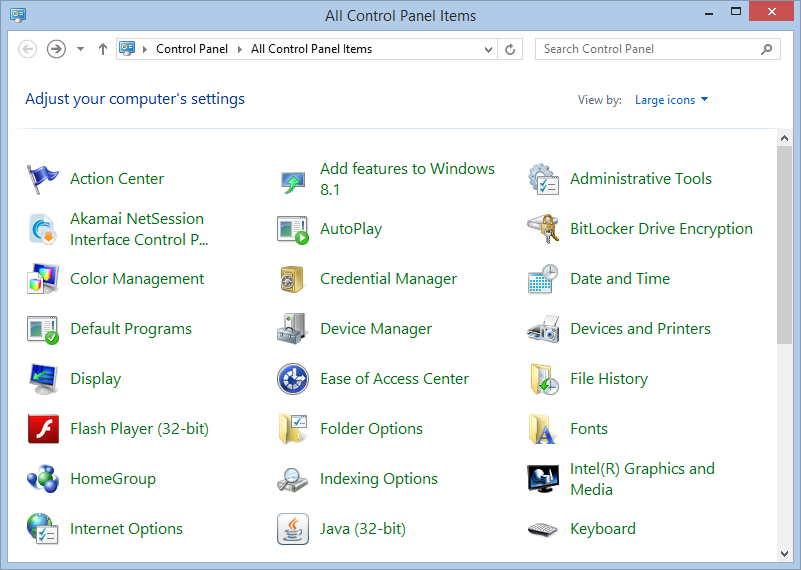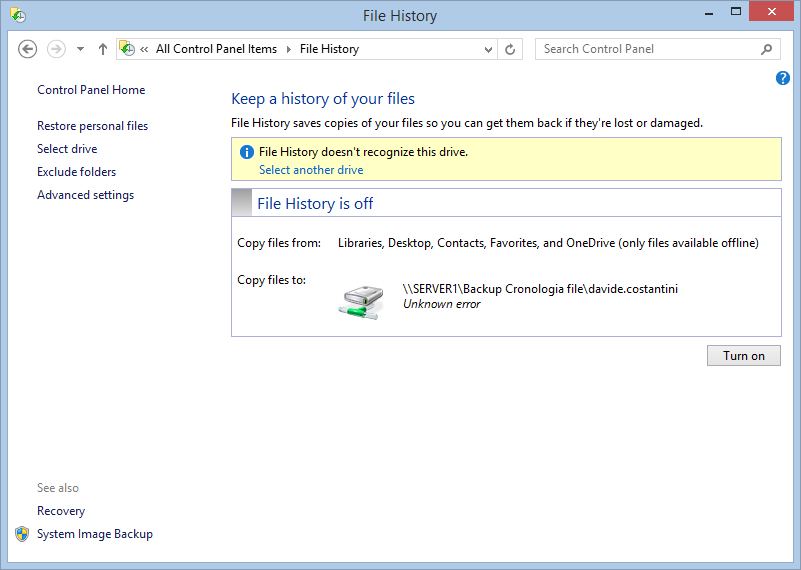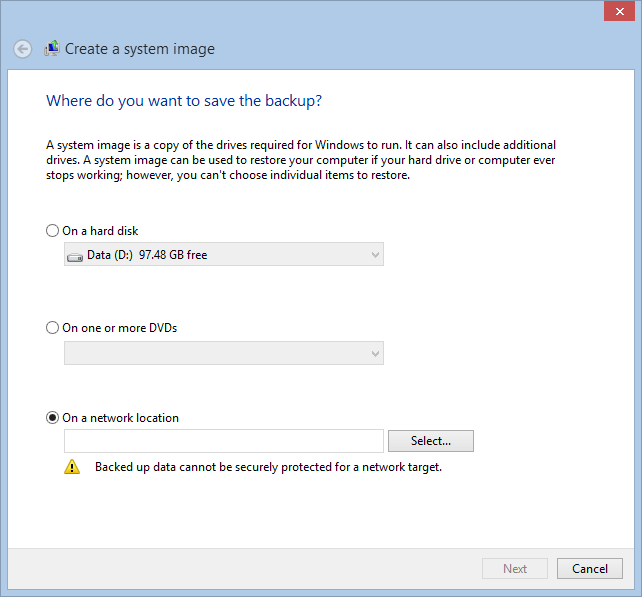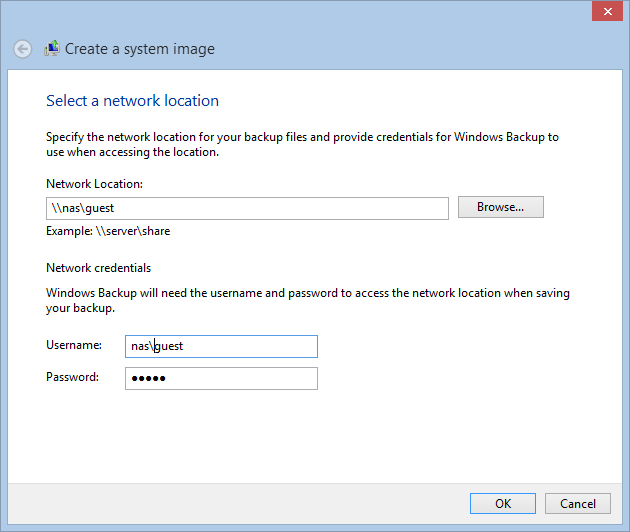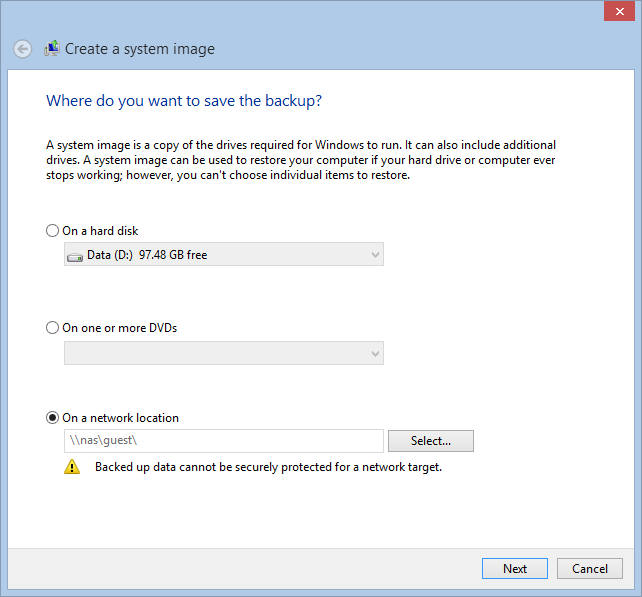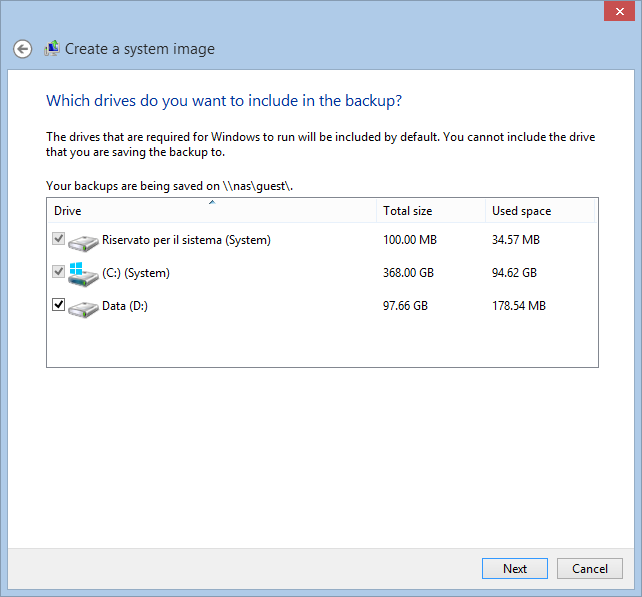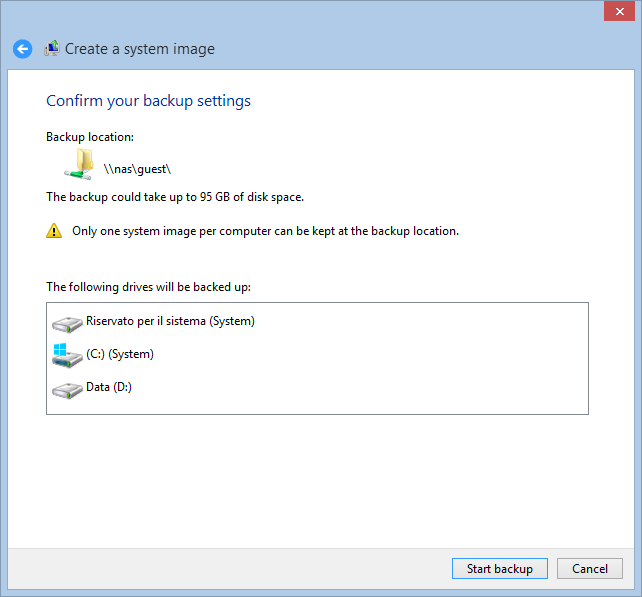A System Image Backup is a backup of a complete system – physical or virtual – that can be restored in case of disaster.
Microsoft introduced native image backup functionalities in Windows starting from Vista.
In Windows 8.1 and 10, it’s tricky to find how to configure it. So we prepared this tutorial to help you.
Open the Windows Control Panel and click on File History:
On the lower left corner you will find the button System Image Backup:
Select the destination of your backup. We chose a network location:
Specify the path and the access credentials:
The selected path will appear in the related field:
Now it’s time to choose the drives you want to back up. The system drive cannot be unchecked:
Press Start backup to perform your first System Image Backup. Windows is smart enough to check the destination available space and alert you in case of problems:
Related article:
How to restore a Windows System Image Backup
Read related articles
The advantages of cloud storage for your backups
Cloud storage is getting cheaper and cheaper while Internet broadband connections are getting faster and faster – actuallly not everywhere
Differences between System Image and System State backup
Windows Server, since its first version, offers the possibility to perform a System State backup alongside the most usual System
Choose the best backup retention policies
Backups are usually confused with redundancy. They both protect our important data but at a different level and in a

 Italiano
Italiano
 Español
Español