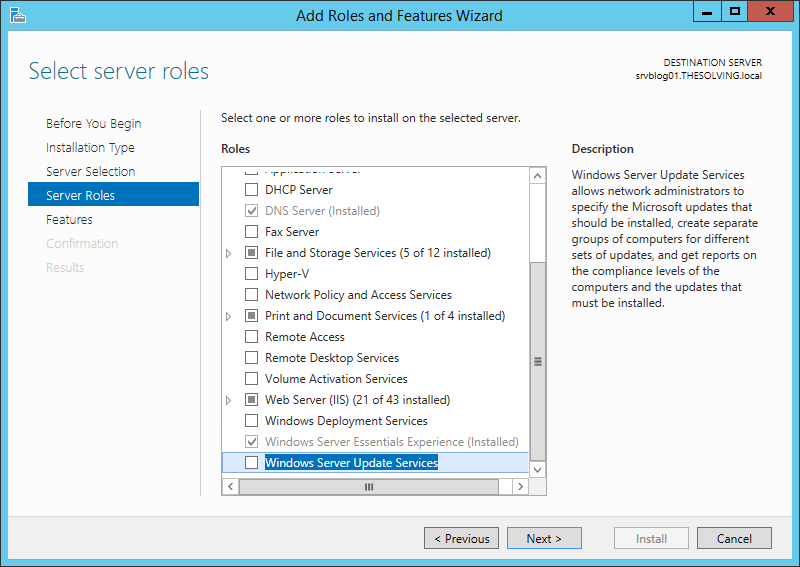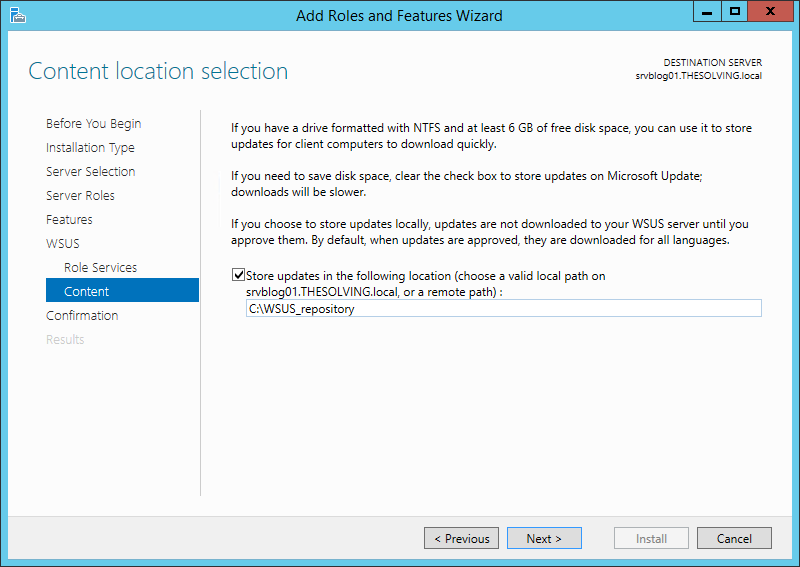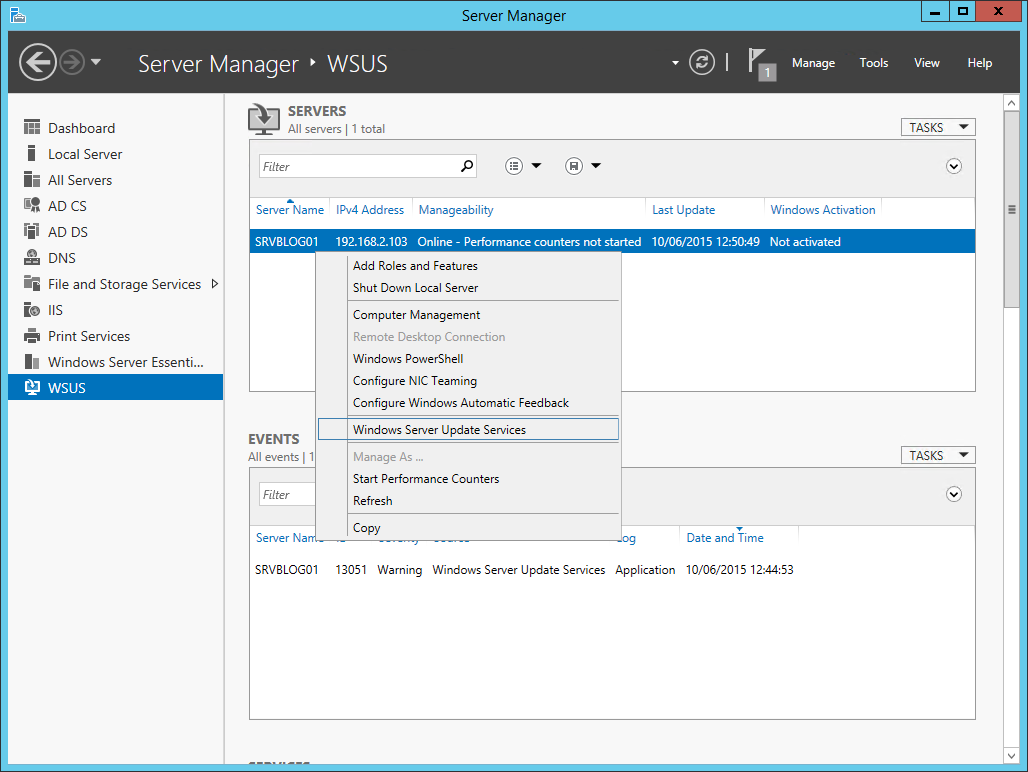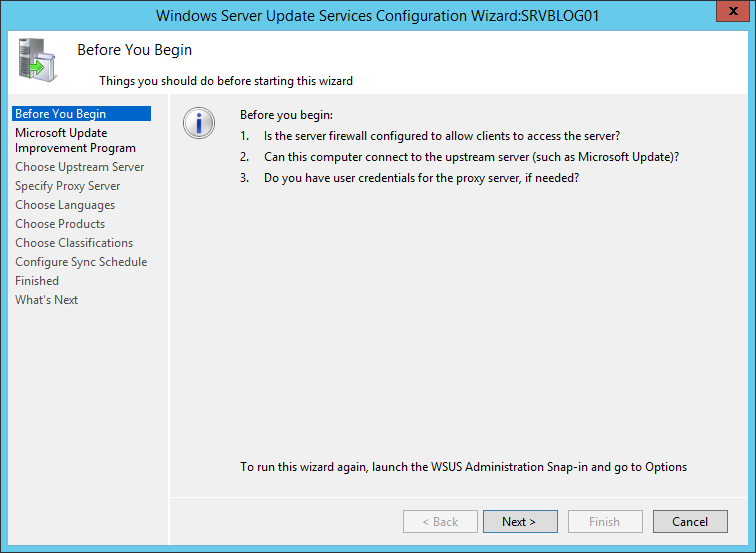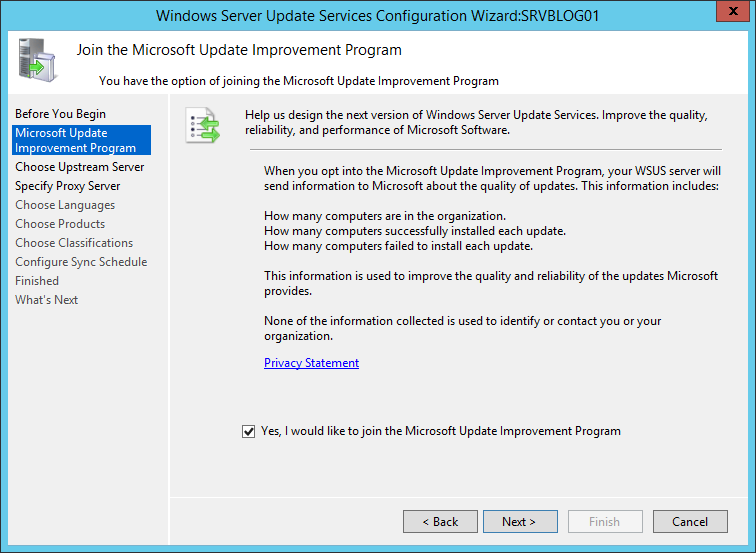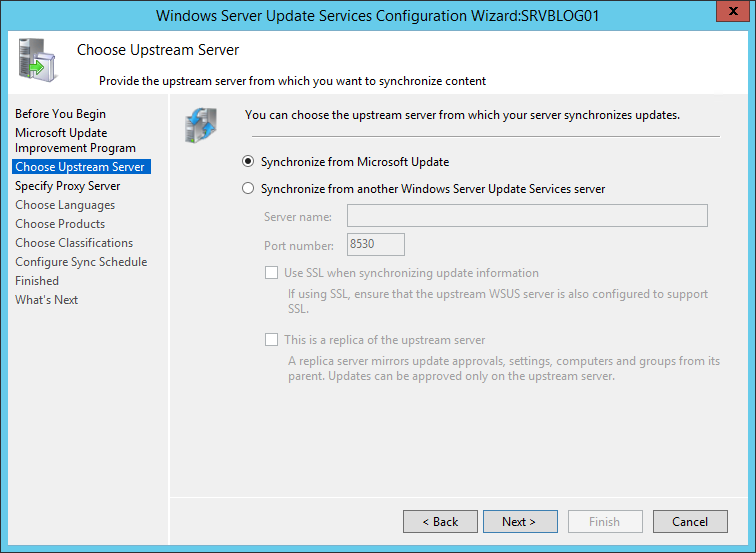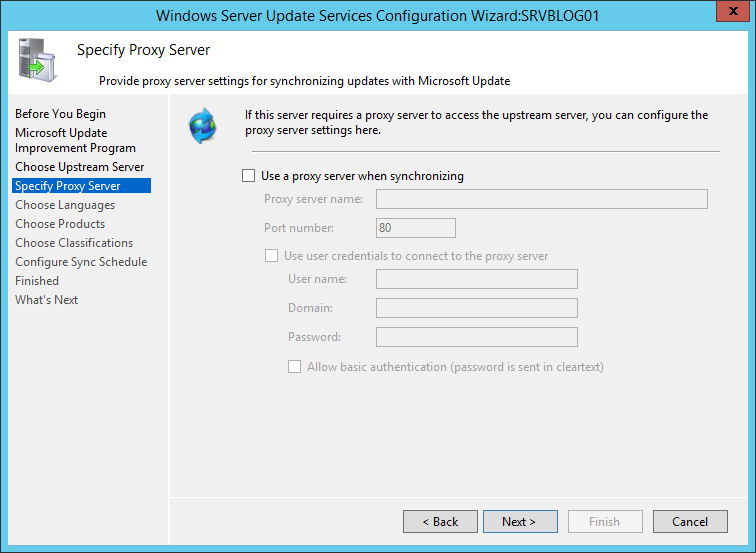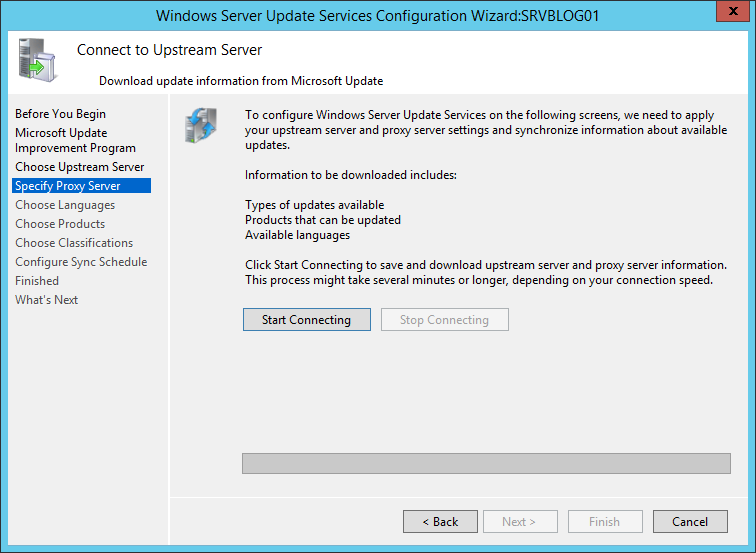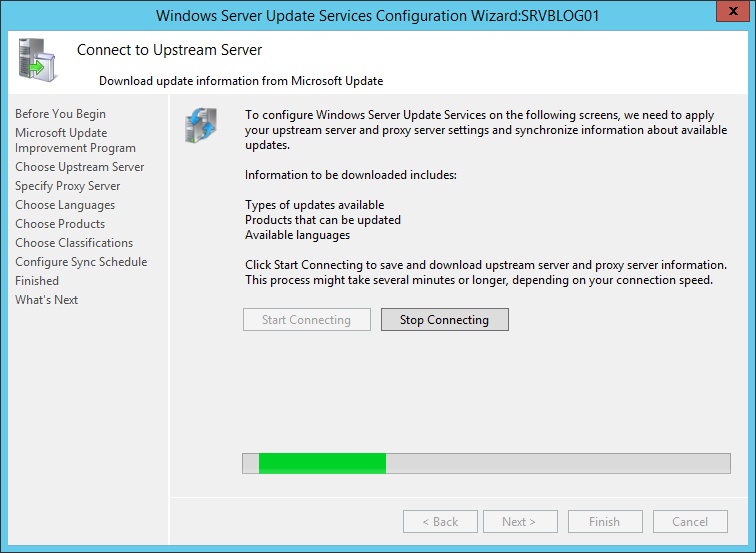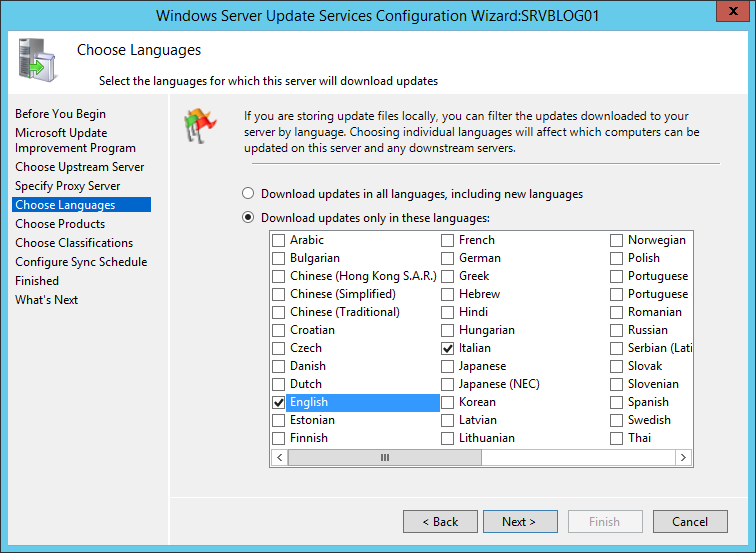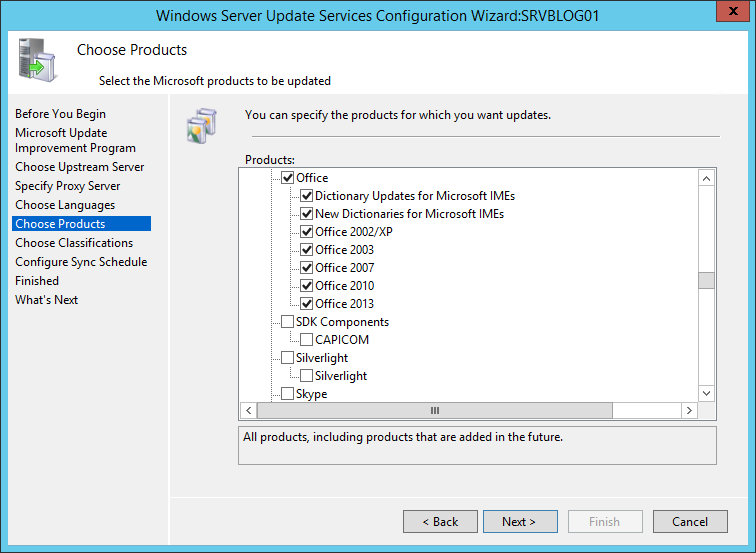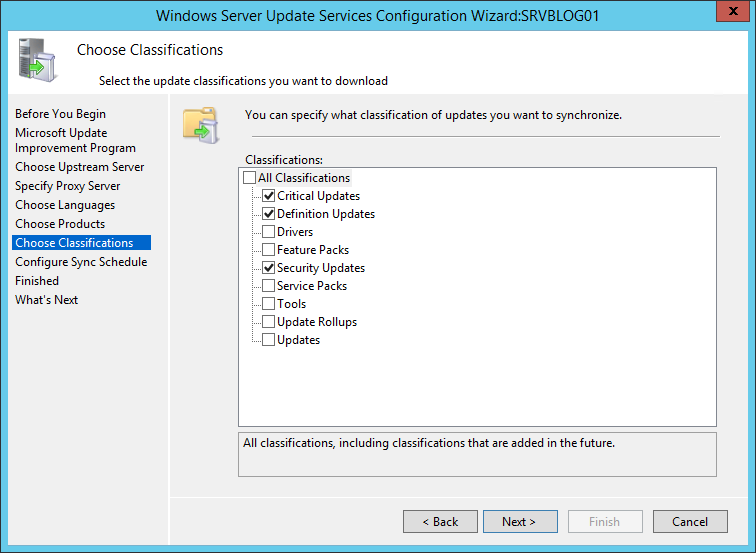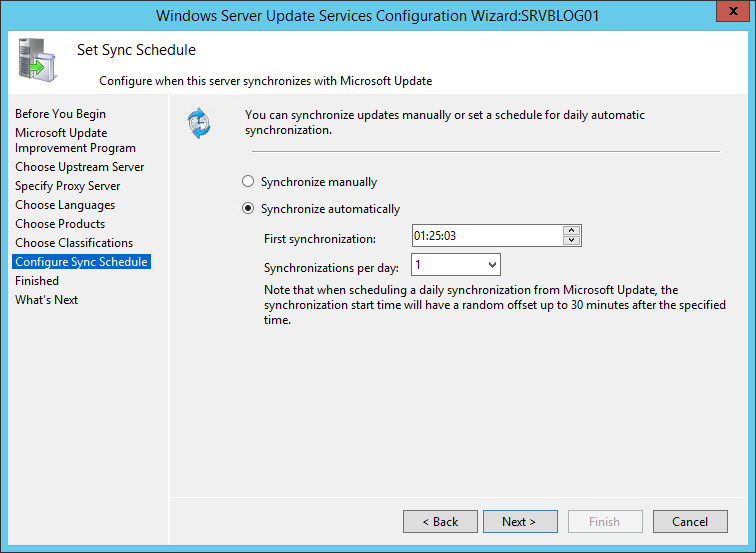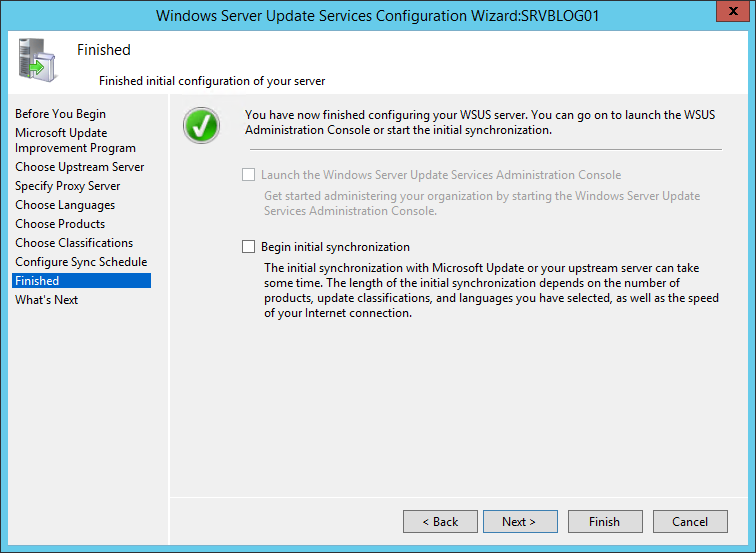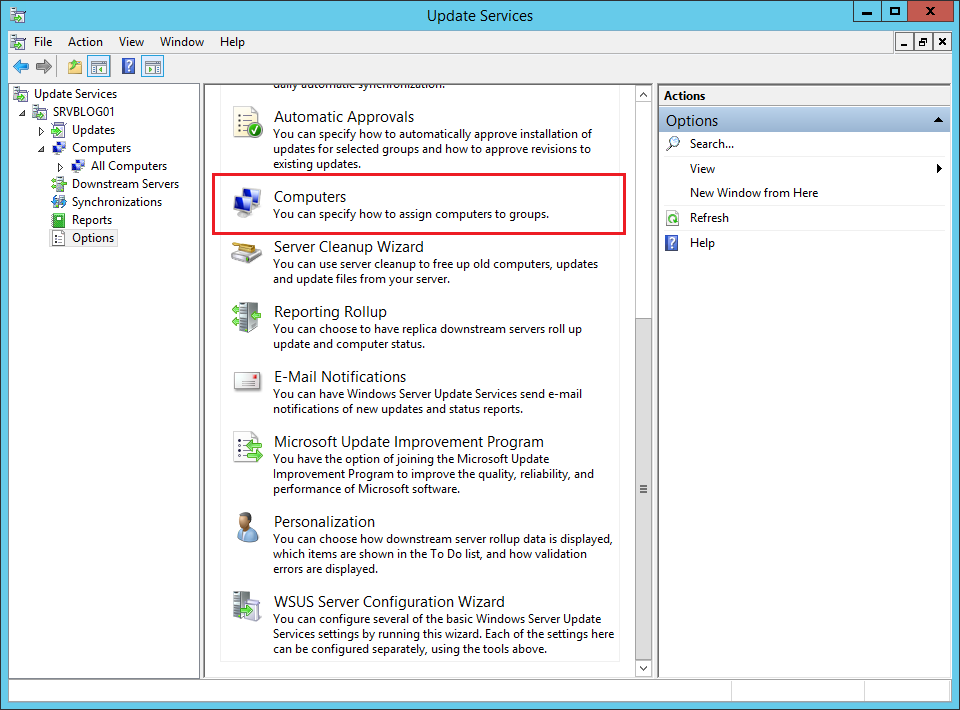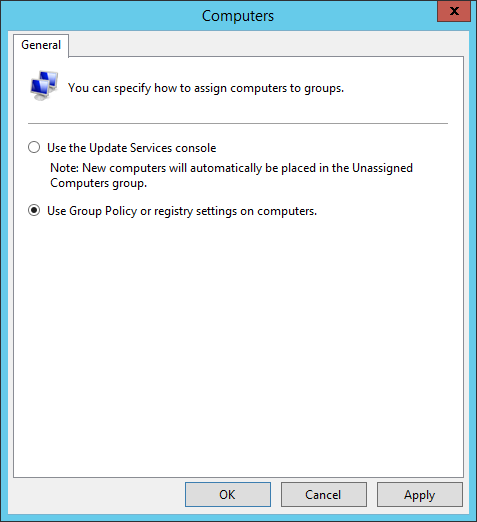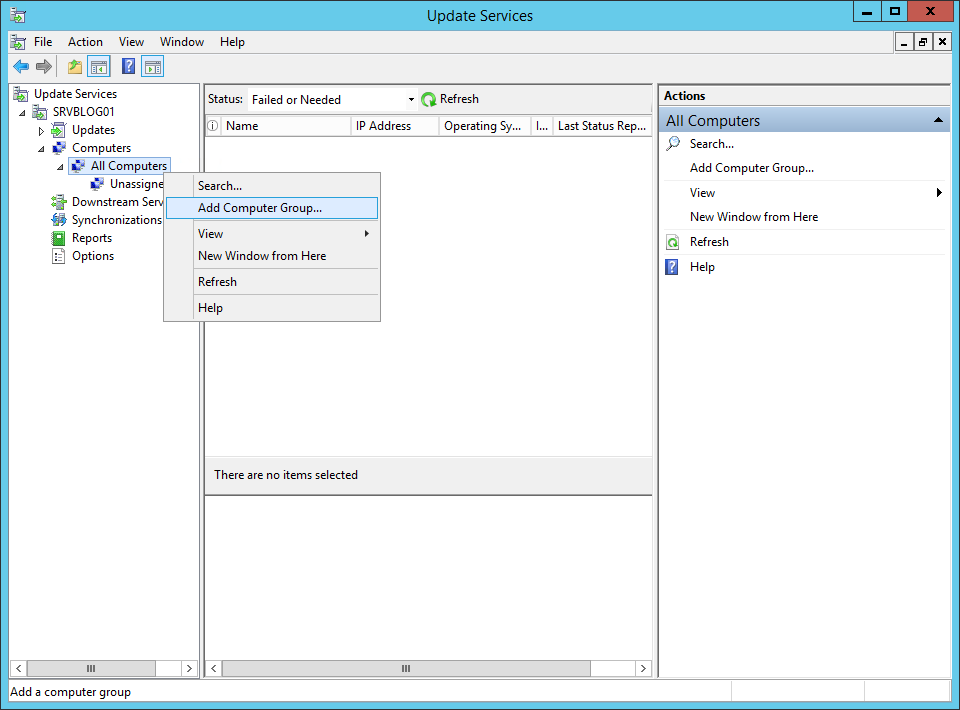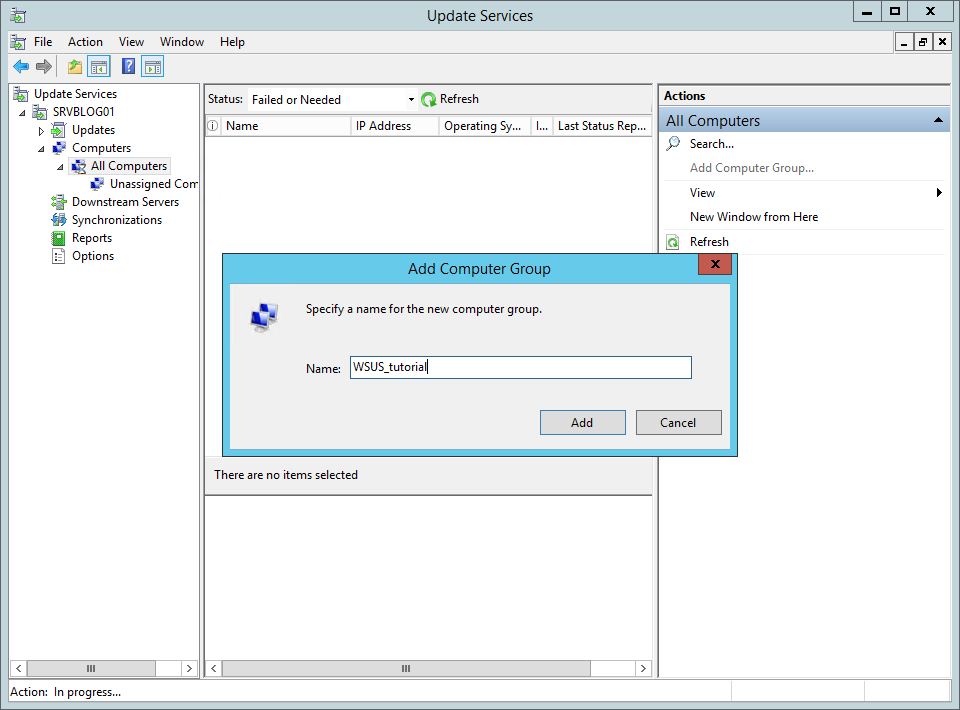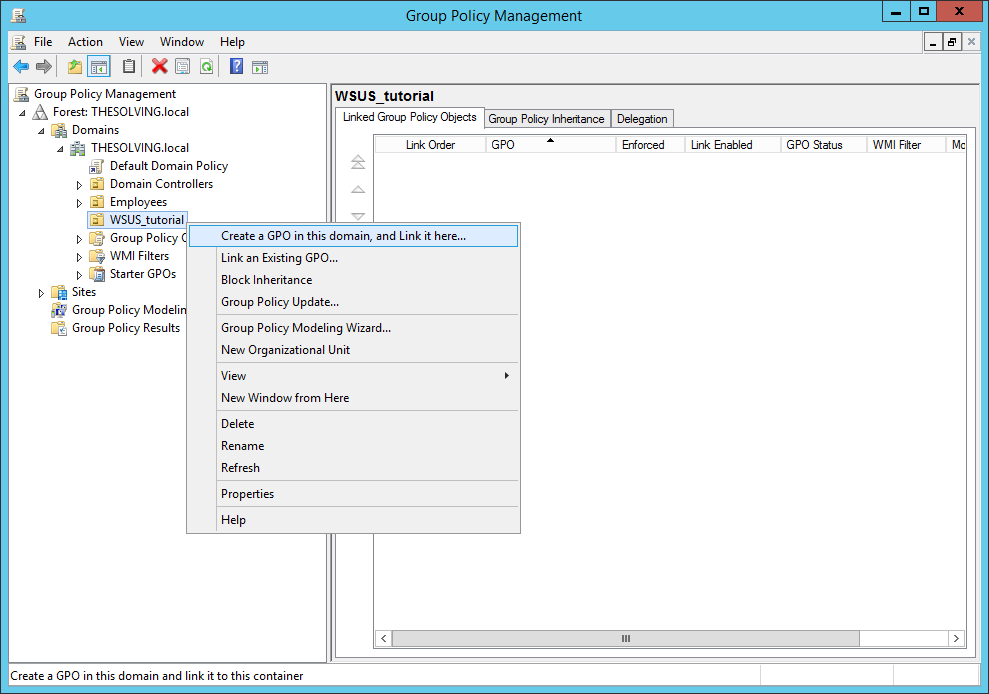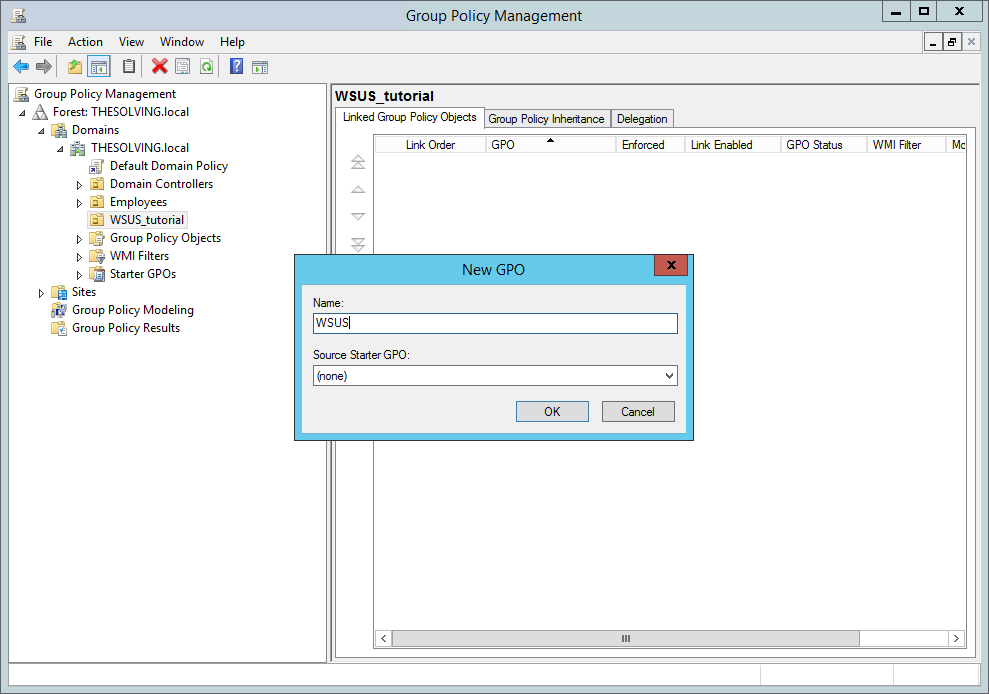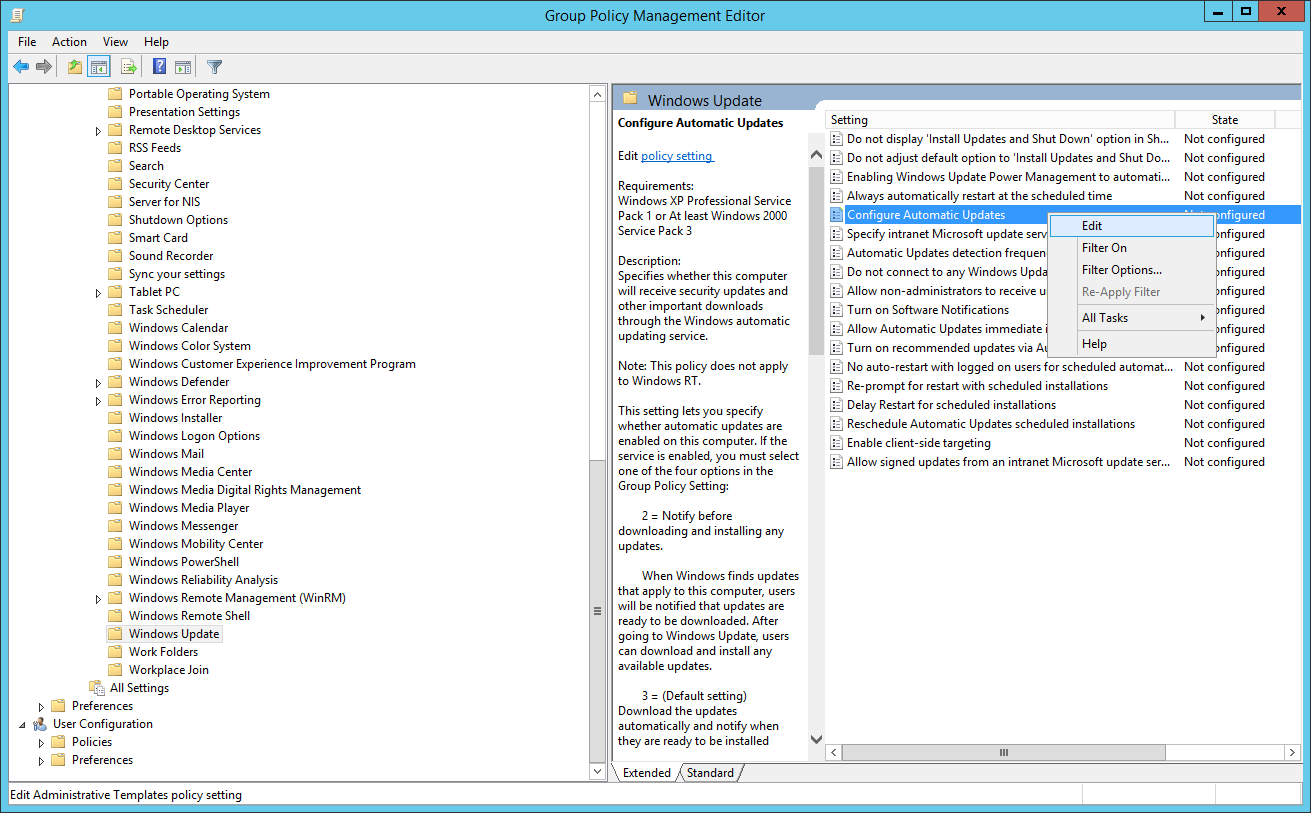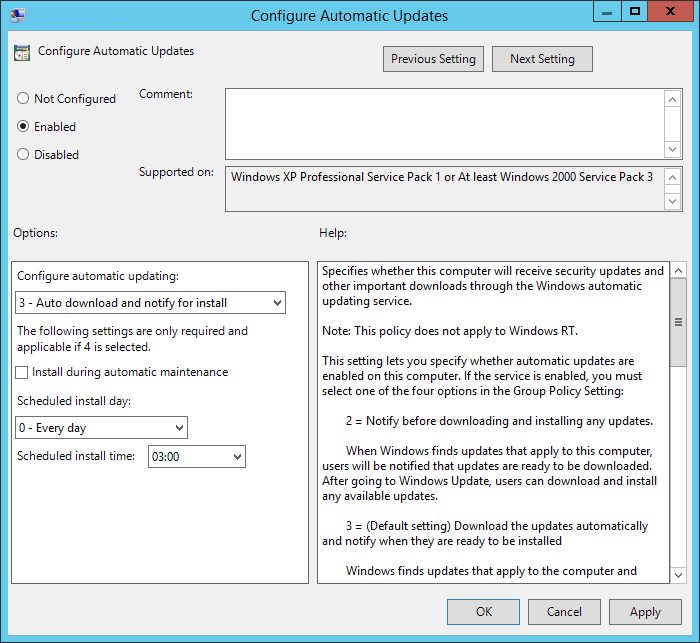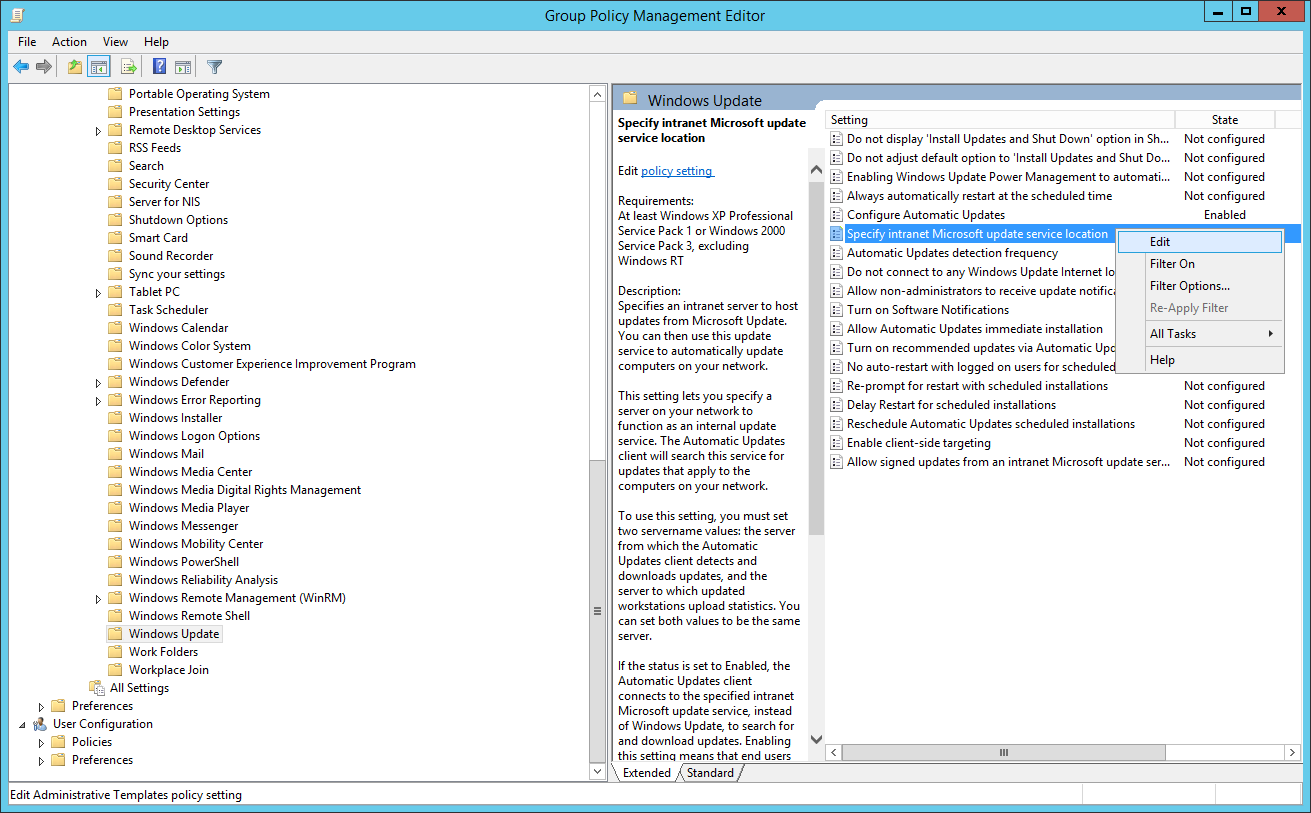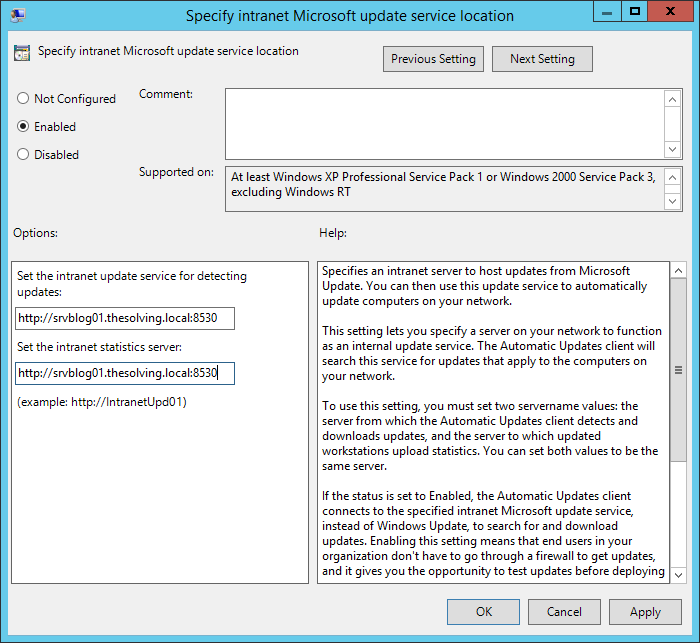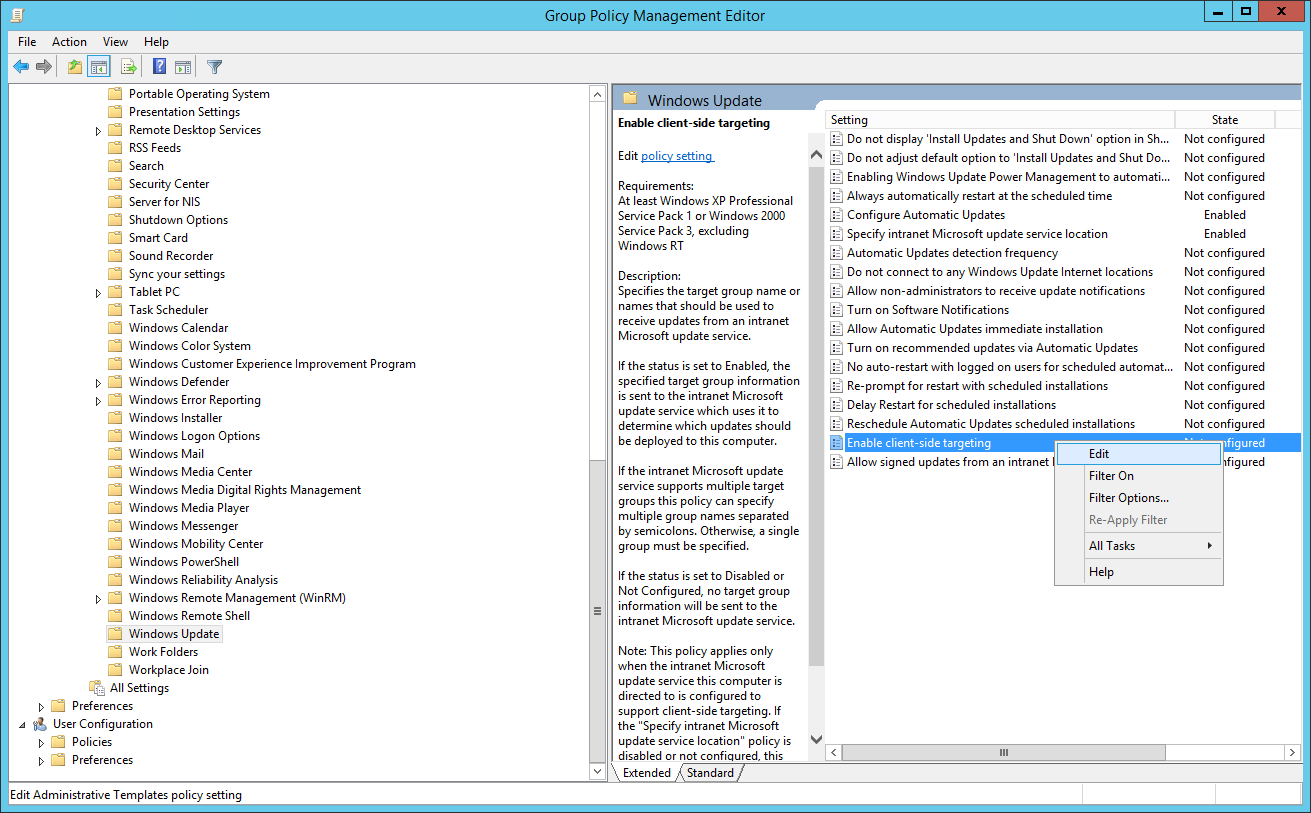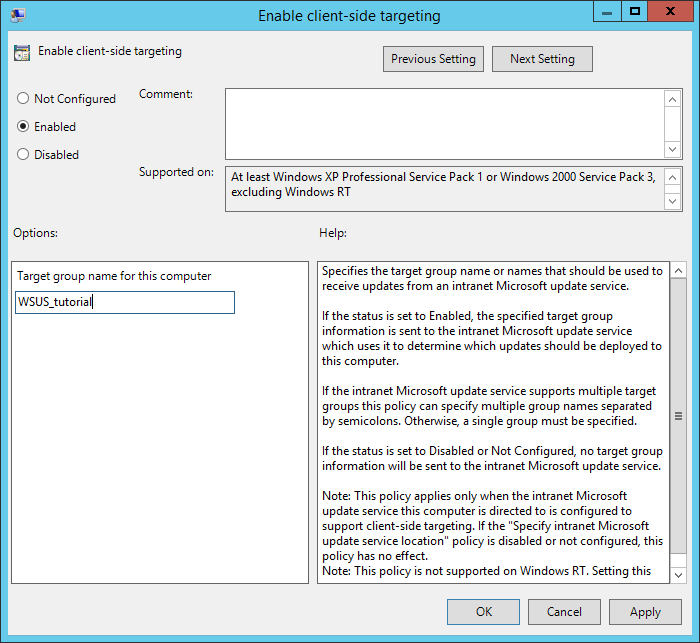Windows Server Update Services (WSUS) es una función necesaria en entornos corporativos.
Los servicios de WSUS mejoran notablemente la eficiencia del ancho de banda de la red y permiten un control granular de las actualizaciones.
La configuración de WSUS no es difàcil, pero hay que seguir varios pasos, especialmente si se están configurando los servicios para un Dominio de Active Directory existente.
Hay tres pasos básicos.
Instalar Windows Server Update Services
Iniciad el Administrador del servidor y haced clic en Agregar roles y caracteràsticas, seleccionad el rol Windows Server Update Services. La configuración predefinida es correcta:
Solo falta configurar la carpeta del servidor en donde se almacenarán las actualizaciones de Windows:
El sistema tardará unos minutos en configurarse después de la instalación y aparecerá una pestaña WSUS en el Administrador del servidor.
Configurar WSUS
Abrid el configurador de Windows Server Update Services desde la pestaña WSUS, como en esta pantalla:
Dirigàos a la pestaña Opciones e iniciad el Asistente:
Haced clic en Siguiente:
Haced clic en Siguiente:
Sincronizad desde Microsoft Update si es vuestro primer servidor WSUS:
Configurad los ajustes del proxy si lo tenéis:
Haced clic en Iniciar y esperad unos minutos:
Seleccionad solo los idiomas que necesitéis para ahorrar espacio y tiempo:
Seleccionad los productos que deseáis mantener actualizados:
La configuración predeterminada es correcta:
Programad la sincronización:
La configuración WSUS ha finalizado:
Conectar los equipos con la Directiva de grupo
Si instaláis WSUS en un dominio de Active Directory existente, la mejor solución es configurar los PC cliente con las ventajas de WSUS a través de la Directiva de grupo.
Abrid Opciones de WSUS y haced clic en Equipos:
Usad la Directiva de grupo:
Desde el panel de WSUS cread un nuevo grupo de Equipos (aquà hemos utilizado el mismo nombre del grupo de AD):
Abrid el Editor de directivas de grupo y cread una nueva Directiva:
Desde el Editor de administración de directivas de grupo accede a la ruta Configuración del equipo/Plantillas administrativas/Componentes de Windows/Windows Update, haced clic en Configurar Actualizaciones automáticas:
Habilitad las Actualizaciones automáticas:
Abrid la directiva Especificar la ubicación del servicio Microsoft Update en la intranet:
Especificad la dirección del servidor y añadid el puerto 8530:
Después marcad Habilitar destinatarios del lado cliente:
Especificad el Grupo:
Finalizad y habilitad la Directiva.
Los miembros del Grupo (Equipos dentro de WSUS_tutorial) recibirán las actualizaciones de Windows desde WSUS, y podréis elegir el nivel de actualizaciones que se van a enviar desde el panel WSUS del servidor.
Read related articles
Cómo imponer restricciones a los dispositivos con un GPO
Hemos visto cómo limitar software (de dos formas distintas) y sitios web mediante GPO. Ahora es el momento de limitar
Cuándo y cómo utilizar Sysprep
Sysprep es una herramienta de preparación de sistemas Microsoft utilizada por los administradores de sistemas generalmente durante la implementación automática
Configurar el servidor Radius en Windows Server para autenticar usuarios de VPN Cisco
Una VPN (Virtual Private Network: red privada virtual) permite conectarse a una red privada a través de un acceso a Internet

 English
English
 Italiano
Italiano