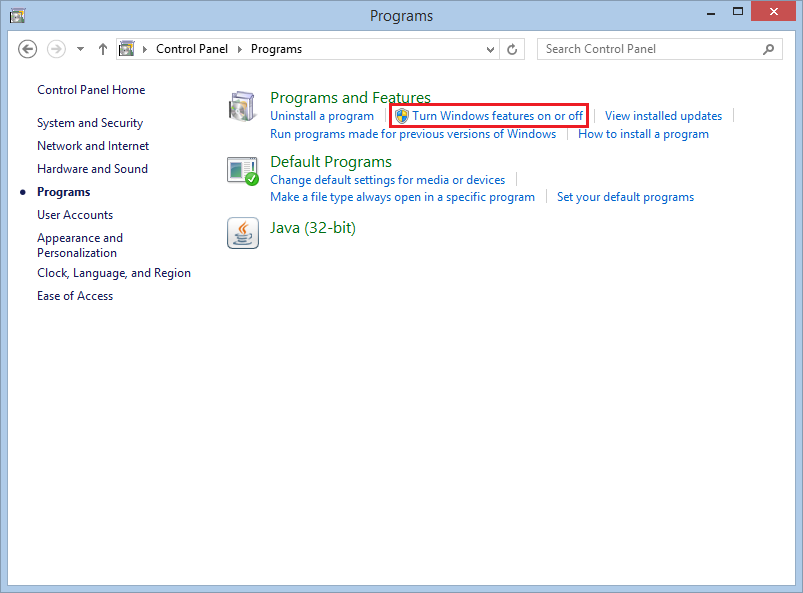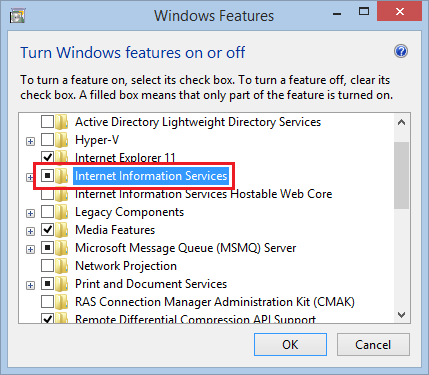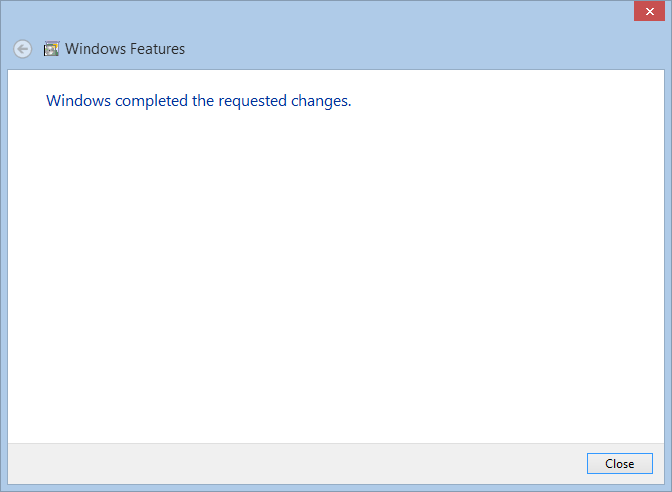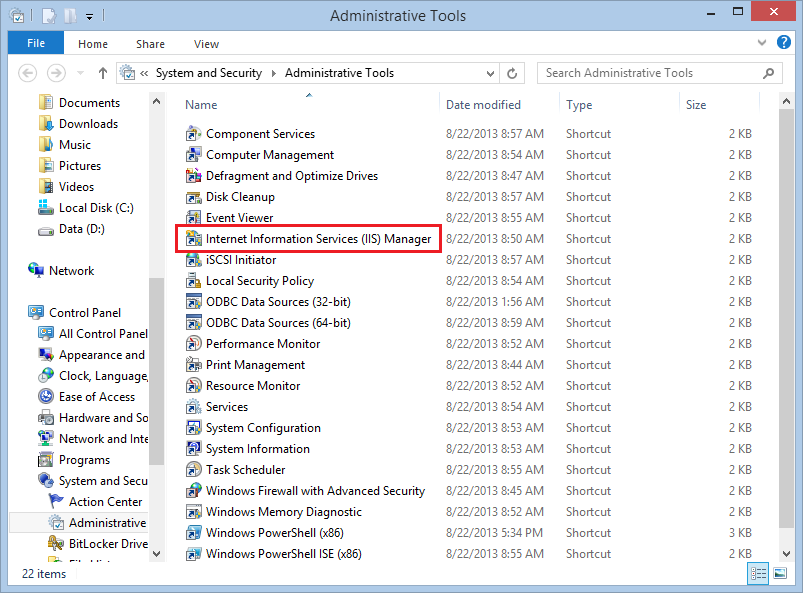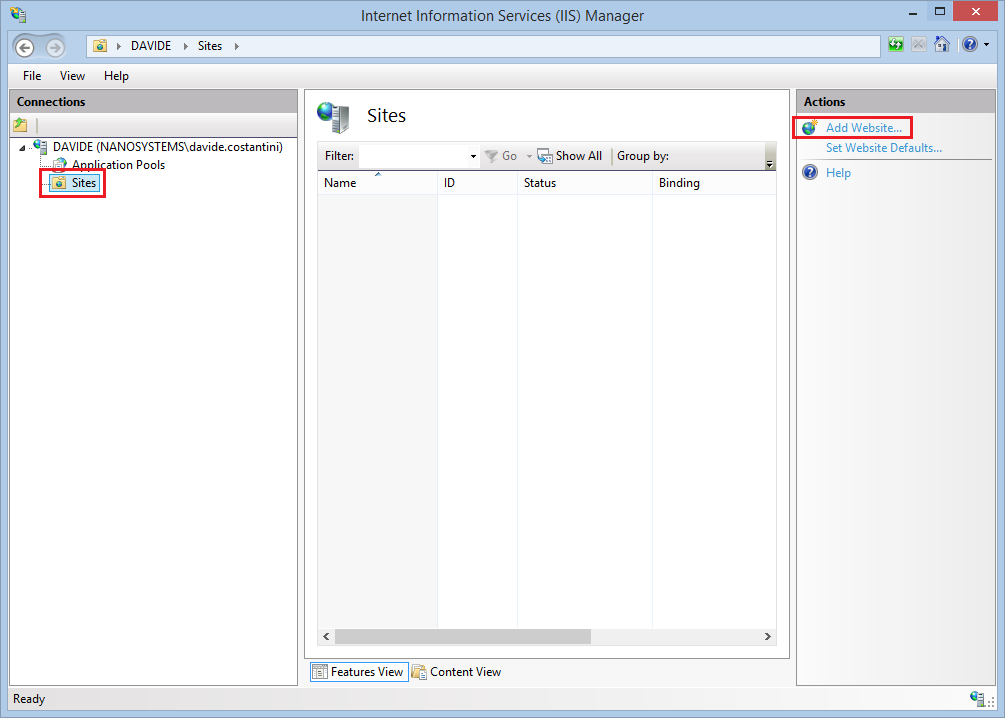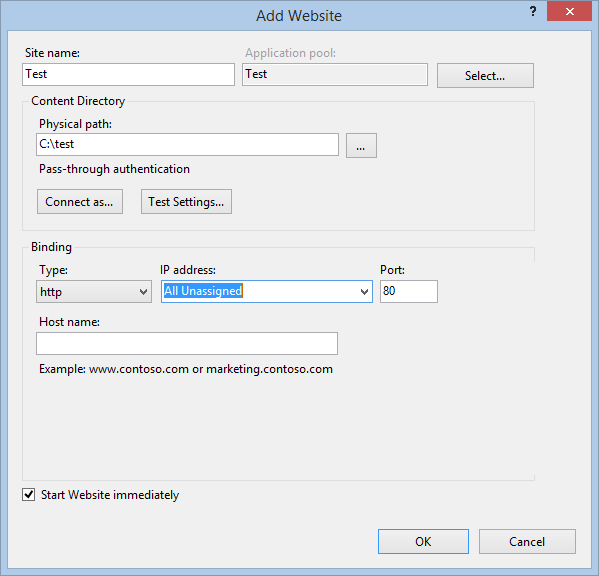Installare IIS (Internet Information Services) su una macchina desktop può risultare molto utile per scopi di sviluppo.
Andiamo a scoprire come installare IIS 8 su sistemi operativi Windows 8.1 e come pubblicare localmente il vostro primo sito web.
Aprite il Control Panel e andate alla sezione Programs. Cliccate su Turn Windows features on or off:
Cliccate sul quadrato vicino Internet Information Services, la checkbox si riempirà come nell’immagine sottostante:
Dopo un paio di minuti l’installazione sarà completata:
Tornate al Control Panel e aprite Administrative Tools. Lanciate Internet Information Services (IIS) Manager:
Cliccate su Add Website:
Specificate Path e File Name e cliccate Ok. Il sito web è ora accessibile all’indirizzo localhost (o 127.0.0.1):
Siete pronti a usare il vostro sito web di test!
Read related articles
Come imporre restrizioni alle periferiche con un GPO
Abbiamo visto come limitare software (in due modi diversi) e siti web attraverso GPO. Ora è il momento di limitare le
PowerShell: una guida completa – parte 3a
Benvenuti alla parte 3 di 3 di PowerShell: una guida completa. Clicca i seguenti link per consultare la parte 1
PowerShell: una guida completa – parte 2a
Benvenuti alla parte 2 di 3 di PowerShell: una guida completa. Clicca i seguenti link per consultare la parte 1

 English
English
 Español
Español