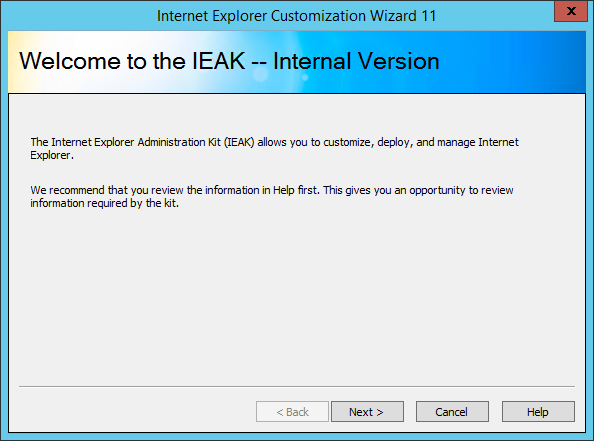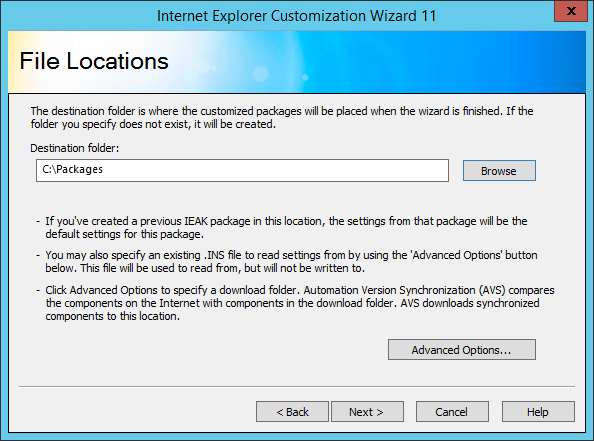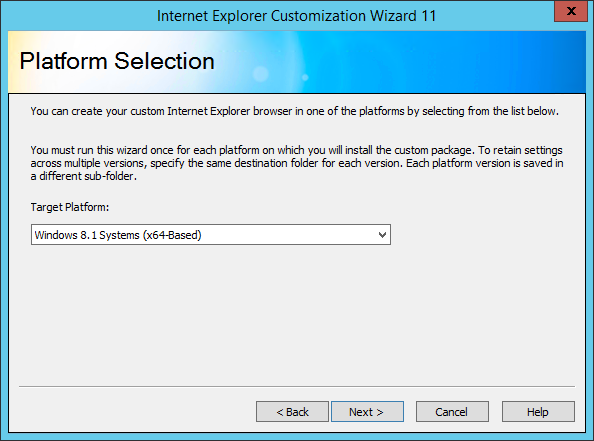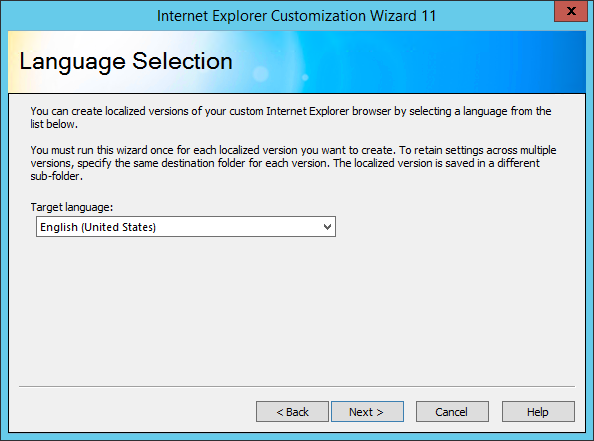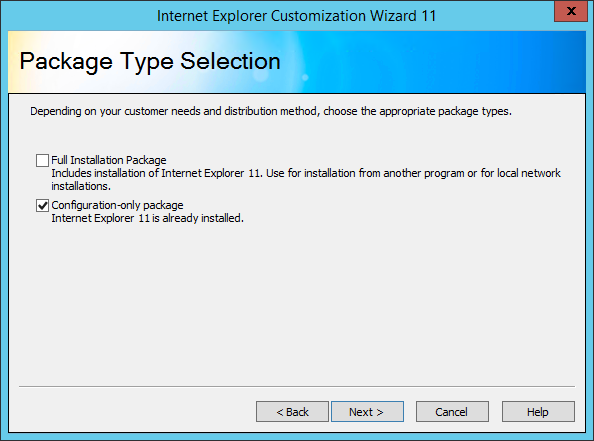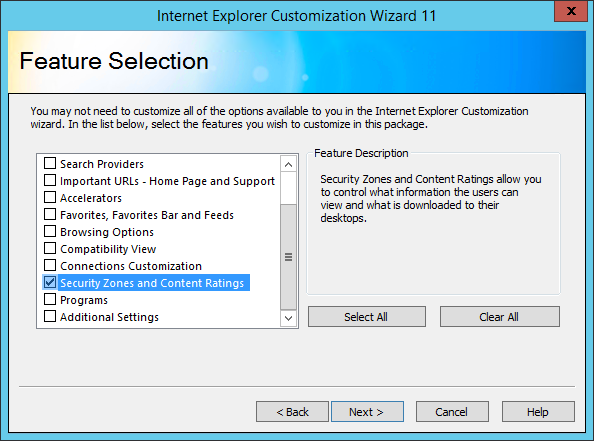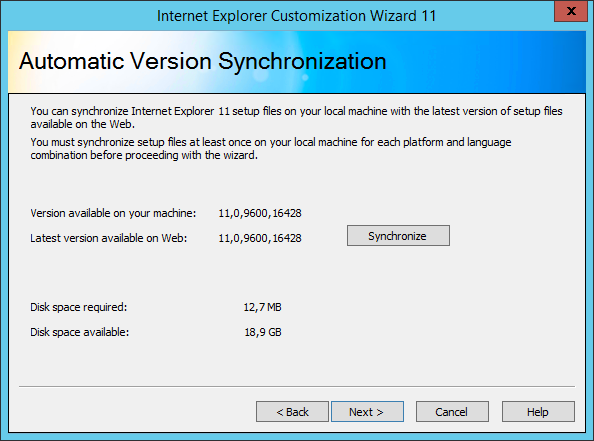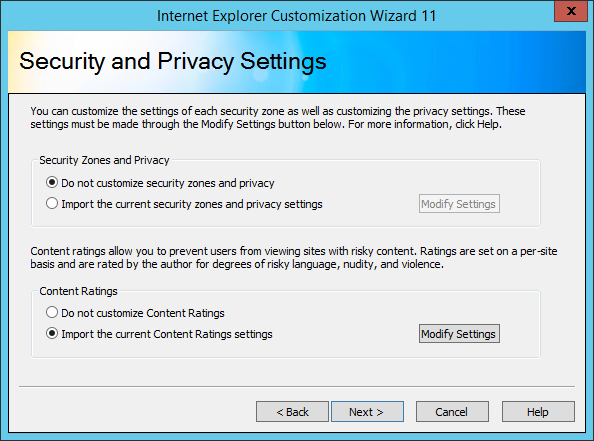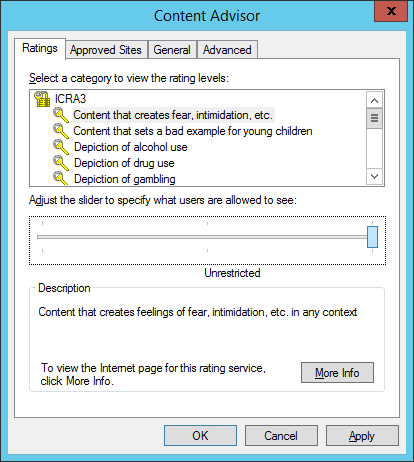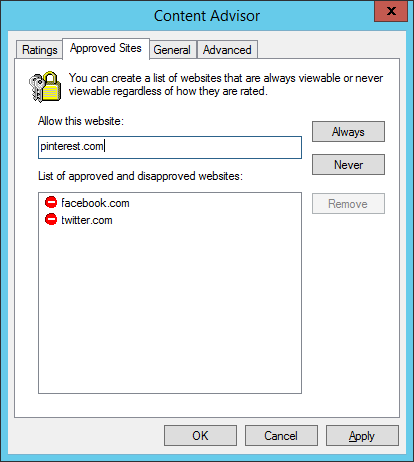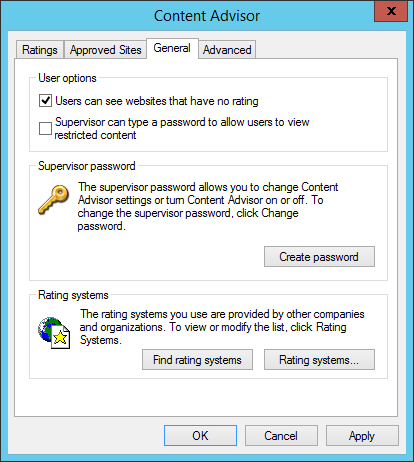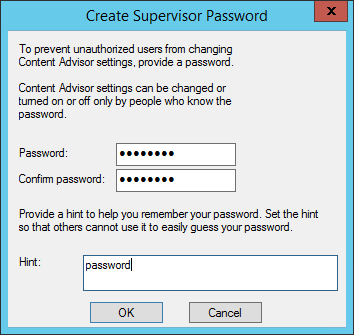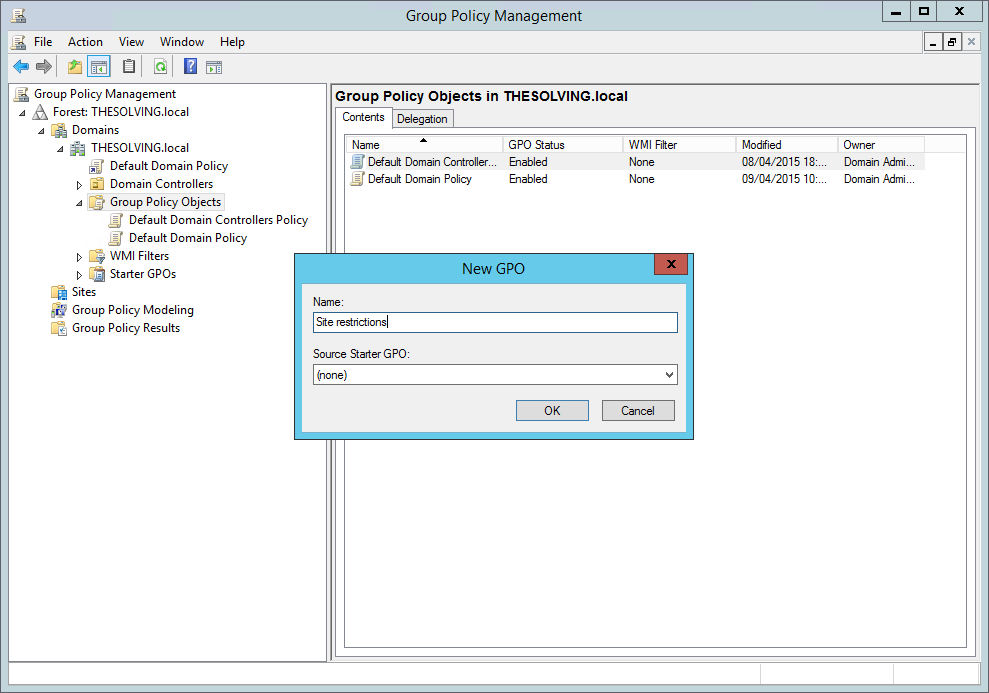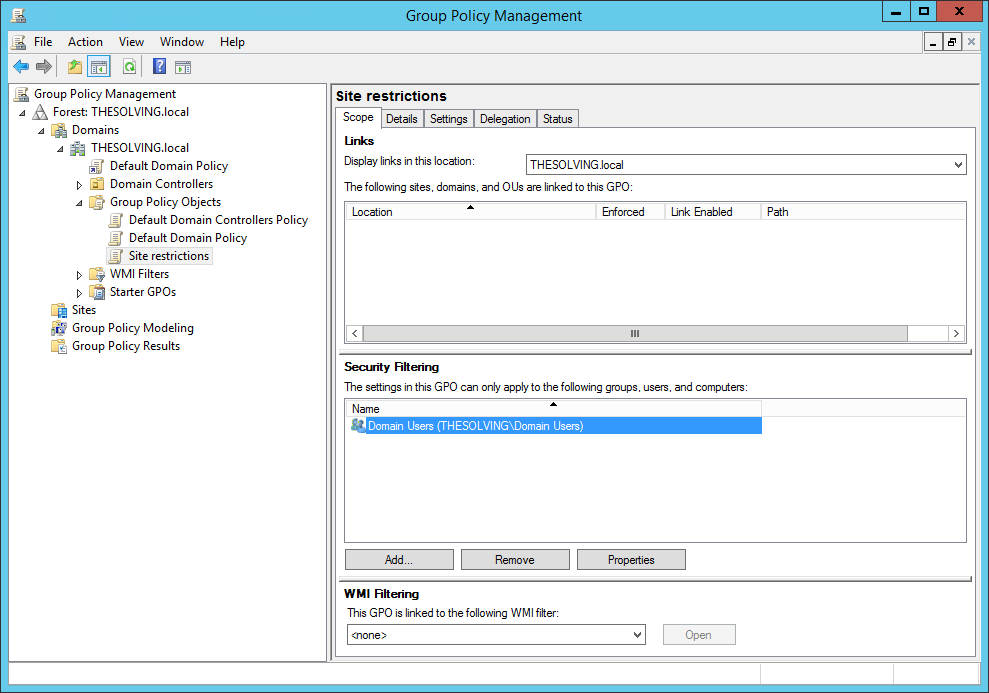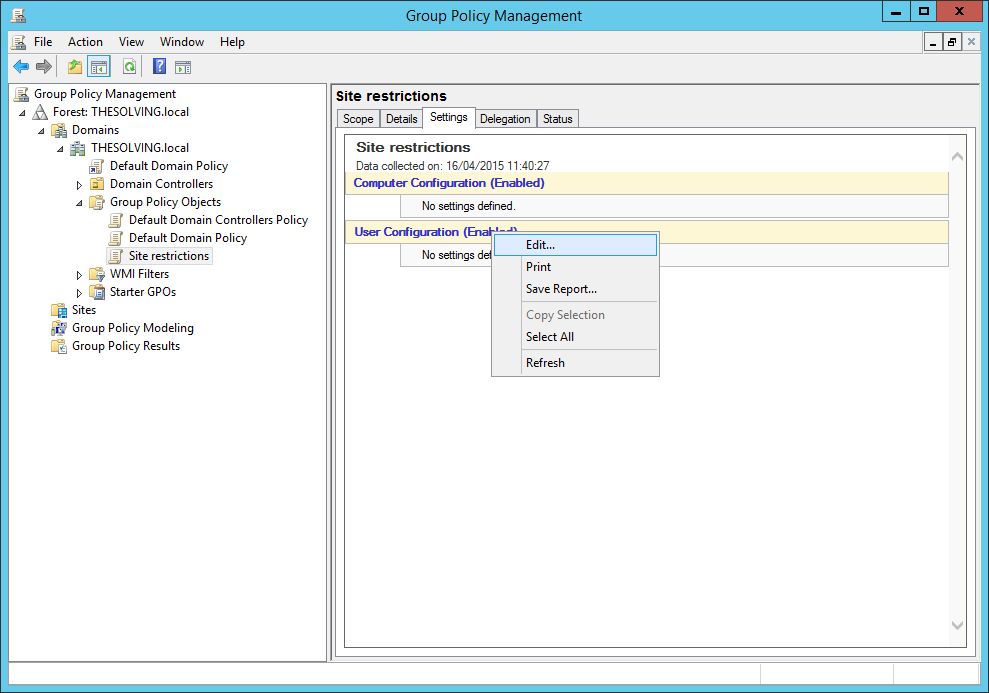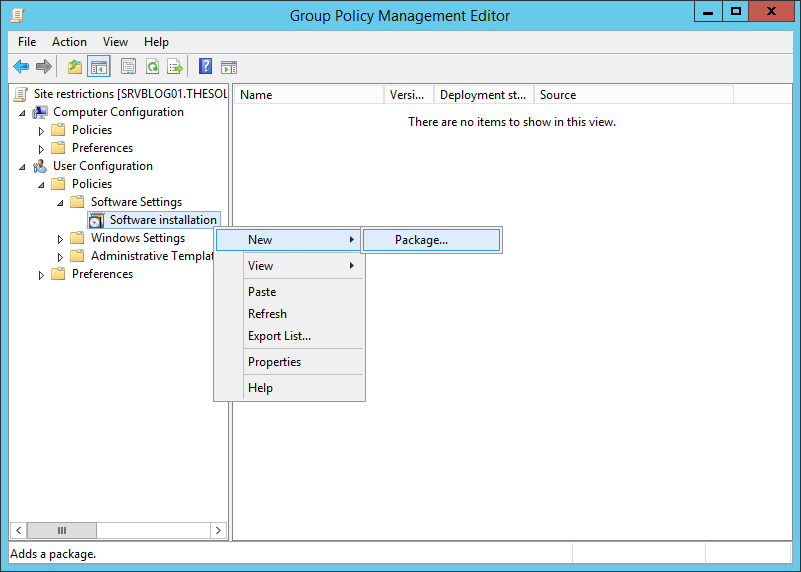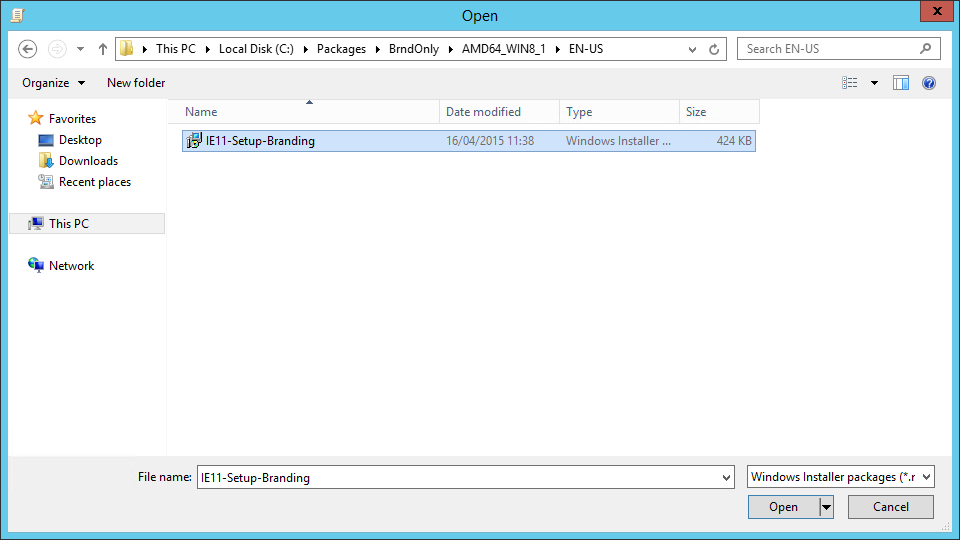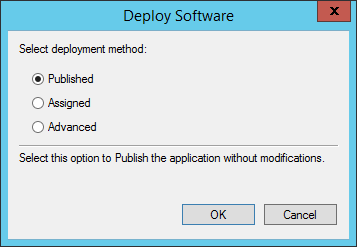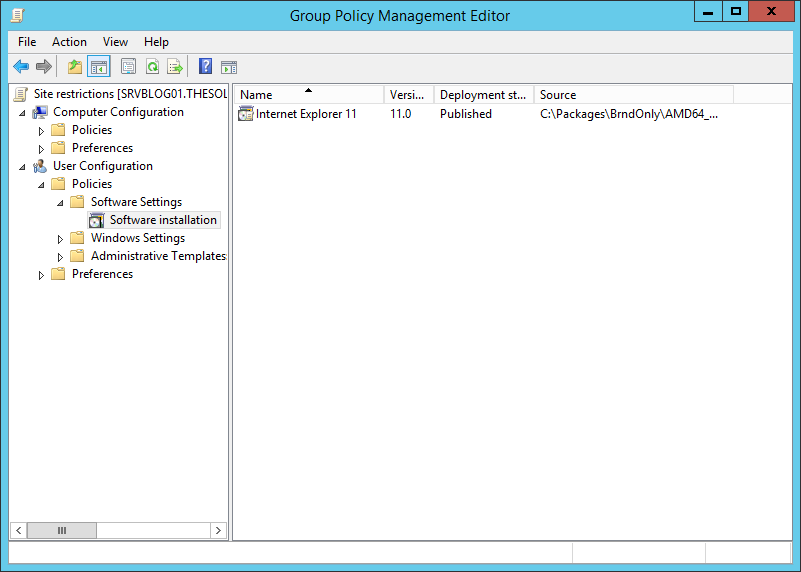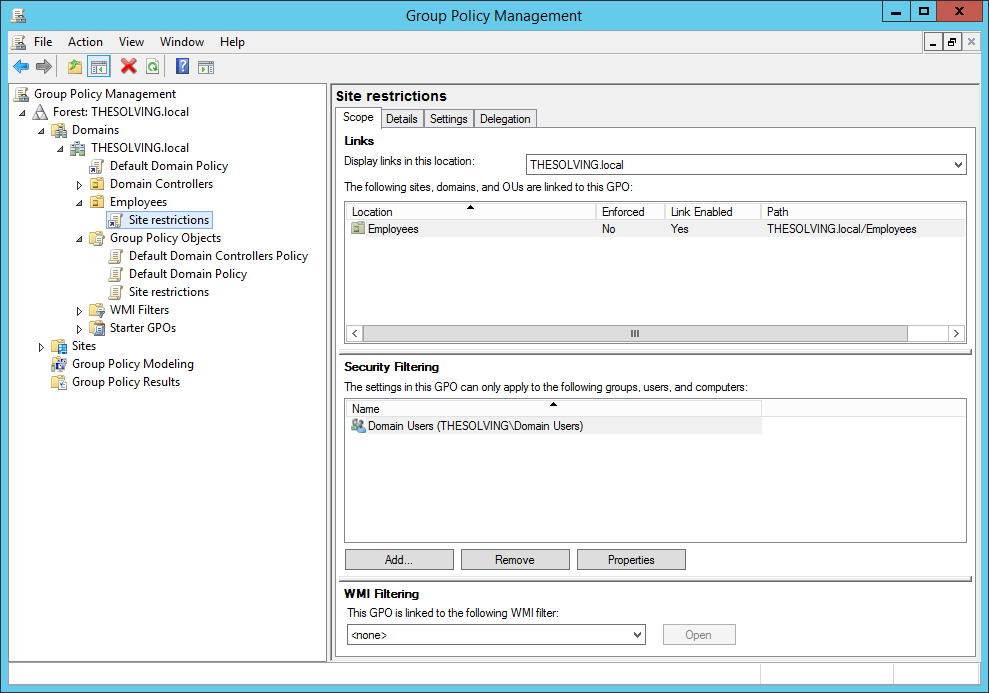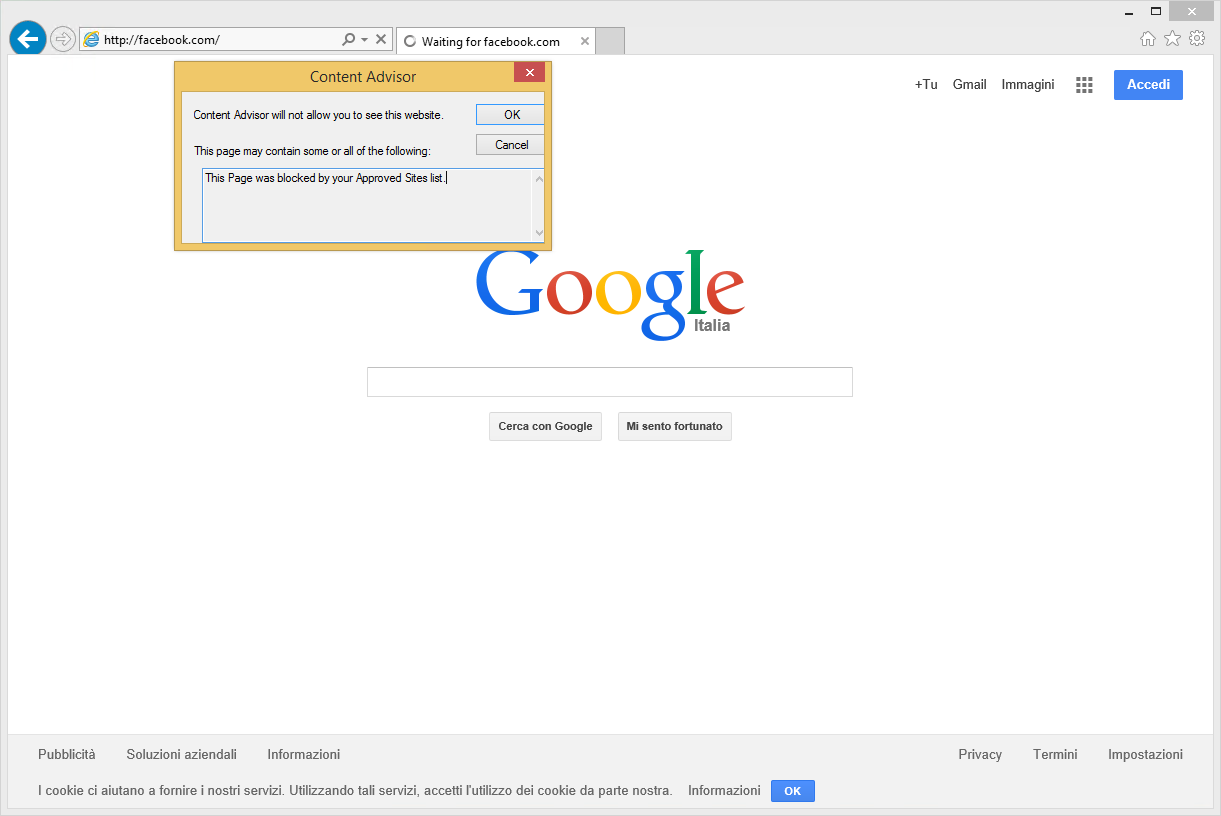Le restrizioni ai siti web sono comuni nelle reti aziendali. Manager e imprenditori vogliono limitare le potenziali distrazioni e Microsoft offre una gamma di soluzioni per questo obiettivo.
Una pratica comune è quella di adottare un server proxy, ma è possibile anche applicare le restrizioni ai siti su Internet Explorer – anche nelle ultime versioni – usando una semplice Active Directory Group Policy.
In questo tutorial sfrutteremo la funzionalità Content Advisor di Internet Explorer, una caratteristica nascosta in IE 10 e IE 11.
Il primo passo è scaricare ed avviare l’Internet Explorer Administration Kit (IEAK). Lo useremo per creare un eseguibile di configurazione per IE.
Eseguite l’IEAK:
Scegliete una cartella condivisa (accessibile da parte degli utenti) dove salvare il pacchetto:
Selezionate la piattaforma di destinazione:
Selezionate la lingua di destinazione:
Spuntate Configuration-only package:
Cliccate Clear All, quindi spuntate Security Zones e Content Ratings:
Sincronizzate la versione di IE con la più recente disponibile e cliccate Next:
Spuntate Import the current Content Ratings settings e cliccate Modify Settings:
Siamo nel configuratore del Content Advisor. Togliete le restrizioni a tutte le categorie ICRA3:
Nel tab Approved Sites potete limitare i siti. Specificate un dominio e cliccate Never, apparirà nella lista sotto:
Nel tab General spuntate Users can see websites that have no ratings e cliccate Create password:
Inserite la password del supervisore:
Siete pronti a generare il package .msi :
L’eseguibile è pronto e dobbiamo installarlo sulle macchine client. Aprite il pannello Group Policy Management e create una nuova policy:
Aggiungete il Gruppo oggetto della policy sotto Security Filtering:
Dal tab Settings cliccate sul tasto destro User Configuration e selezionate Edit:
Aggiungete un nuovo pacchetto software:
Selezionate il file .msi :
Scegliete il metodo di distribuzione:
La nuova Policy di gruppo è pronta:
Attivate la Policy di Gruppo:
Dopo un riavvio le macchine client non potranno accedere a Facebook, Twitter e Pinterest:
Read related articles
Come imporre restrizioni alle periferiche con un GPO
Abbiamo visto come limitare software (in due modi diversi) e siti web attraverso GPO. Ora è il momento di limitare le
PowerShell: una guida completa – parte 3a
Benvenuti alla parte 3 di 3 di PowerShell: una guida completa. Clicca i seguenti link per consultare la parte 1
PowerShell: una guida completa – parte 2a
Benvenuti alla parte 2 di 3 di PowerShell: una guida completa. Clicca i seguenti link per consultare la parte 1

 English
English
 Español
Español