Supremo can be distributed on a large scale quickly and easily by configuring a GPO.
In this guide we are going to deploy Supremo parameterised in the “ComputerSupremo” organisational unit.
Before proceeding, we need to generate the command line from the Supremo Console (to view the guide click here).
and the .mst file (to view the guide click here).
We then create a network share accessible by the clients where we want to deploy Supremo .
in our case we will use \\pdc\MSIPackage; it is important to use the absolute path during the wizard configuration.
We start by placing the PC or group of PCs in question in the organisational unit
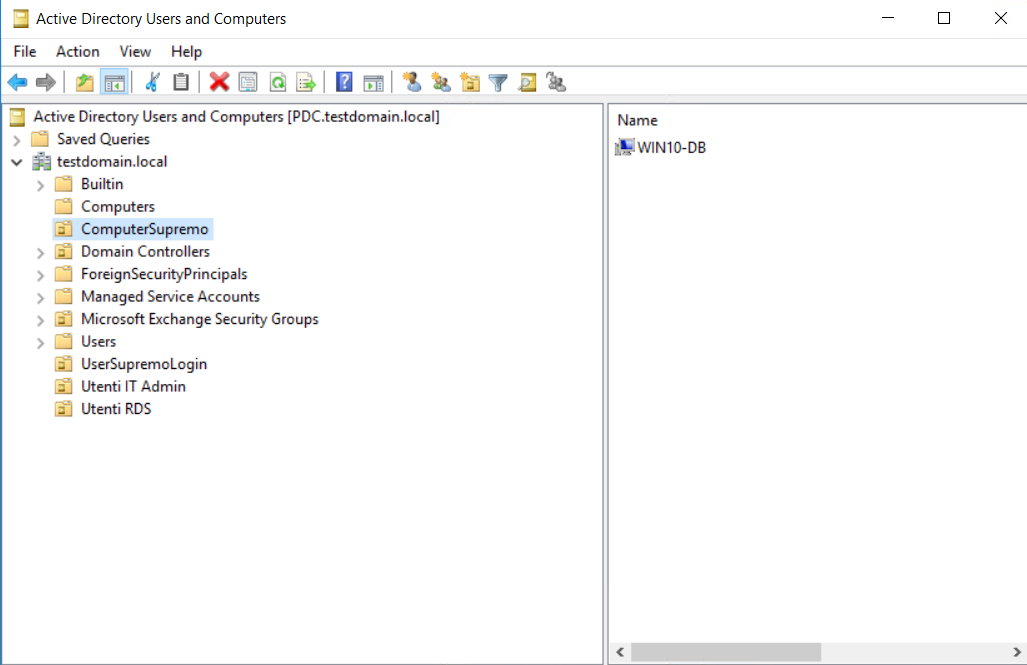
We create a new COMPUTER policy starting directly from the ComputerSupremo OU
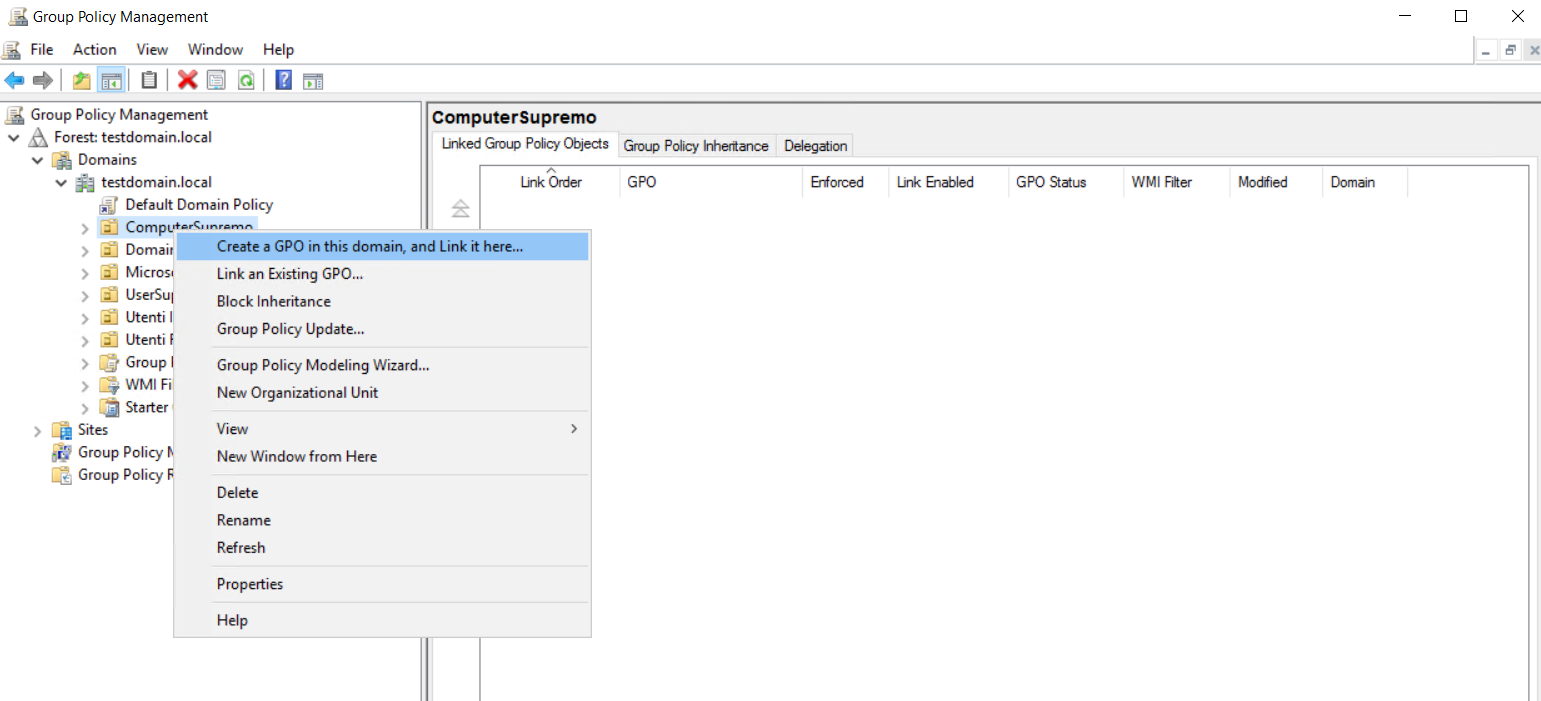
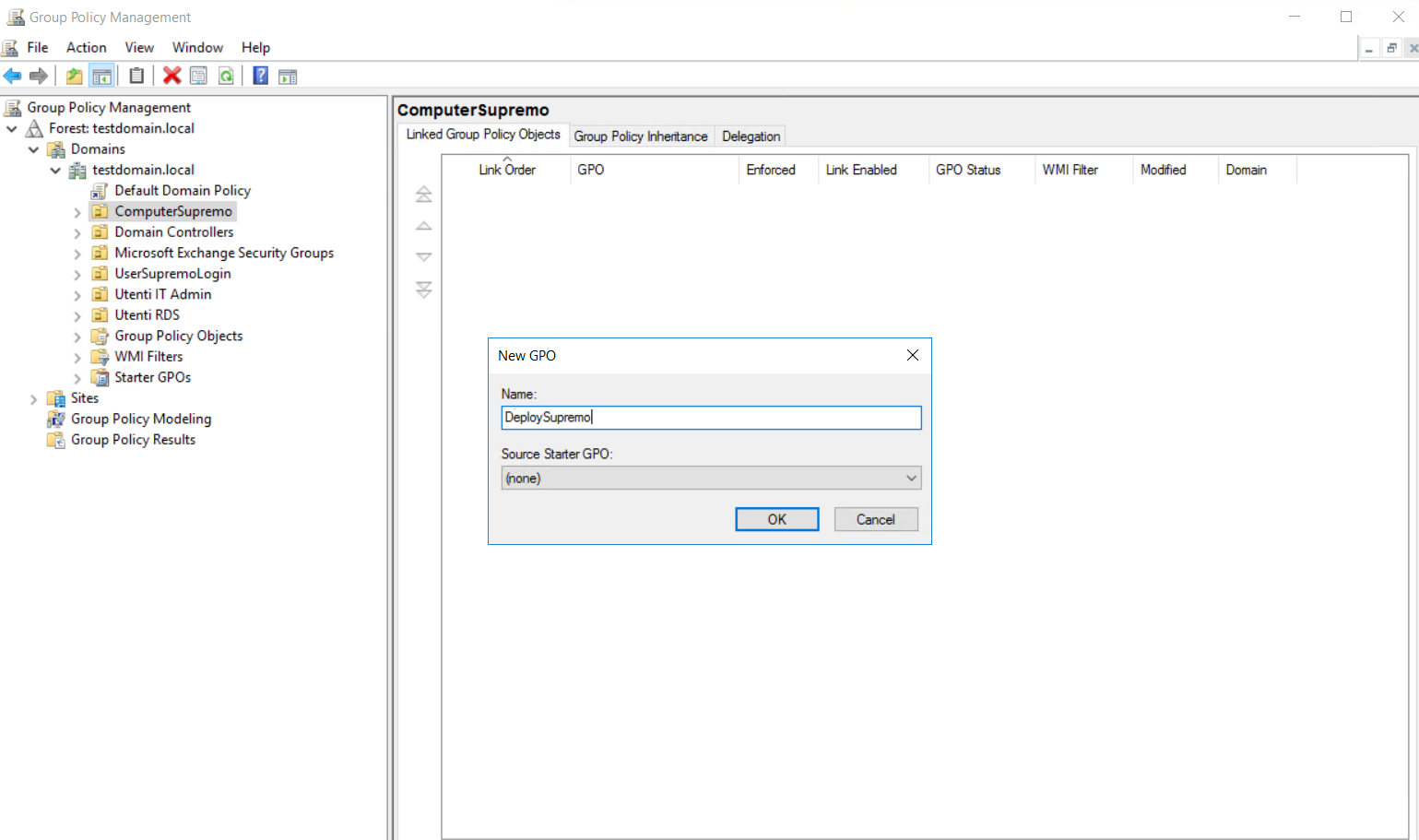
We edit the policy
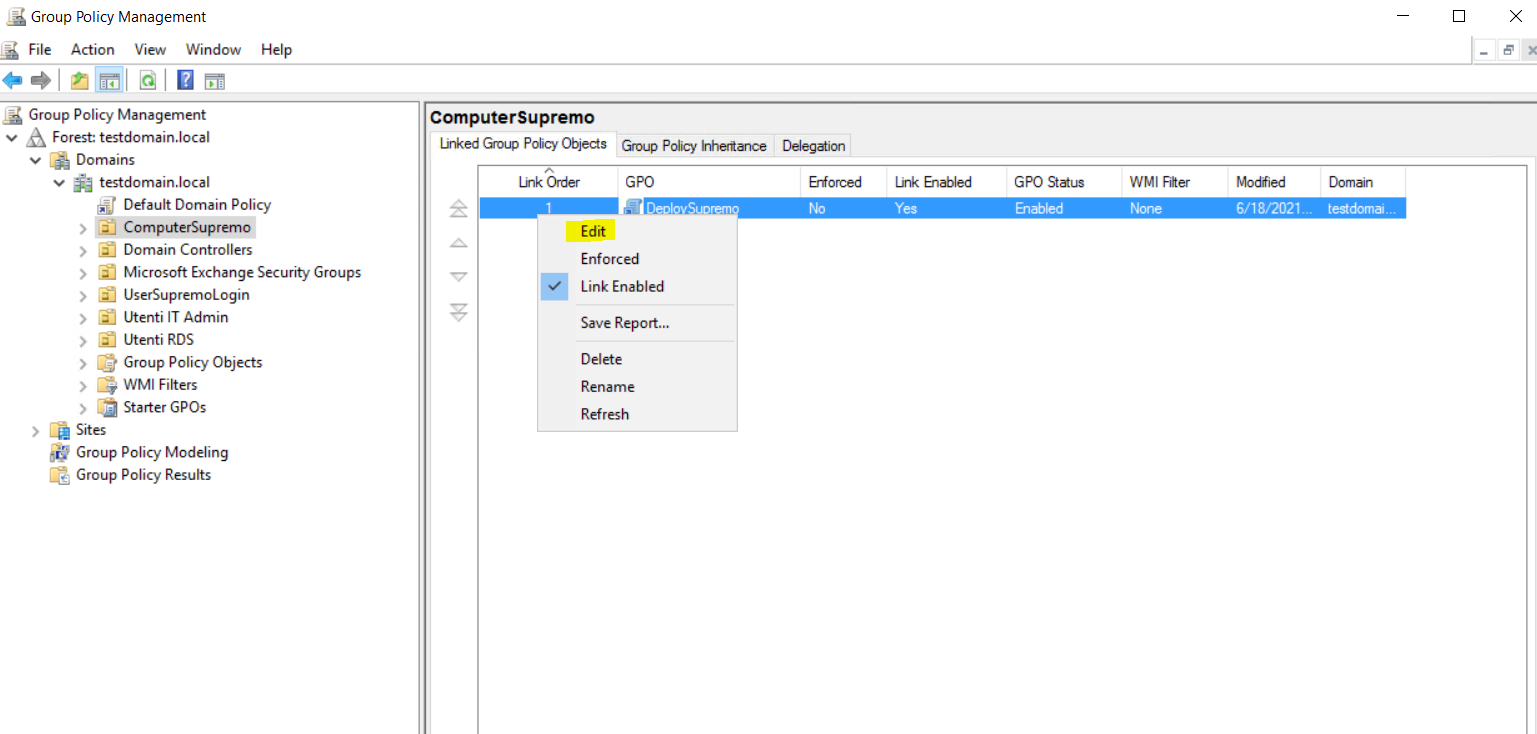
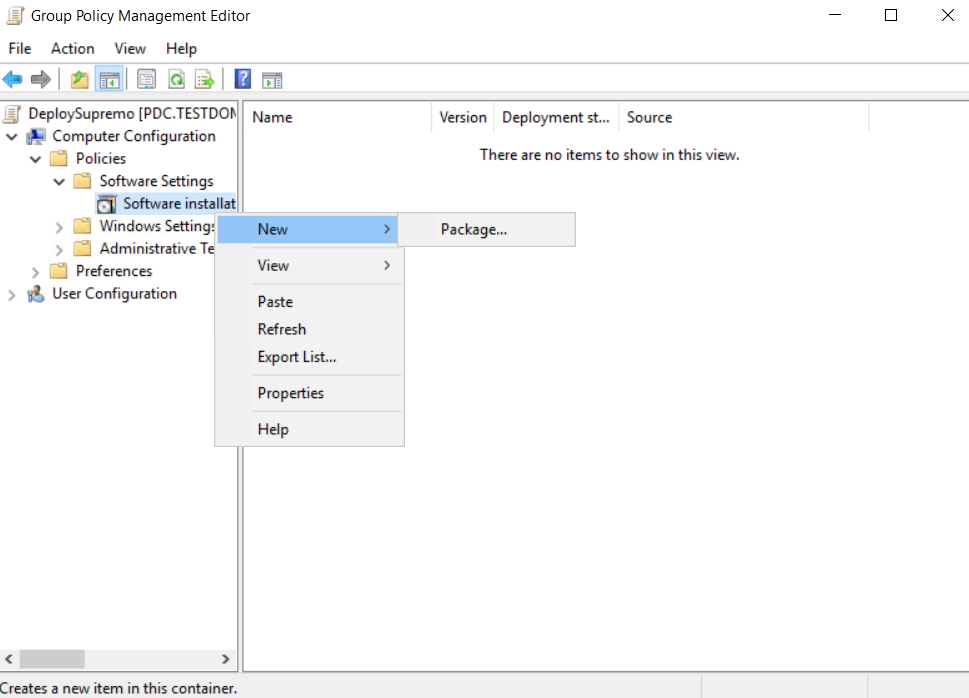
We select the supremo.msi file directly from the network share
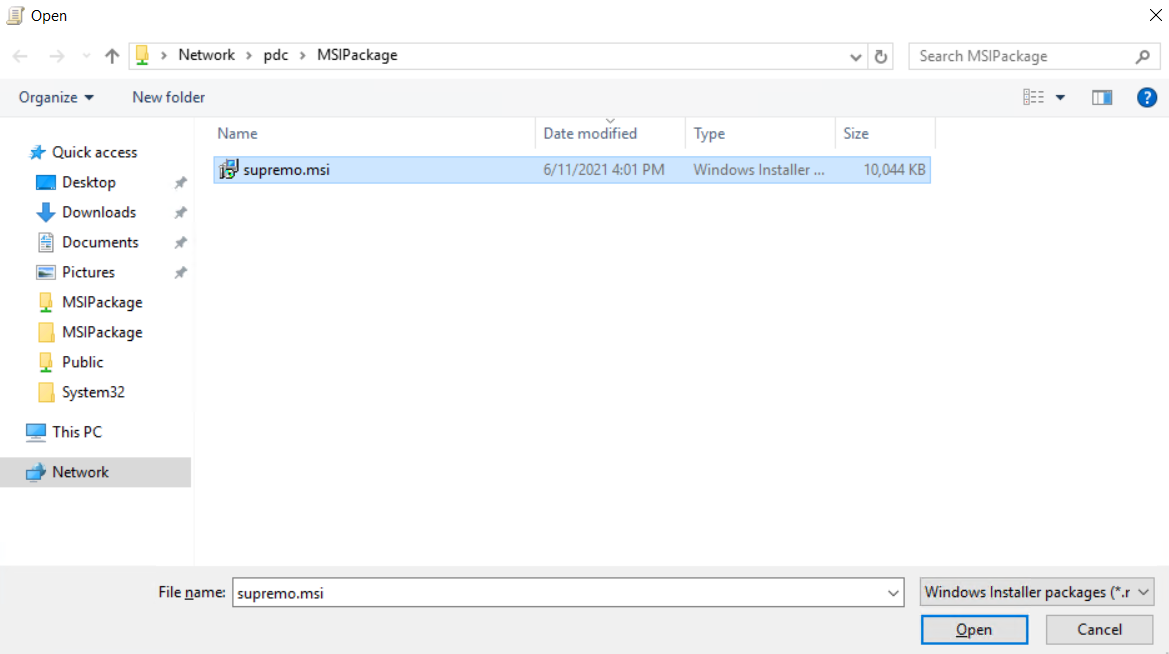
In order for the customisation via MST file to be carried out, we need to select Advanced
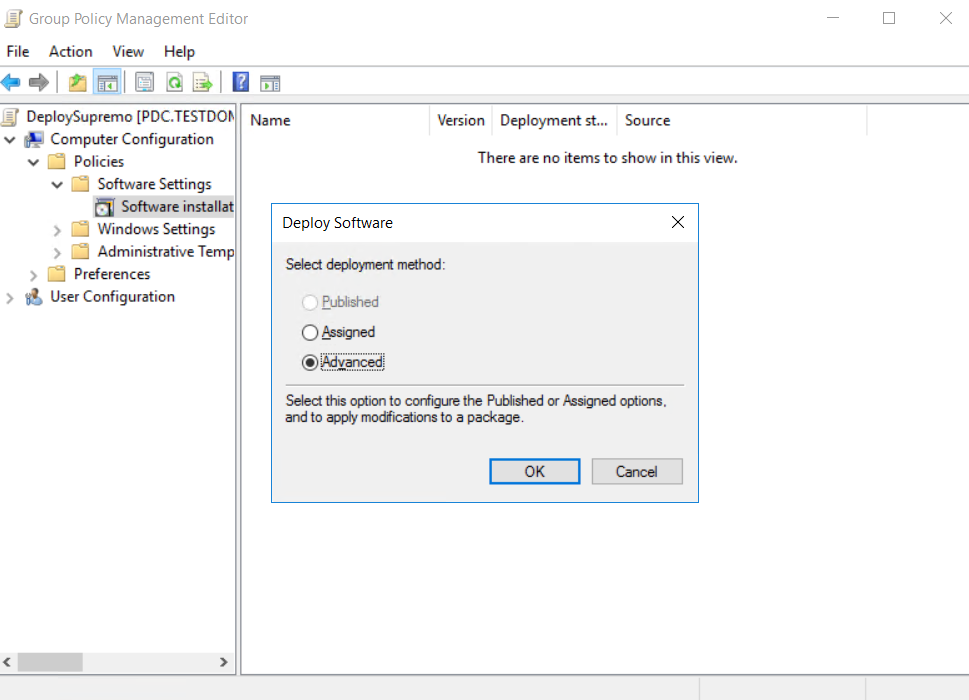
We select the .mst file directly from the network share
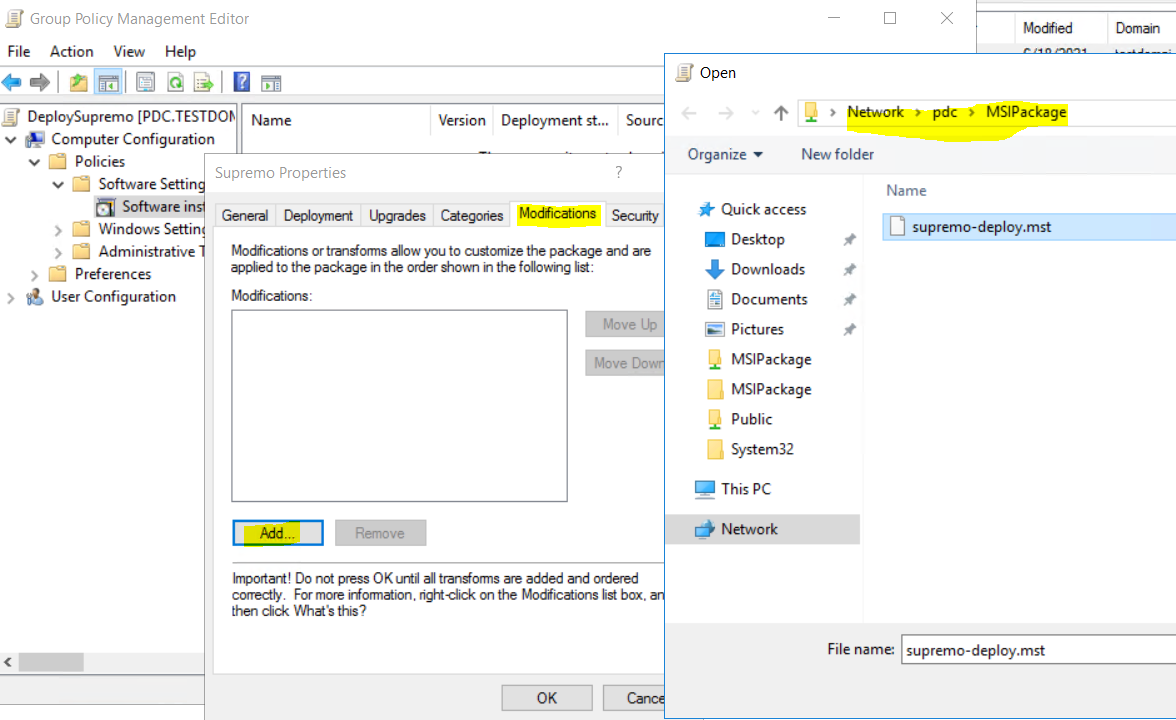
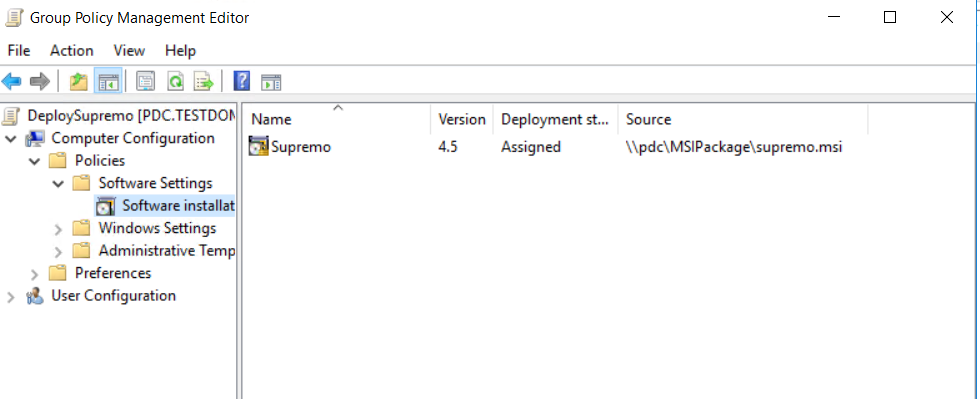
We remove “Authenticated Users” as the policy is for COMPUTER in this case
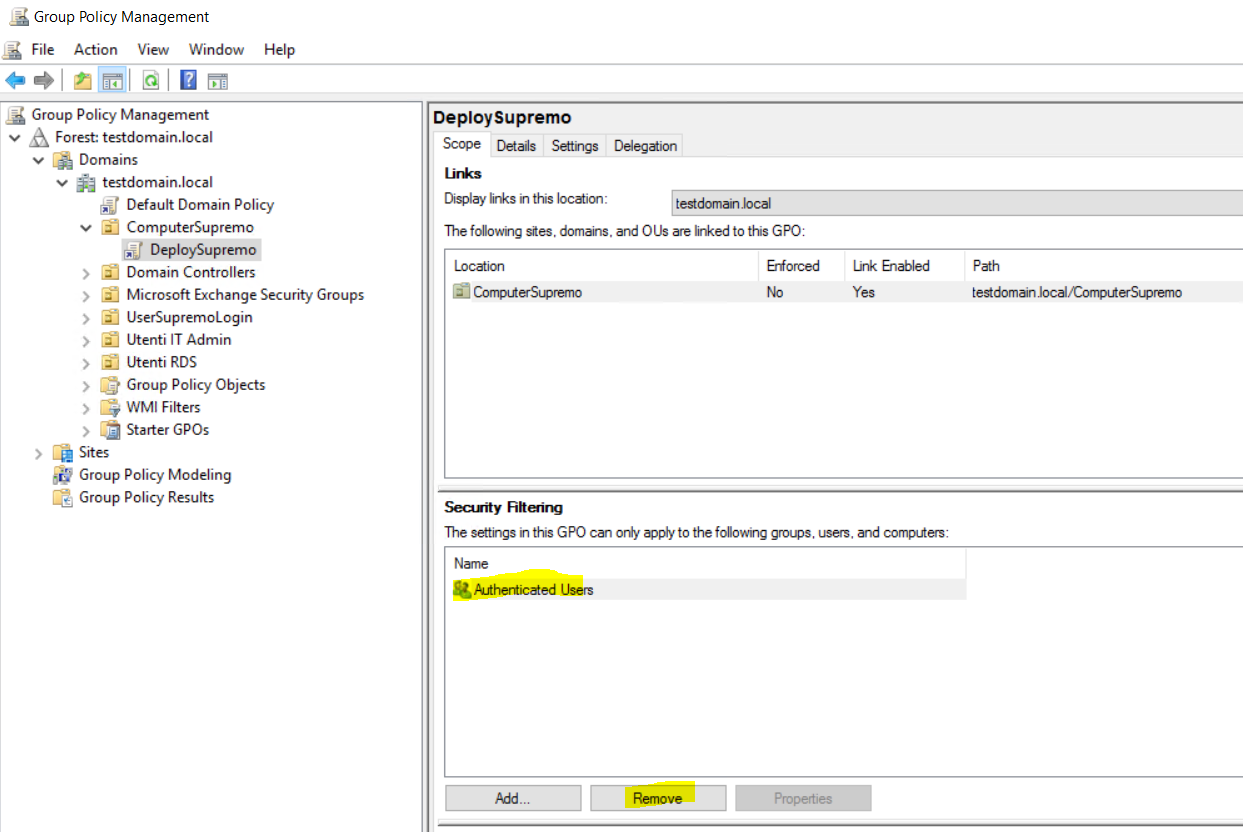
We add the PC or group of PCs on which we want Supremo to be deployed:
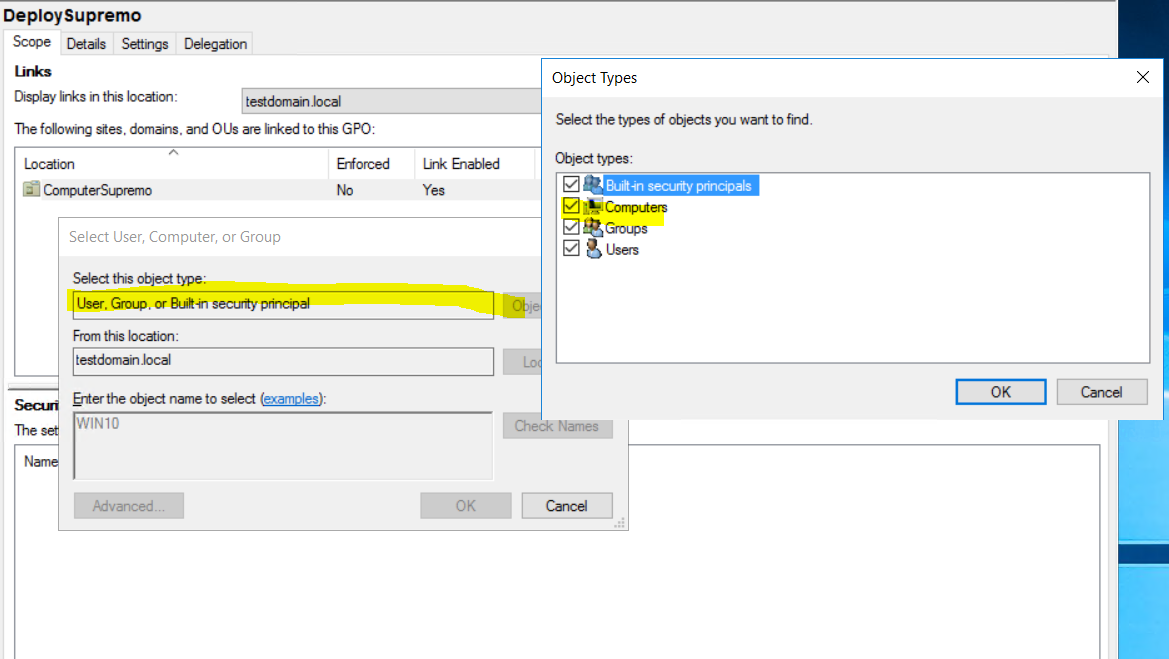
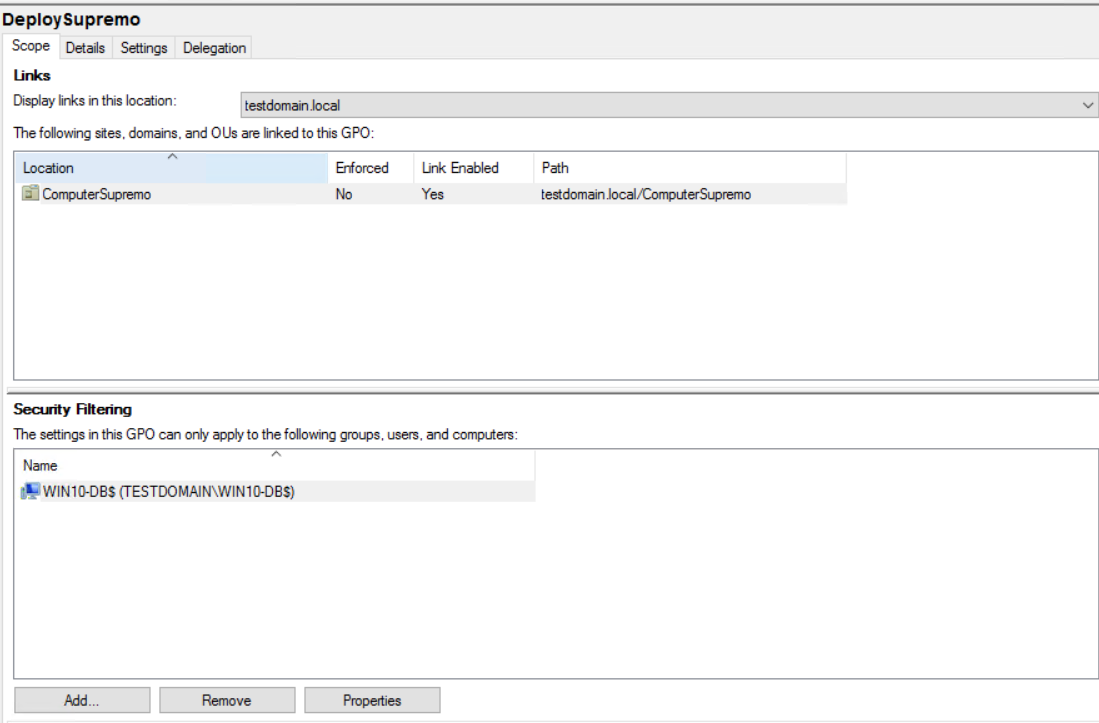
At this point we can connect to the client and verify that the policy has been applied with the command “gpresult / r /scope computer”

Now, on the Supremo Console we can see the PC on which Supremo has been deployed via the GPO policy:
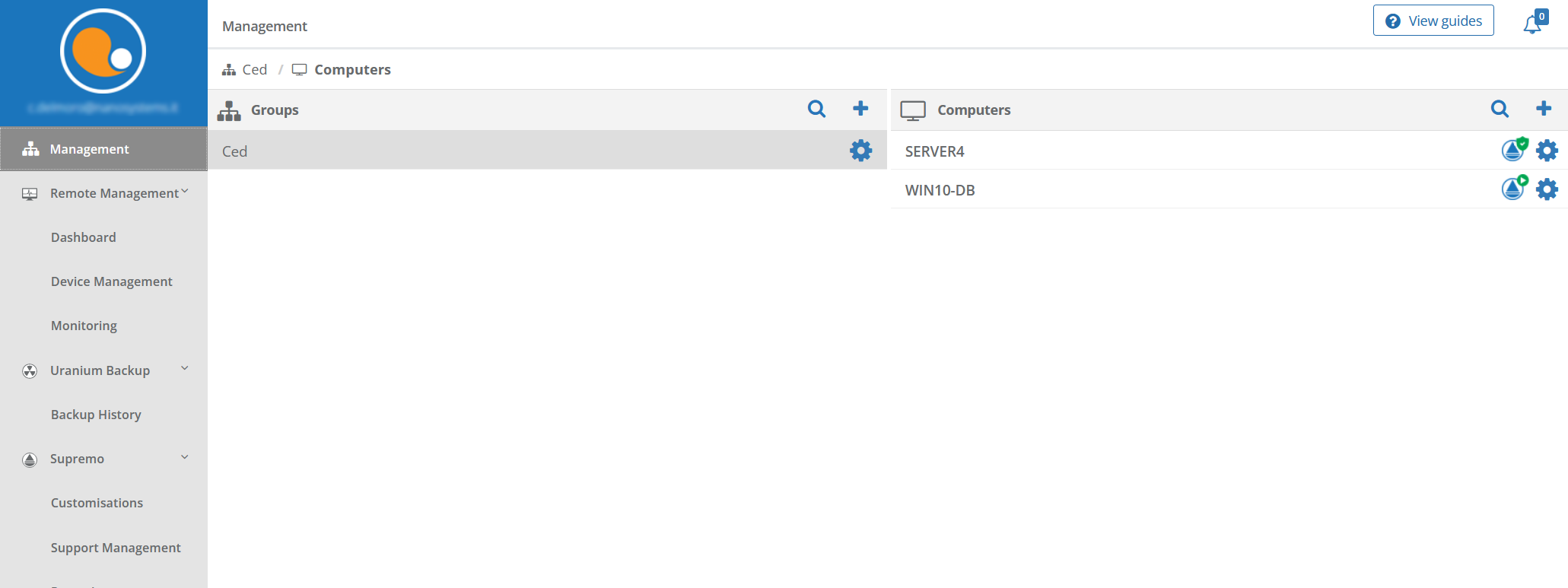
Read related articles
How to control your office PC and work from home
Remote working is an approach that more and more companies are getting used to as a result of the global emergency. This work method often requires adjustments to the company operations, inspired by principles of flexibility and stability.
Therefore, remote connection tools are becoming more important for those companies that are dealing with the need to ensure access to office systems without physically being in the workplace.

 Italiano
Italiano
 Español
Español