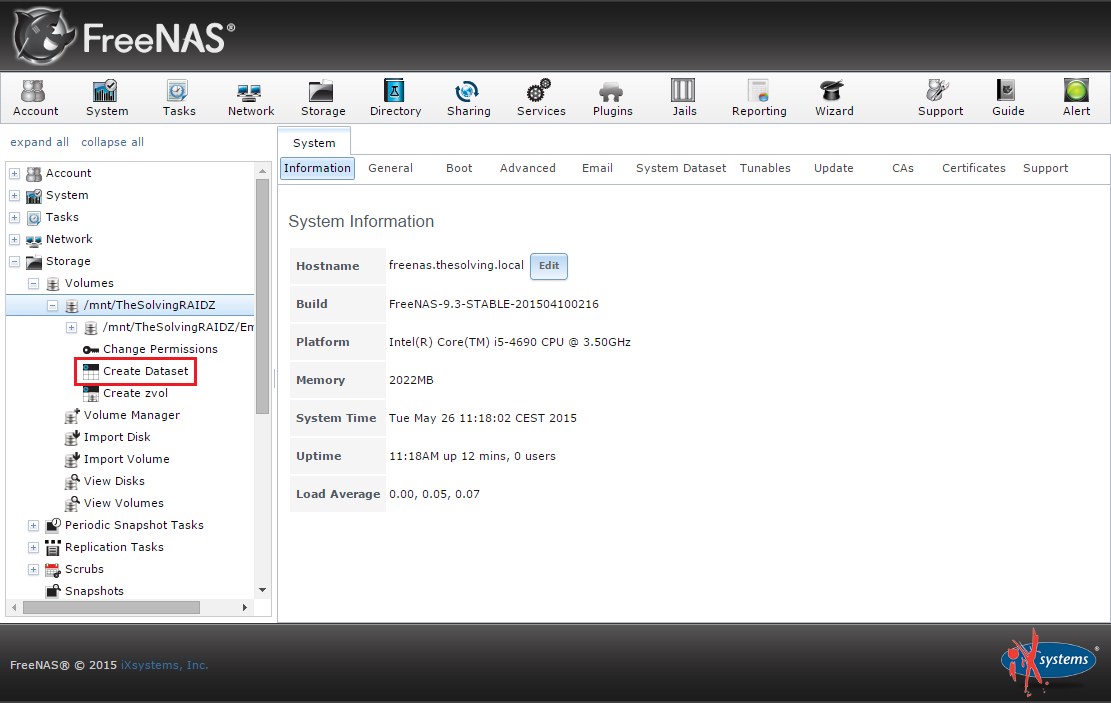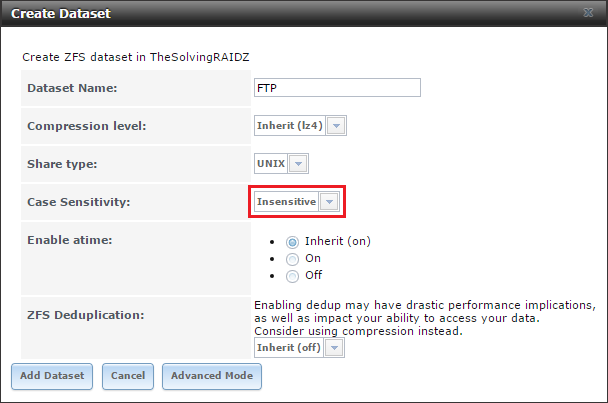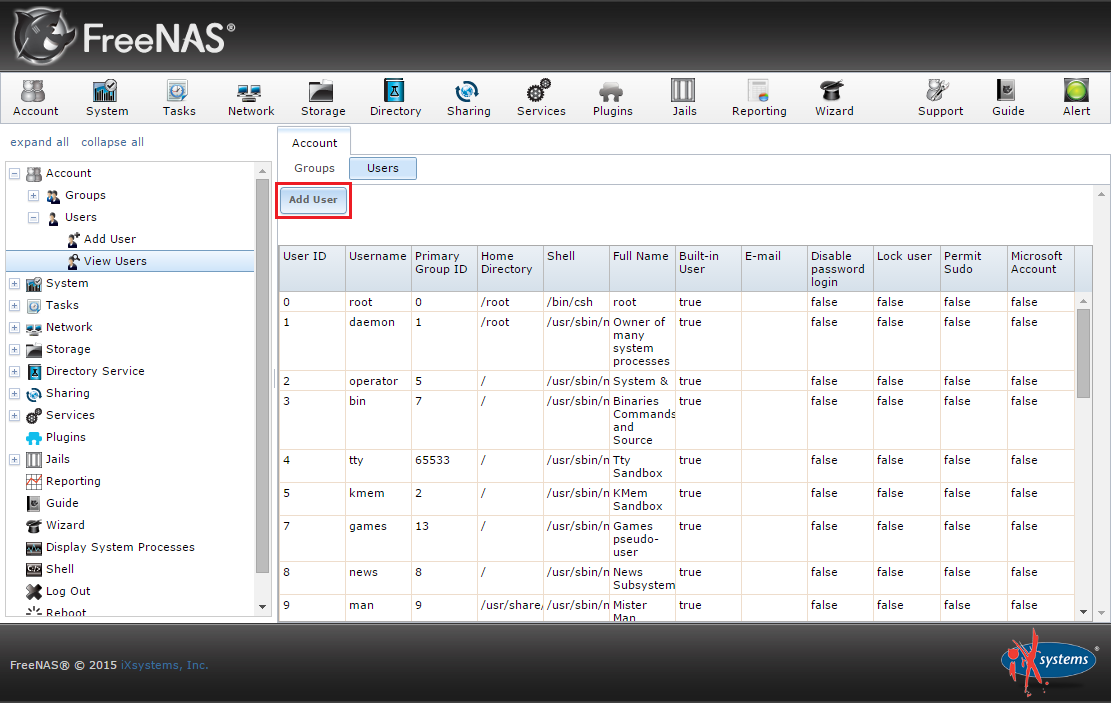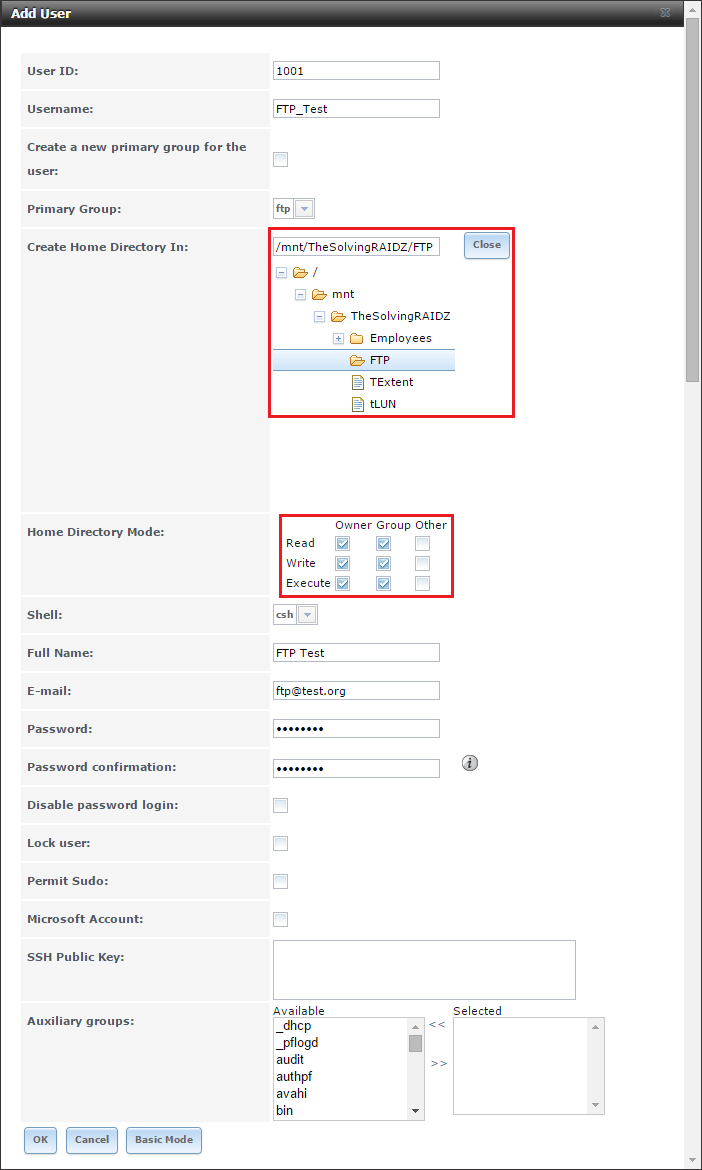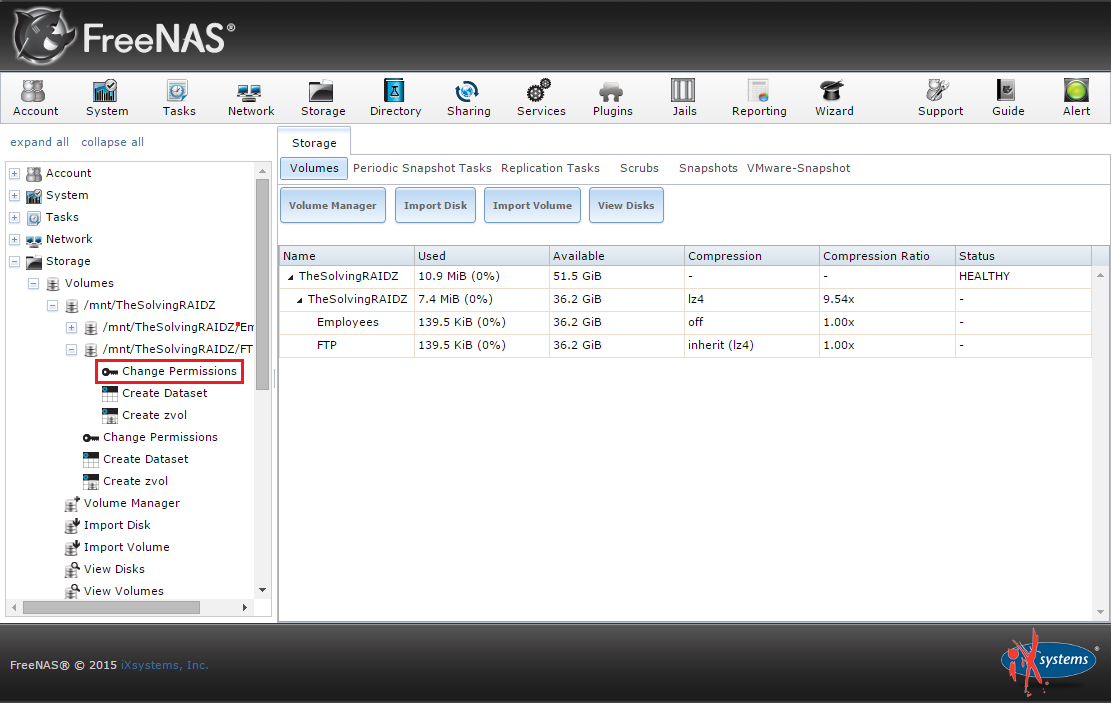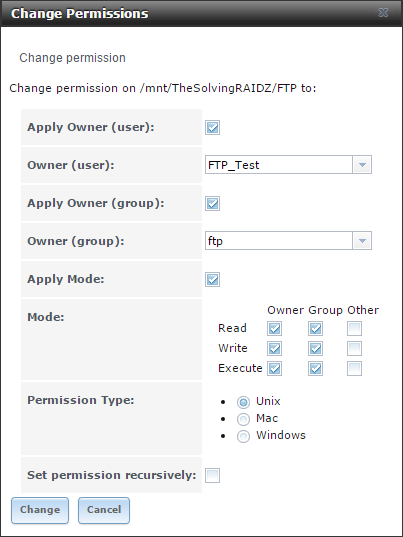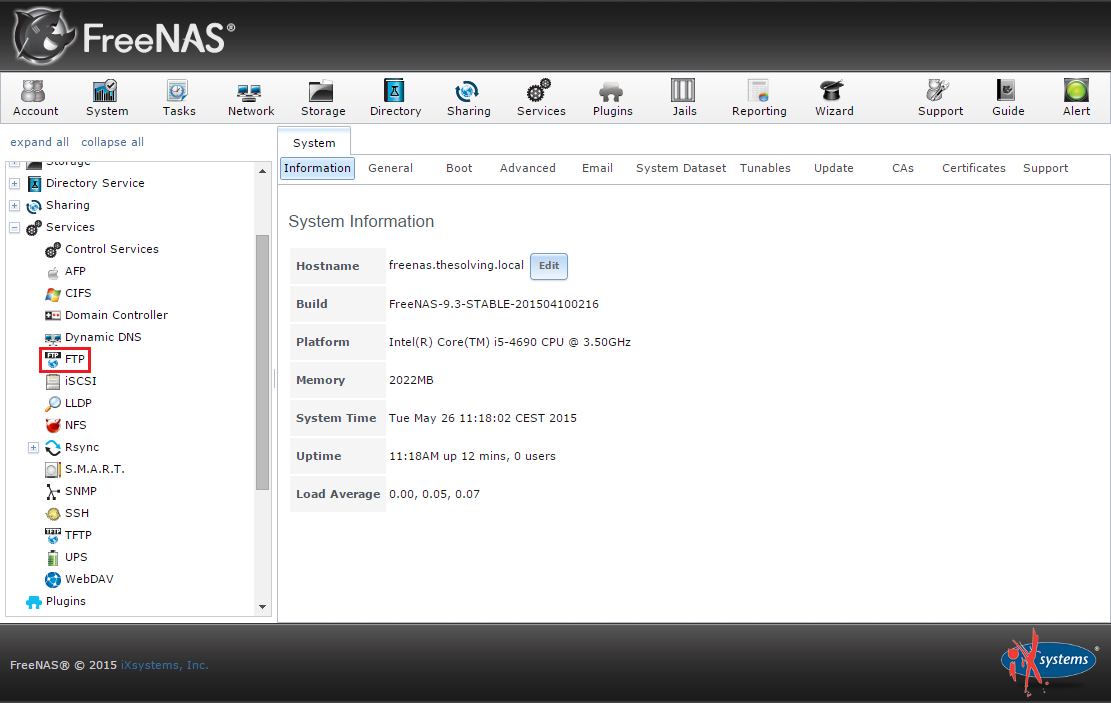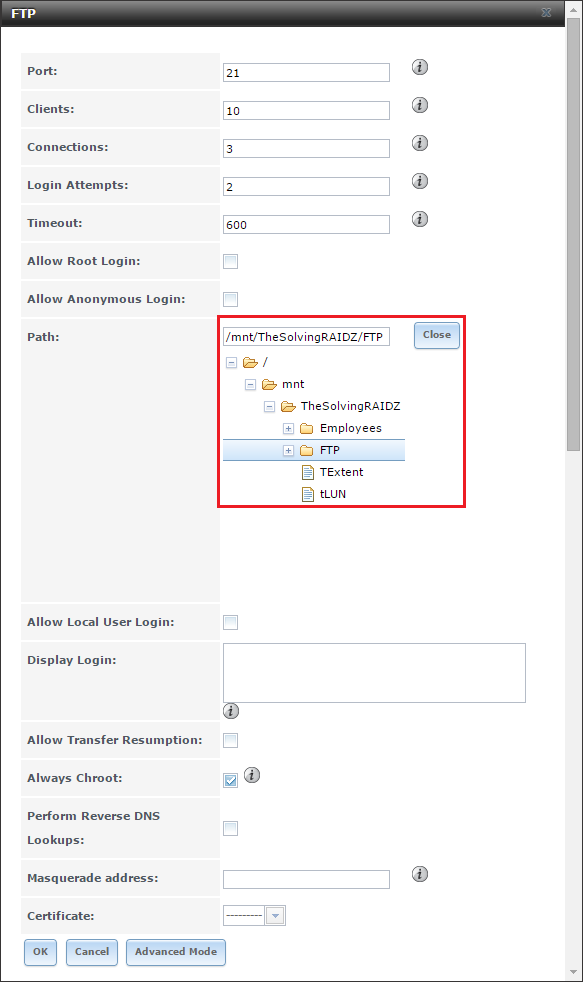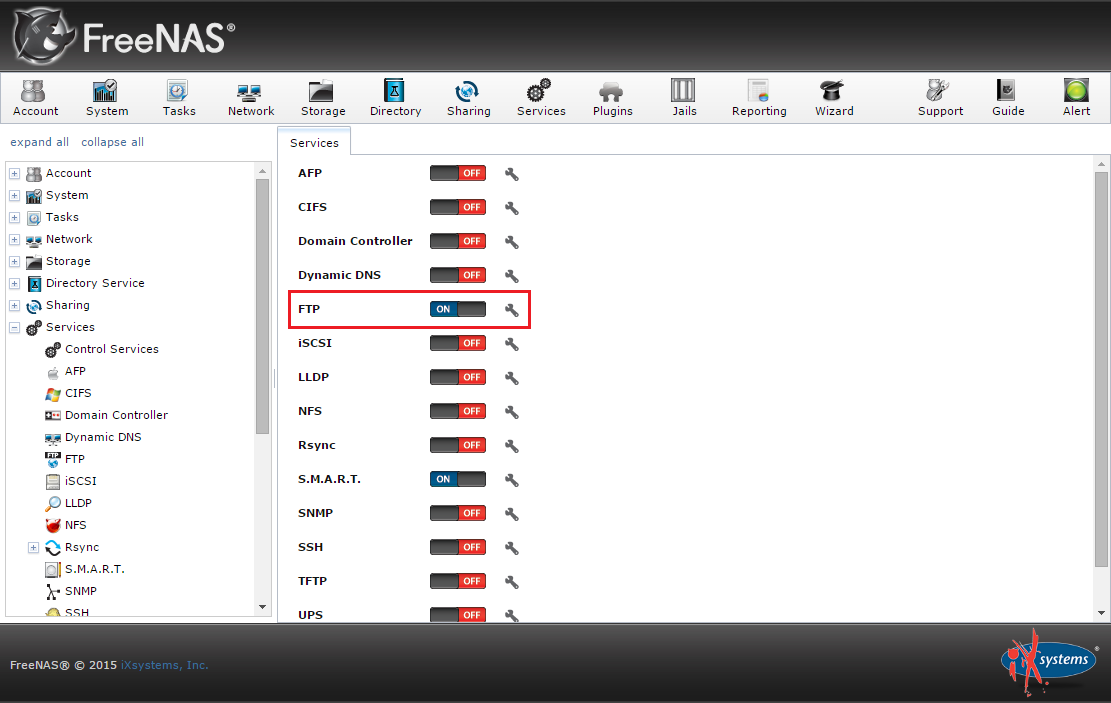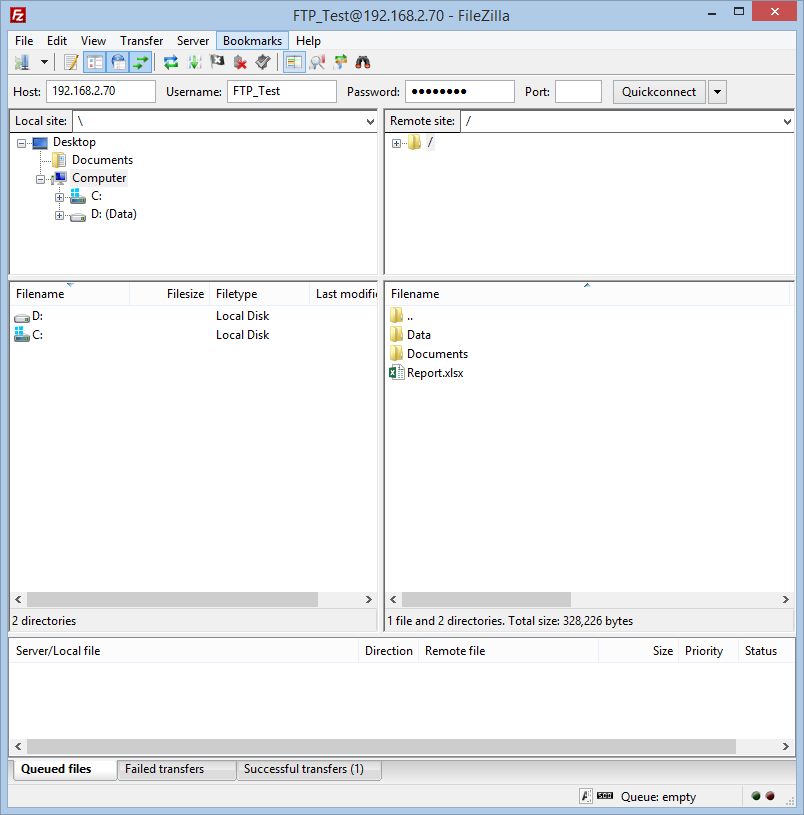FreeNAS is a powerful operating system to build customizable NAS solutions. With this tutorial we are going to see how to configure an FTP server to allow a user or a group of users to store and download data to/from the NAS.
The configuration will take a few minutes but it’s not as intuitive as it should be.
The first step is to create the Dataset we will share via FTP:
The configuration is straightforward, be careful to correctly set the Case Sensitivity:
Go to the Users area and add a new user, the one able to access the FTP share:
Assign as home the FTP folder:
Assign to the user the write permissions to the FTP Dataset:
It’s time to configure and run the FTP server. Go to the Services area and click FTP:
Select the FTP folder, then click Ok:
Enable the FTP service:
You’re ready to use the FTP server:
Read related articles
A Guide to PowerShell – part 3
Welcome to part 3 of 3 of The Solving A guide to PowerShell. Check also Part 1 and Part 2.
A Guide to PowerShell – part 2
Welcome to part 2 of 3 of The Solving A guide to PowerShell. Click here for Part 1 and Part
A Guide to PowerShell – part 1
Welcome to part 1 of 3 of The Solving A guide to PowerShell. Click here for Part 2 and Part

 Italiano
Italiano
 Español
Español