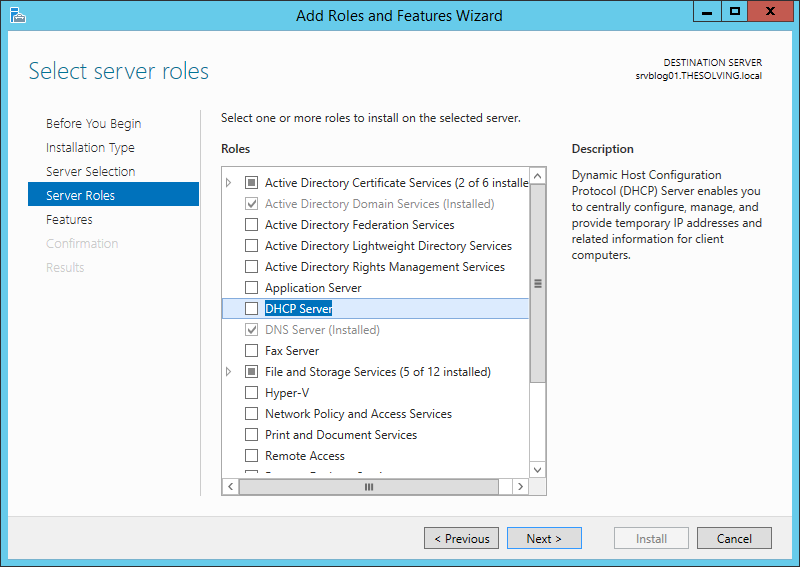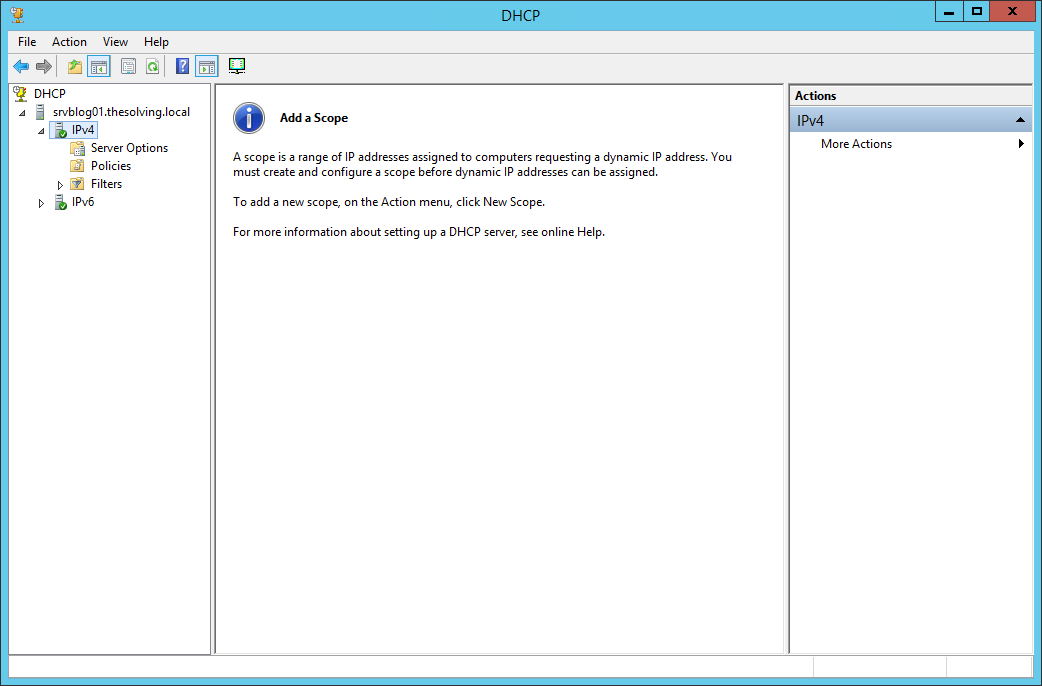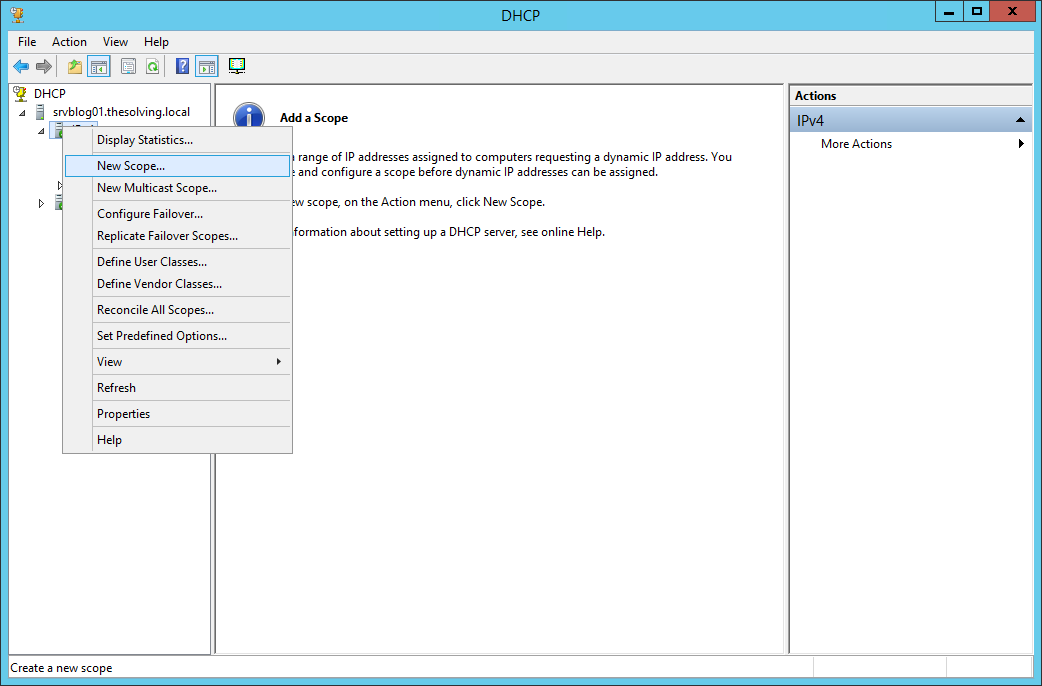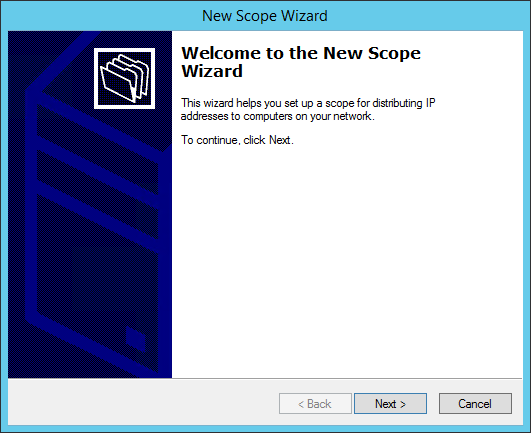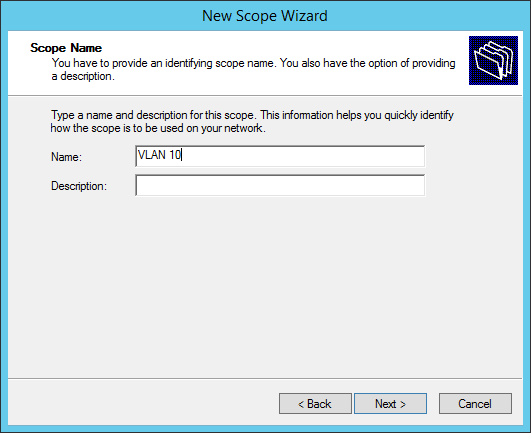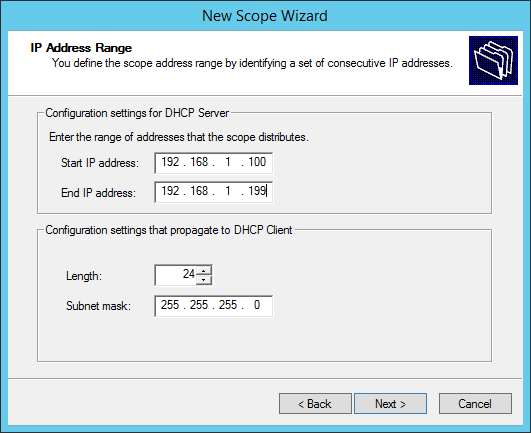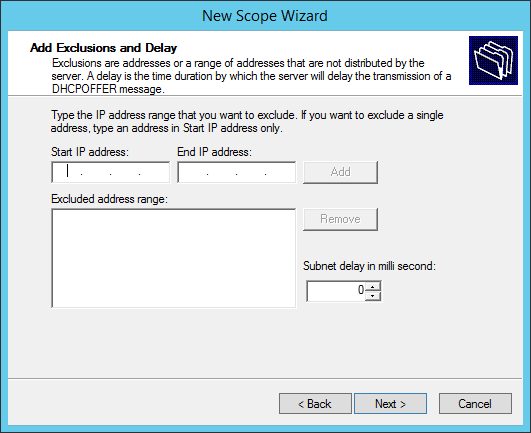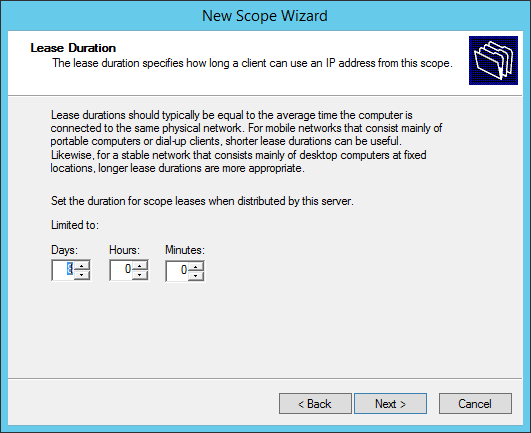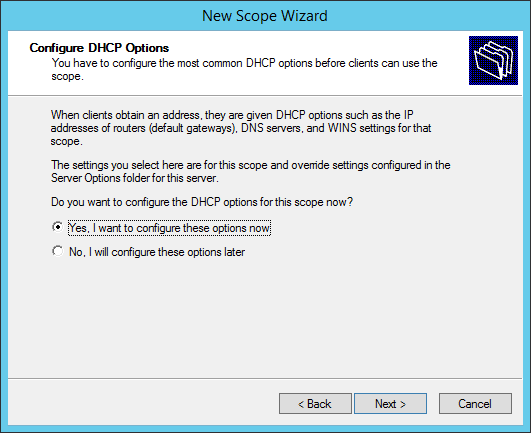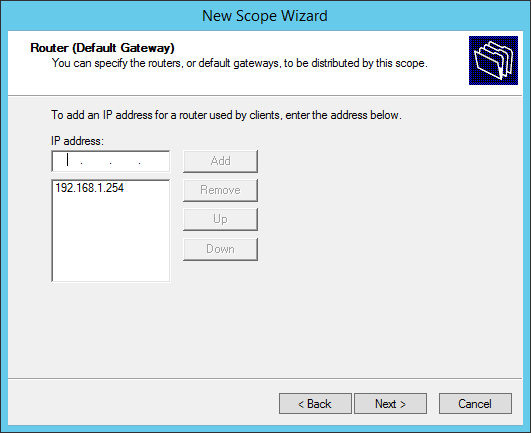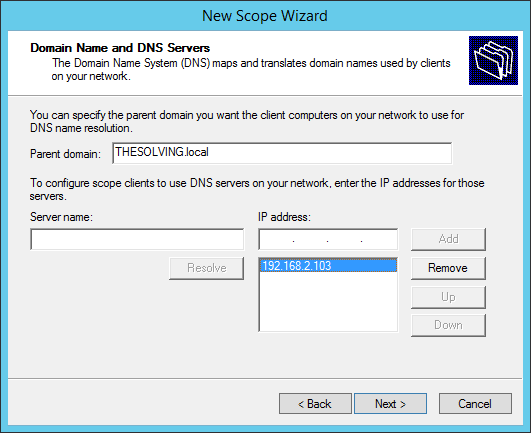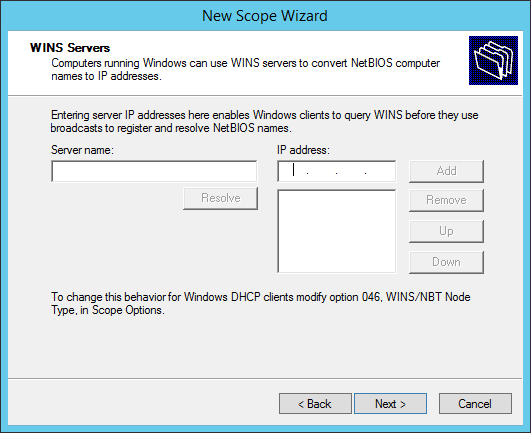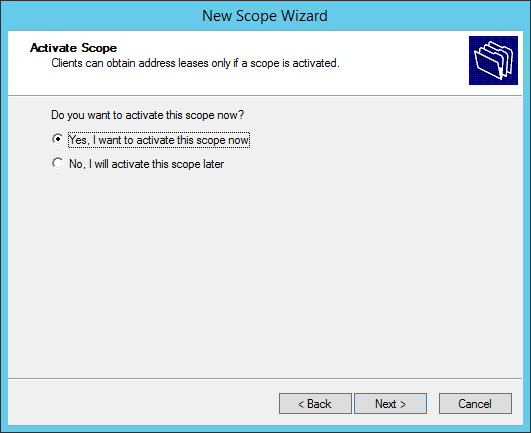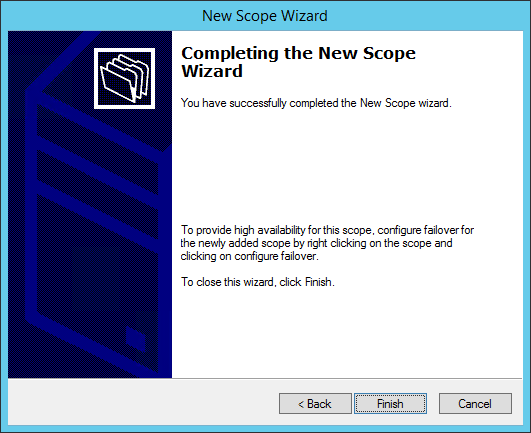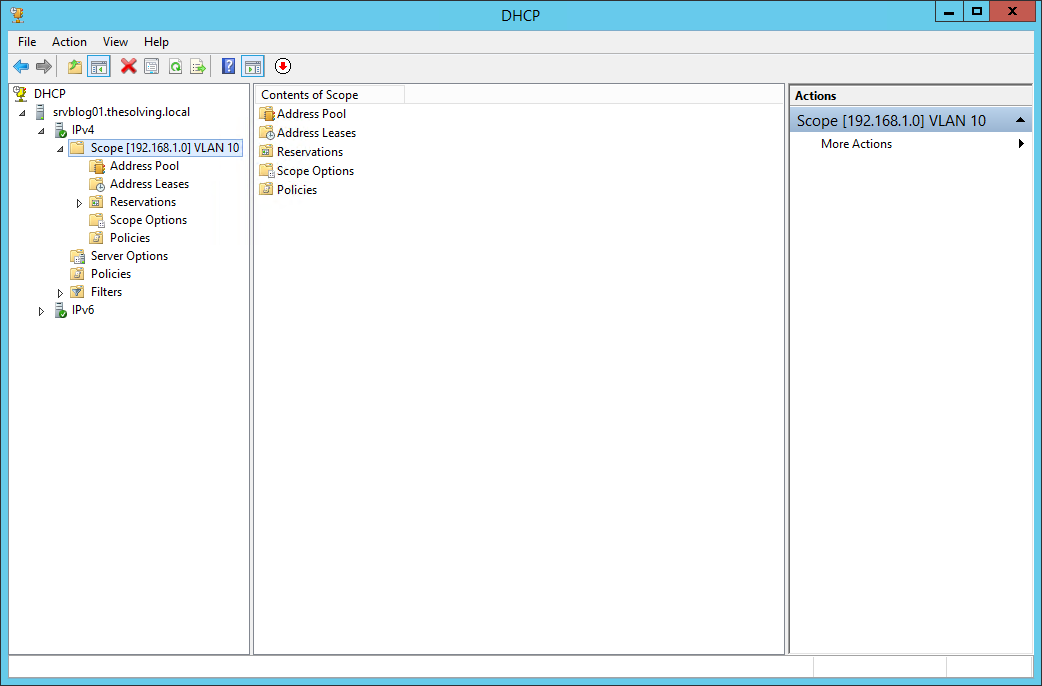In order to take advantage of the full capabilities of LAN segmentation (VLAN), you need to properly configure a DHCP server with different scopes (multiscope setup). Windows Server offers a simple solution to the problem and we are going to see how to perform the operation.
Before starting, it’s important to say you need a configured layer-3 switch with multiple VLANs (check this tutorial for further information). Following these steps you’ll be able to automatically assign VLAN-aware IP addresses to the devices connected at the physical ports of the switch. The switch will also need to forward DHCP requests to the Windows Server.
The first step is to install the DHCP server role:
Then open the DHCP management panel:
Right-click on IPv4 and select New Scope, a Wizard will start:
Click Next:
Give a name to the scope:
Specify the range of IP addresses that will be assigned by the scope. Note, we are configuring a scope for the VLAN 10 (IP range 192.168.1.xyz):
You can add exclusions to the range of IPs:
Default lease duration settings are fine:
Choose Yes:
Add the gateway IP address of the VLAN (important to identify the VLAN):
Specify the DNS servers:
You don’t need to specify a WINS server:
Choose Yes:
You’re ready to go!
The scope will appear in the panel.
Of course you need to repeat the operation for every VLAN you want to manage through DHCP.
Related articles:
How to segment a LAN into VLANs with affordable hardware
How to manage VLANs and virtual switches on ESXi/vSphere
Read related articles
A Guide to PowerShell – part 3
Welcome to part 3 of 3 of The Solving A guide to PowerShell. Check also Part 1 and Part 2.
A Guide to PowerShell – part 2
Welcome to part 2 of 3 of The Solving A guide to PowerShell. Click here for Part 1 and Part
A Guide to PowerShell – part 1
Welcome to part 1 of 3 of The Solving A guide to PowerShell. Click here for Part 2 and Part