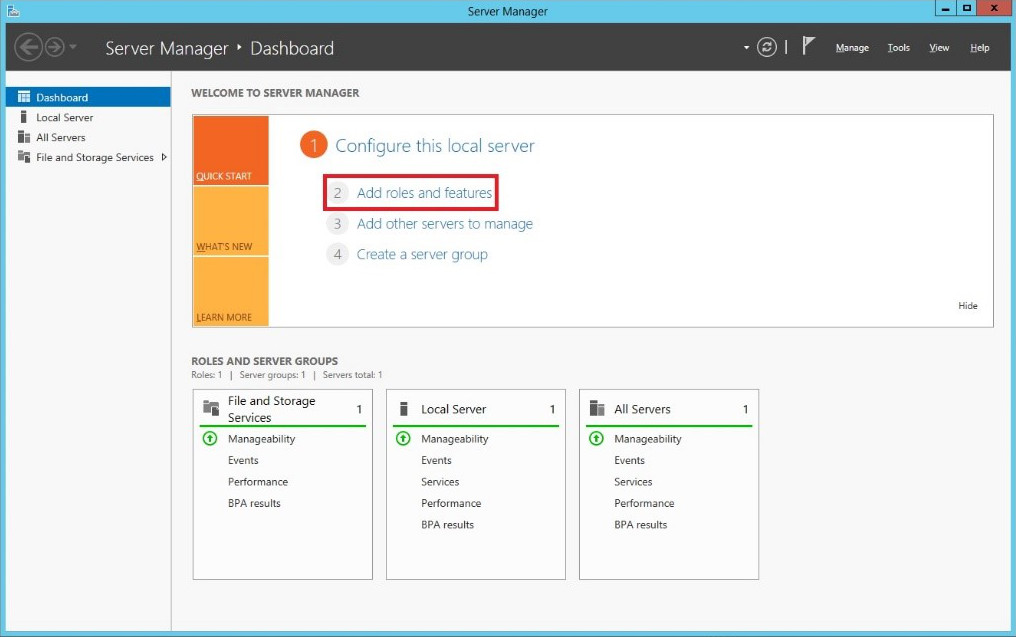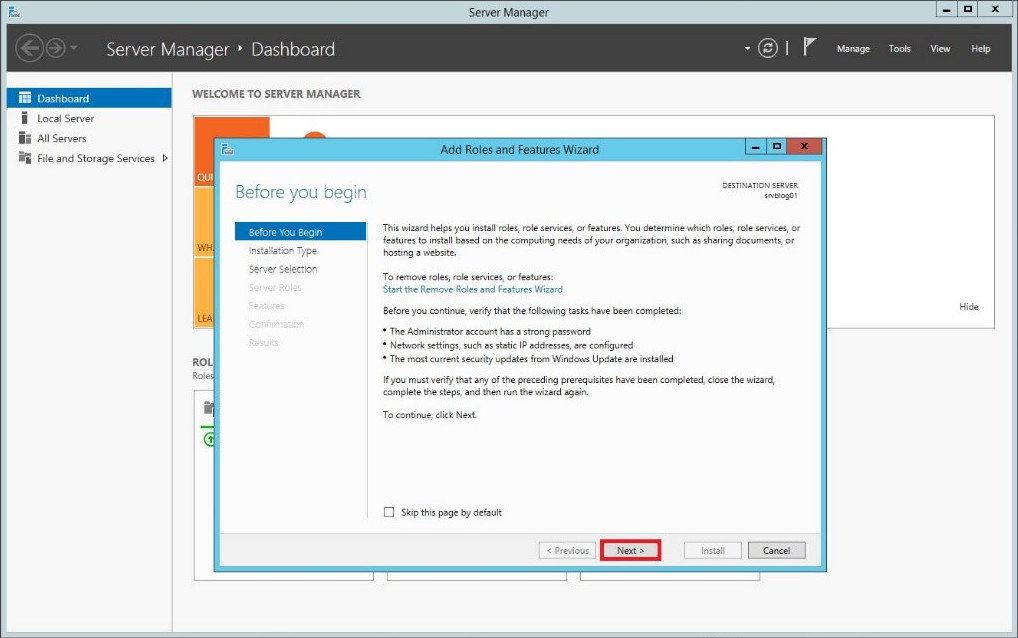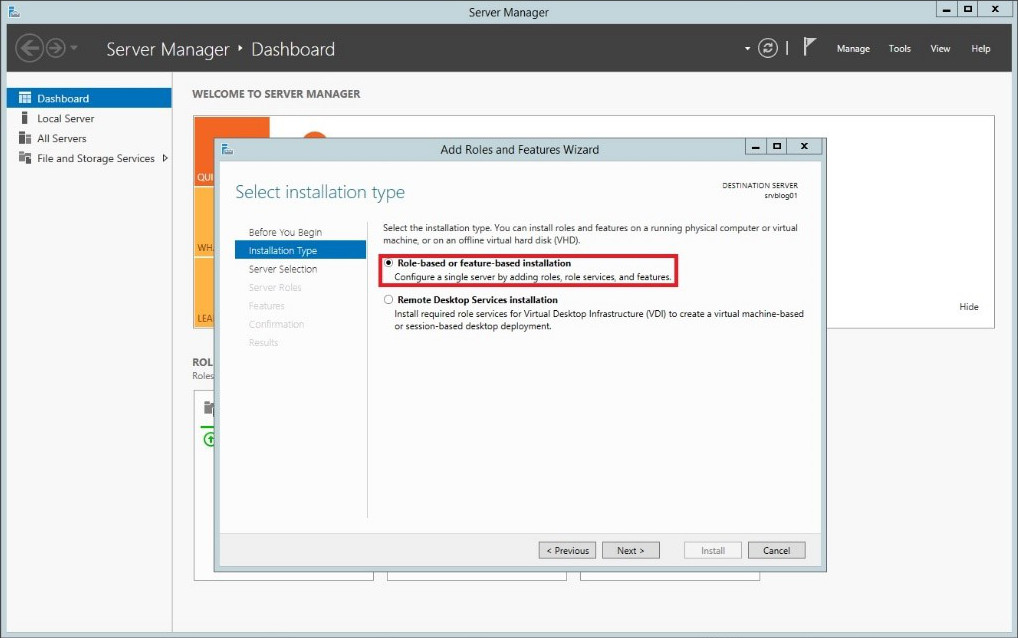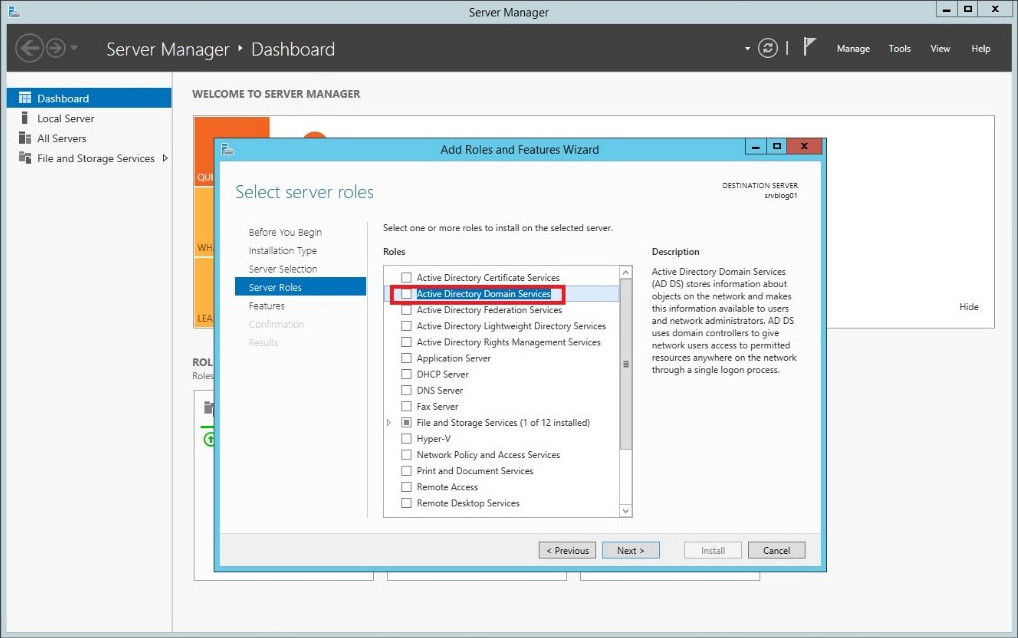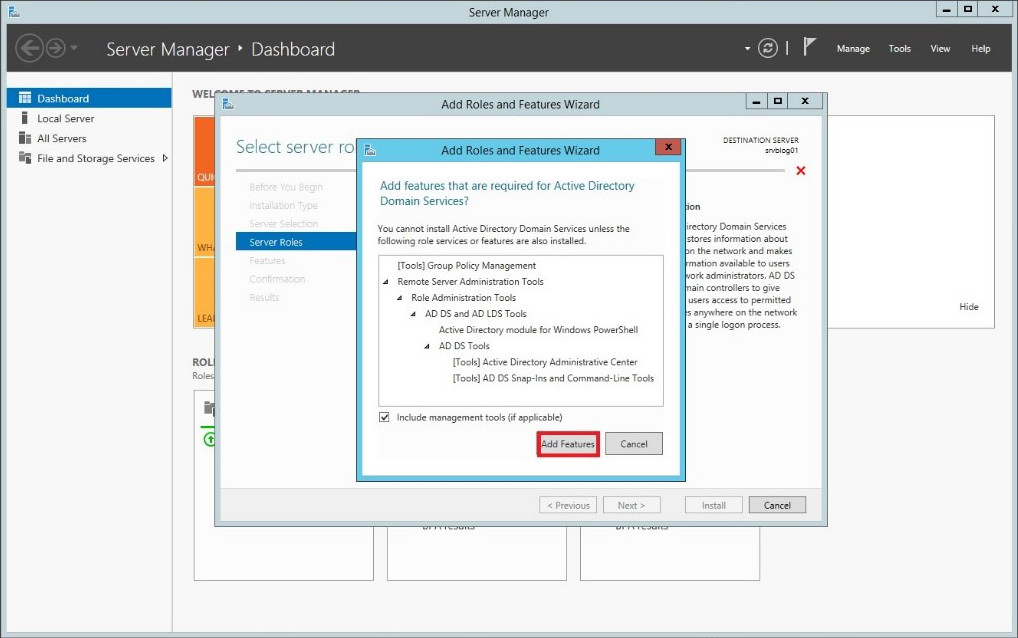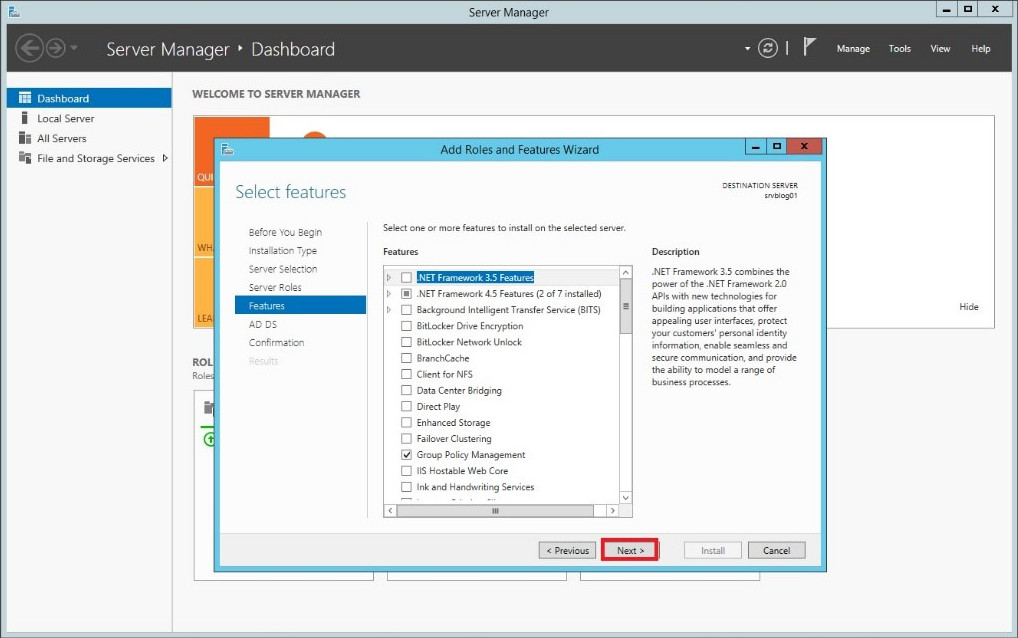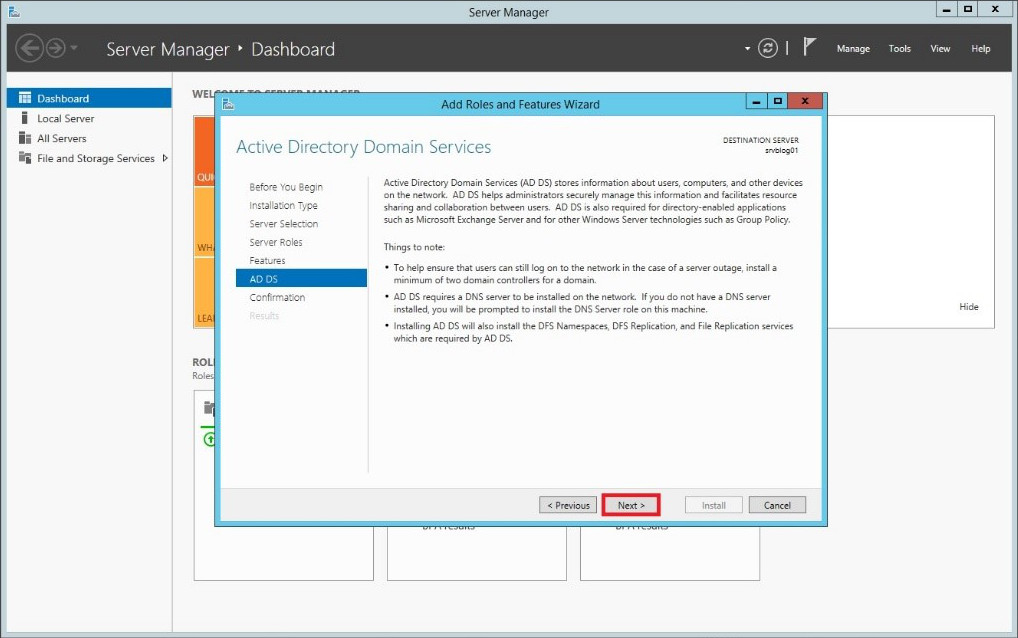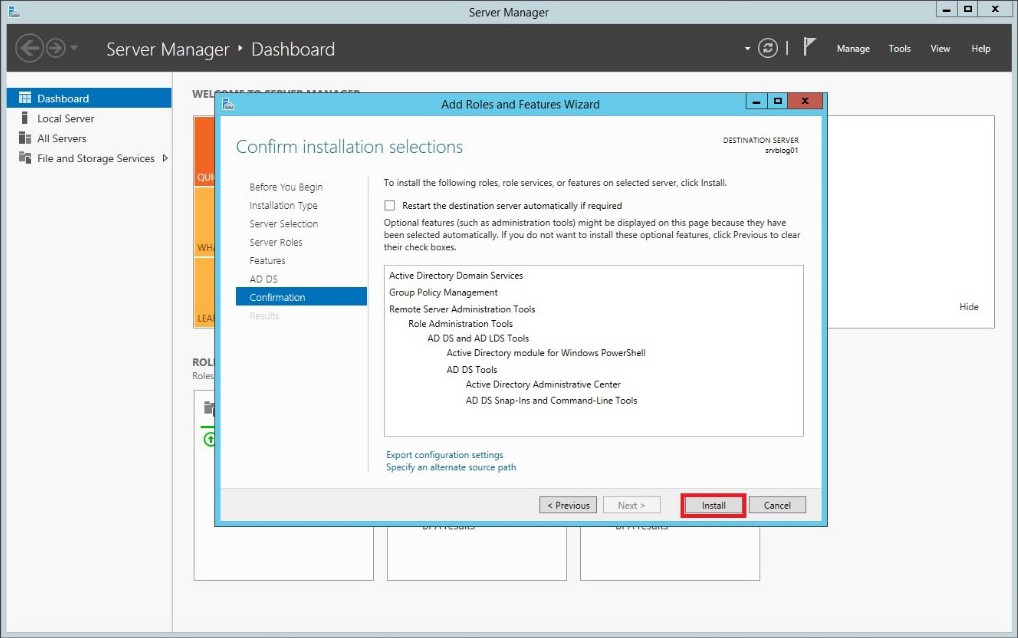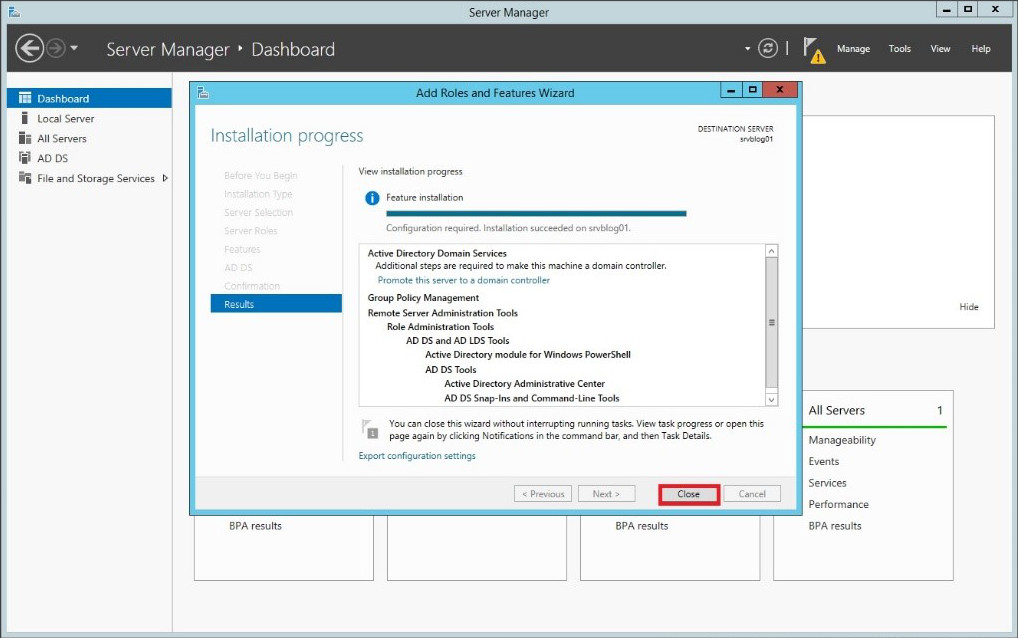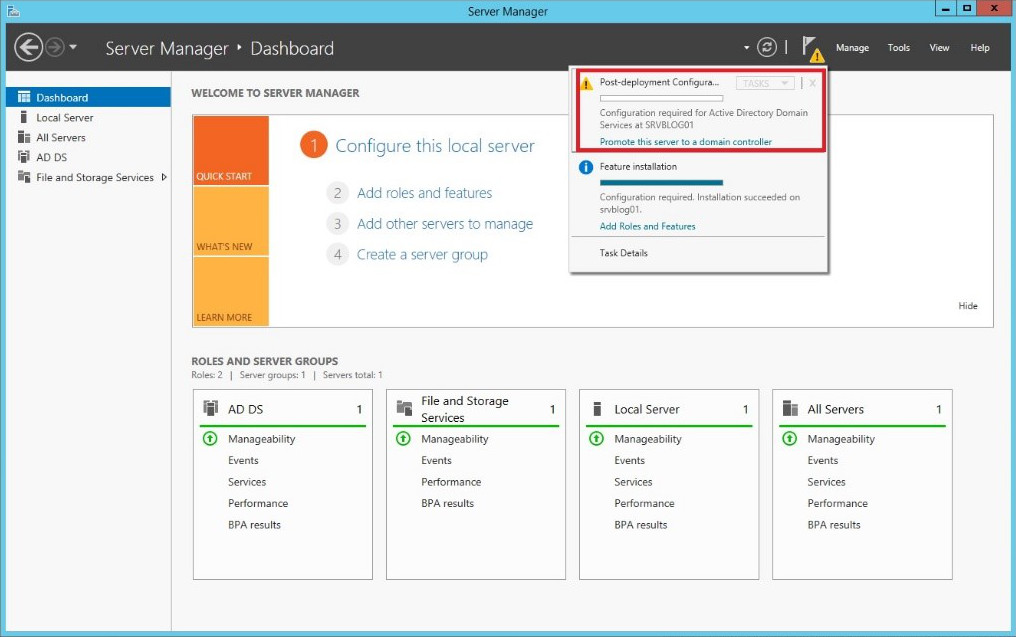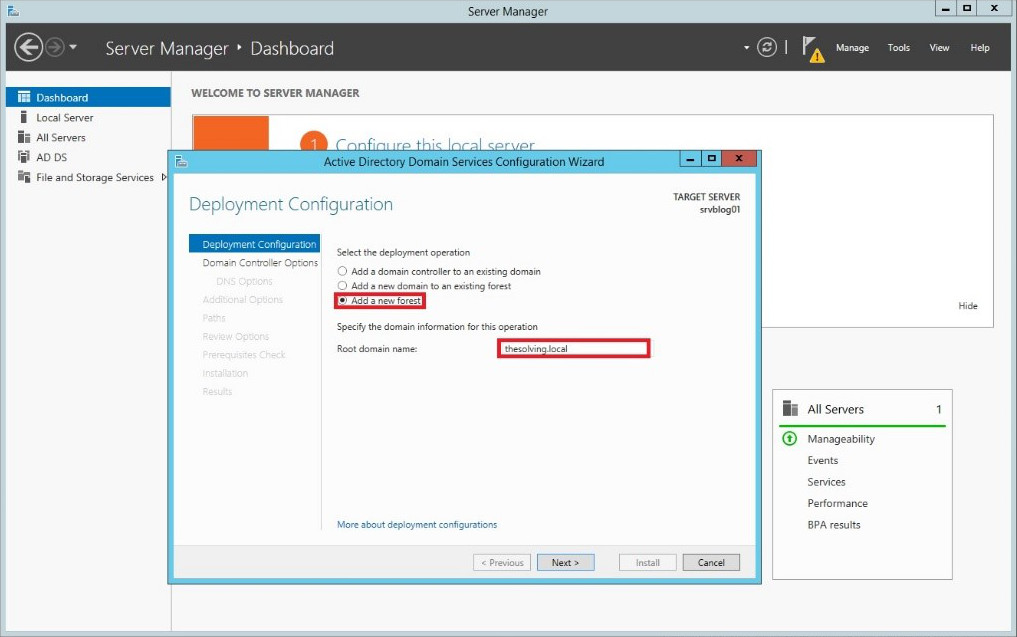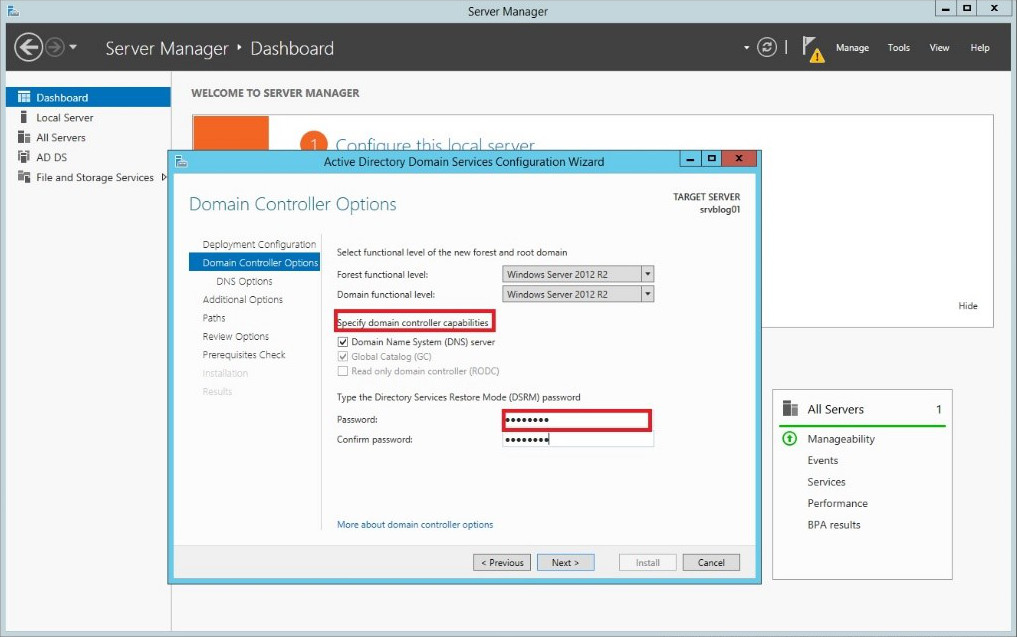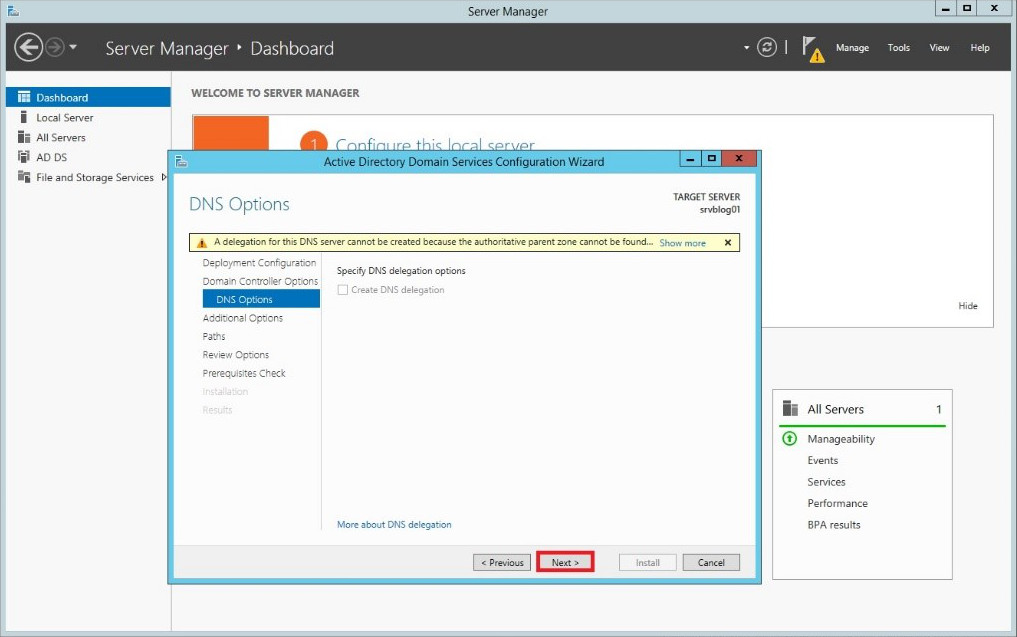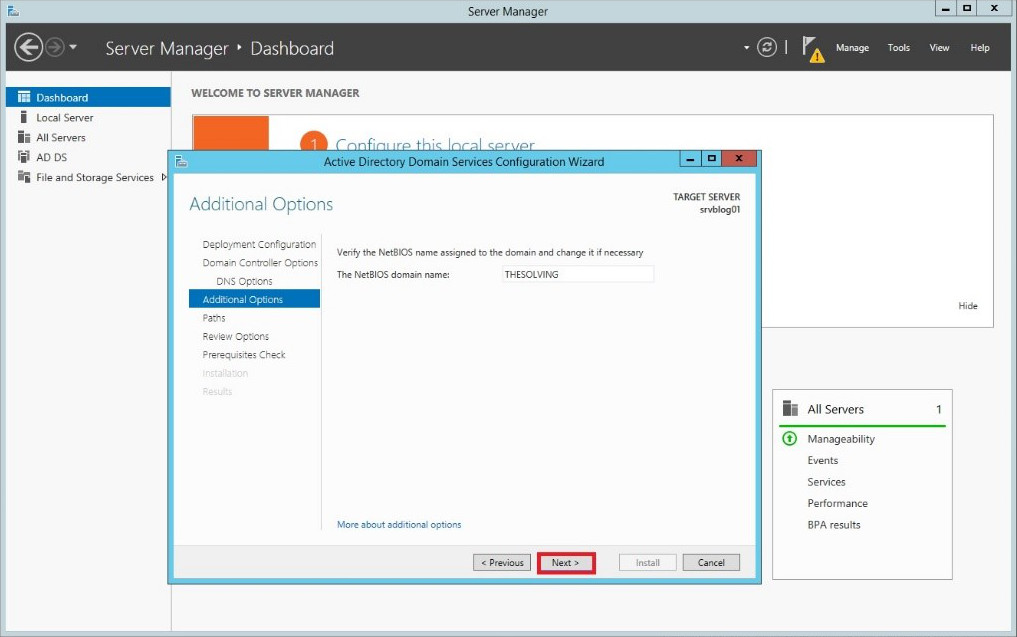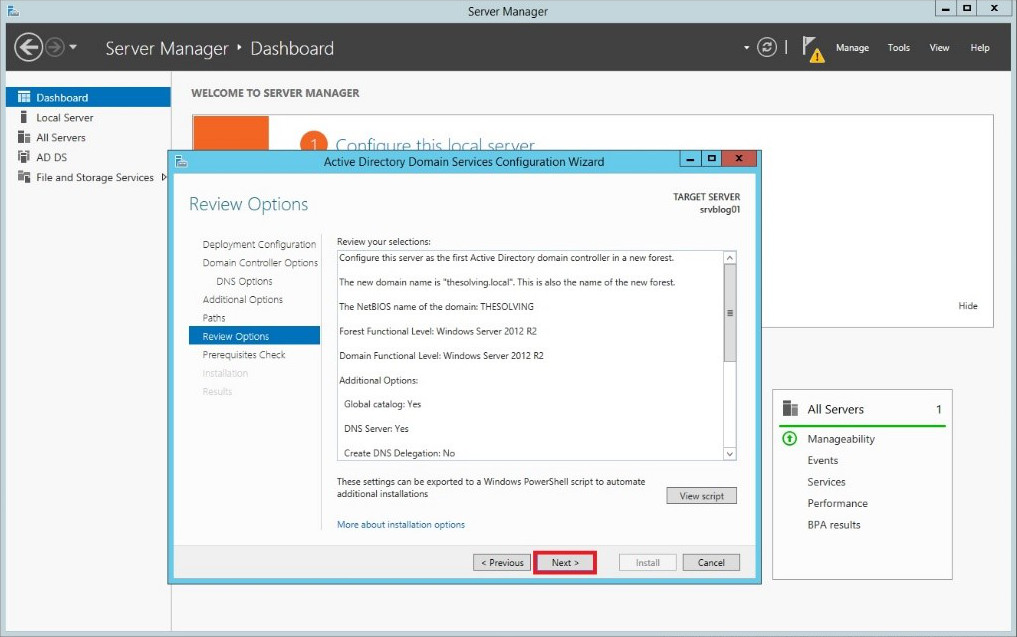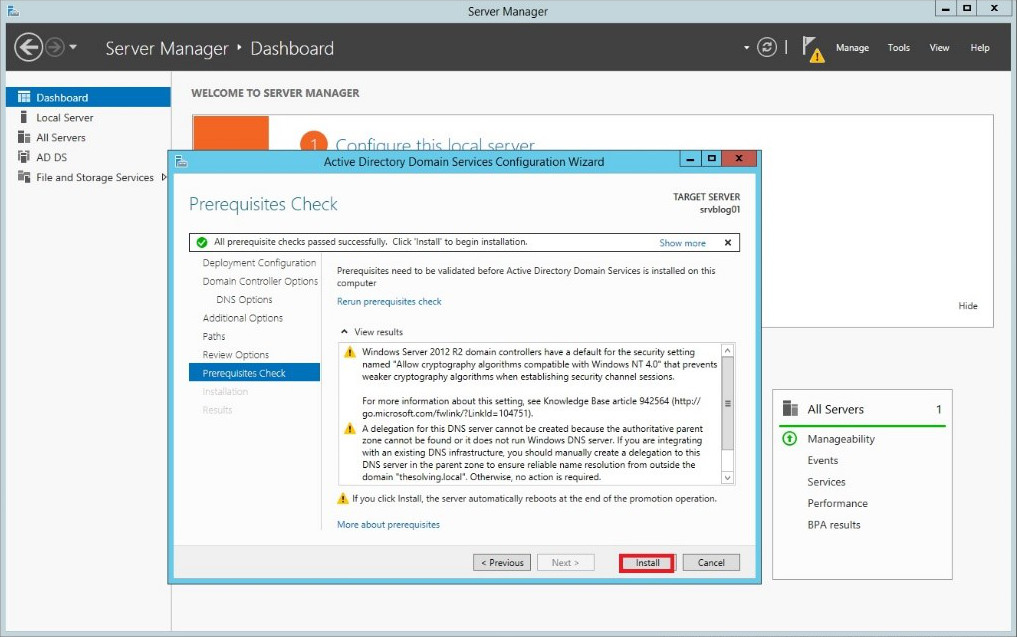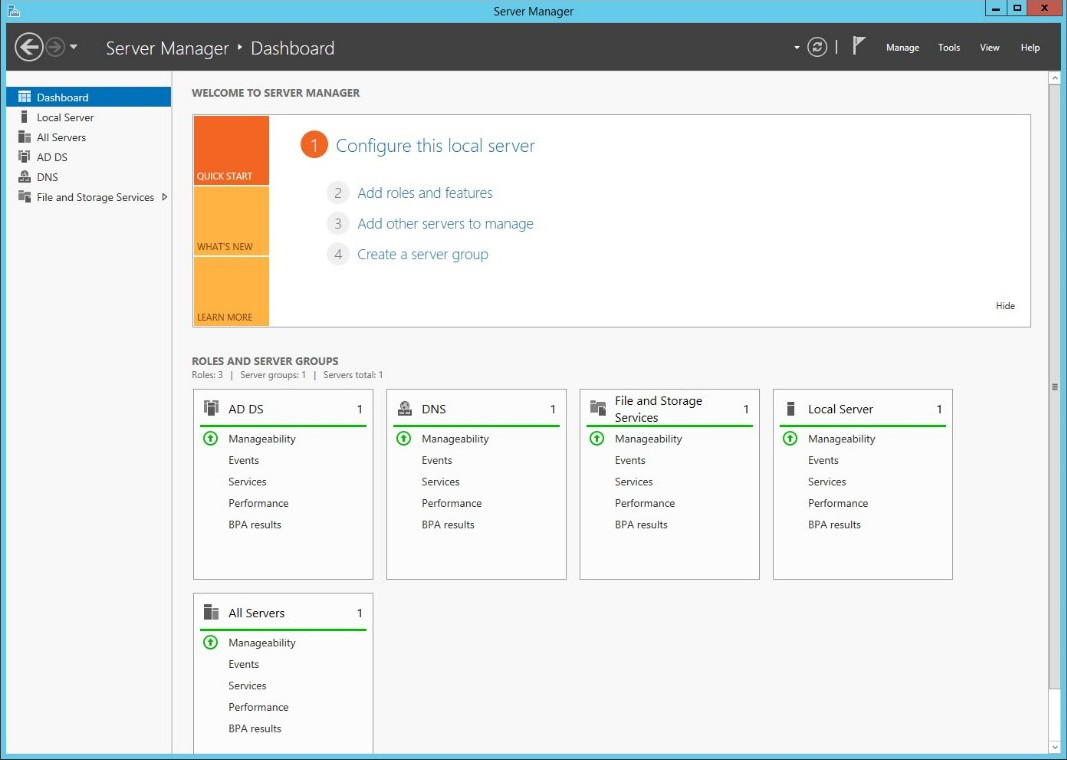Active Directory is the directory service developed by Microsoft for its Windows operating systems.
It’s a very powerful tool that allows to manage access permissions, domains, shared folders, shared printes, proxy servers and much more in a centralized way.
We are going to show you how to create an Active Directory Domain on a Windows Server 2012 R2.
First of all, you need to install the Active Directory Domain Services role. Open the Server Manager and follow these steps:
Finally.. Active Directory Domain Services are installed on the server.. a lot of steps for such a simple installation. After the completion reboot your system:
It’s time to configure Active Directory Domain Services:
To create a new domain select Add a new forest and specify a name. Use .local after the domain name:
Select the domain features and specify a restore password:
Skip the DNS delegation configuration:
Verify the NETBIOS domain name to be sure it’s all ok:
You can modify Active Directory Domain Services file paths.. but you don’t need to:
The configuration is finished. Complete the procedure and enjoy your new Active Directory Domain:
Read related articles
A Guide to PowerShell – part 3
Welcome to part 3 of 3 of The Solving A guide to PowerShell. Check also Part 1 and Part 2.
A Guide to PowerShell – part 2
Welcome to part 2 of 3 of The Solving A guide to PowerShell. Click here for Part 1 and Part
A Guide to PowerShell – part 1
Welcome to part 1 of 3 of The Solving A guide to PowerShell. Click here for Part 2 and Part

 Italiano
Italiano
 Español
Español