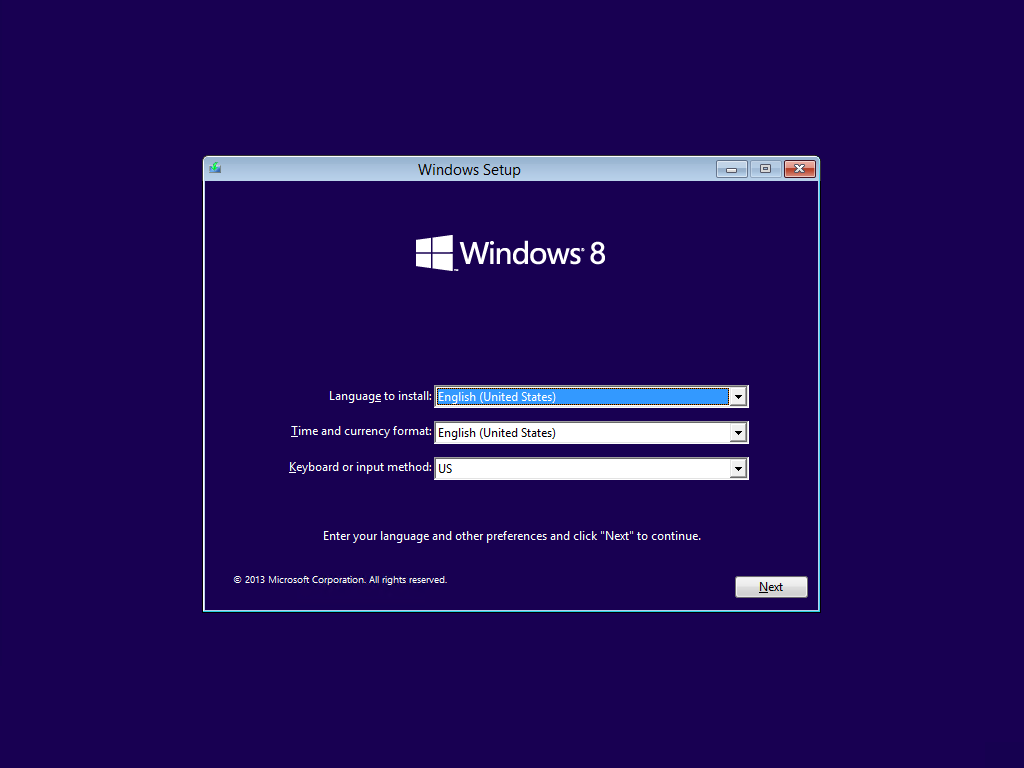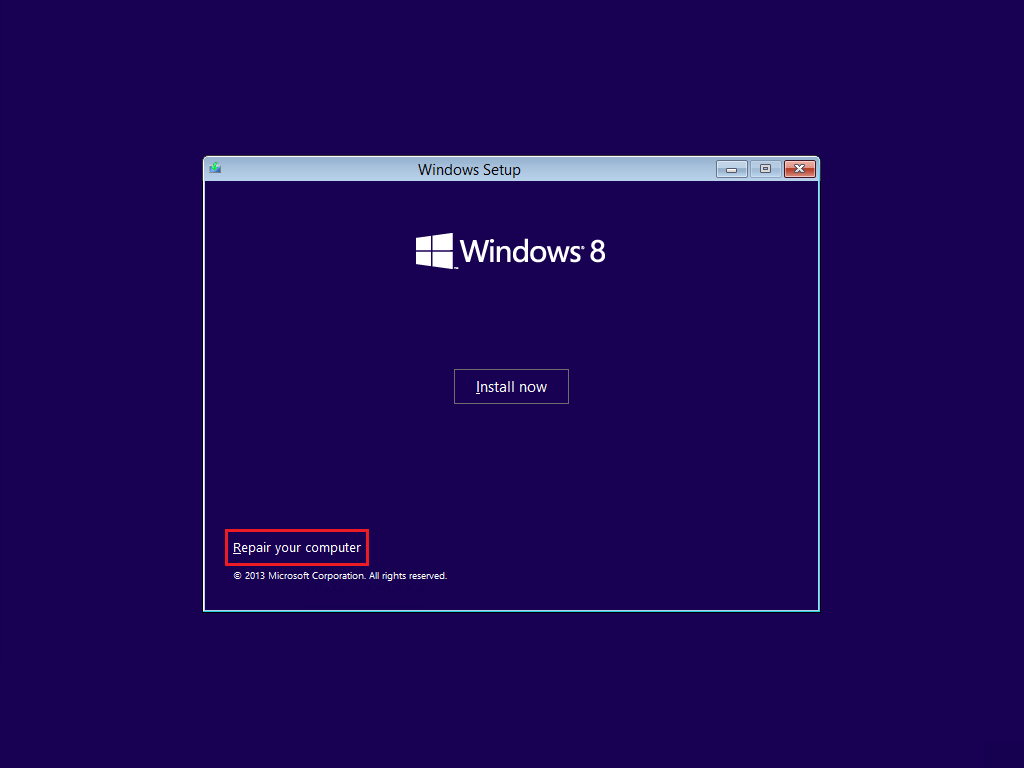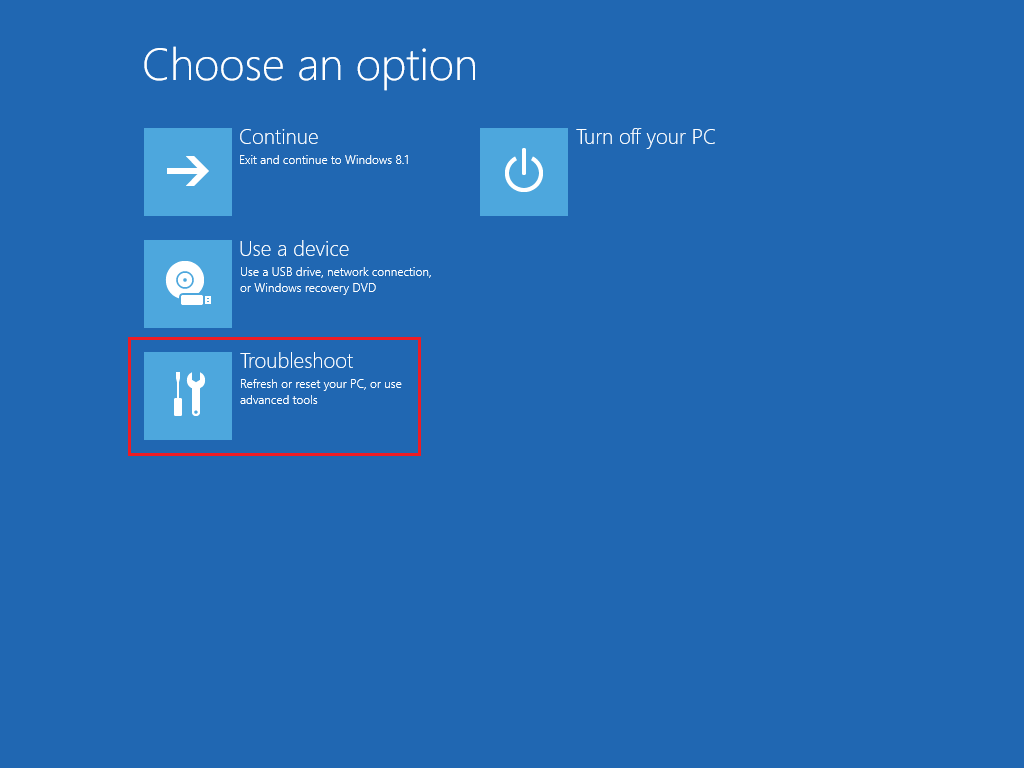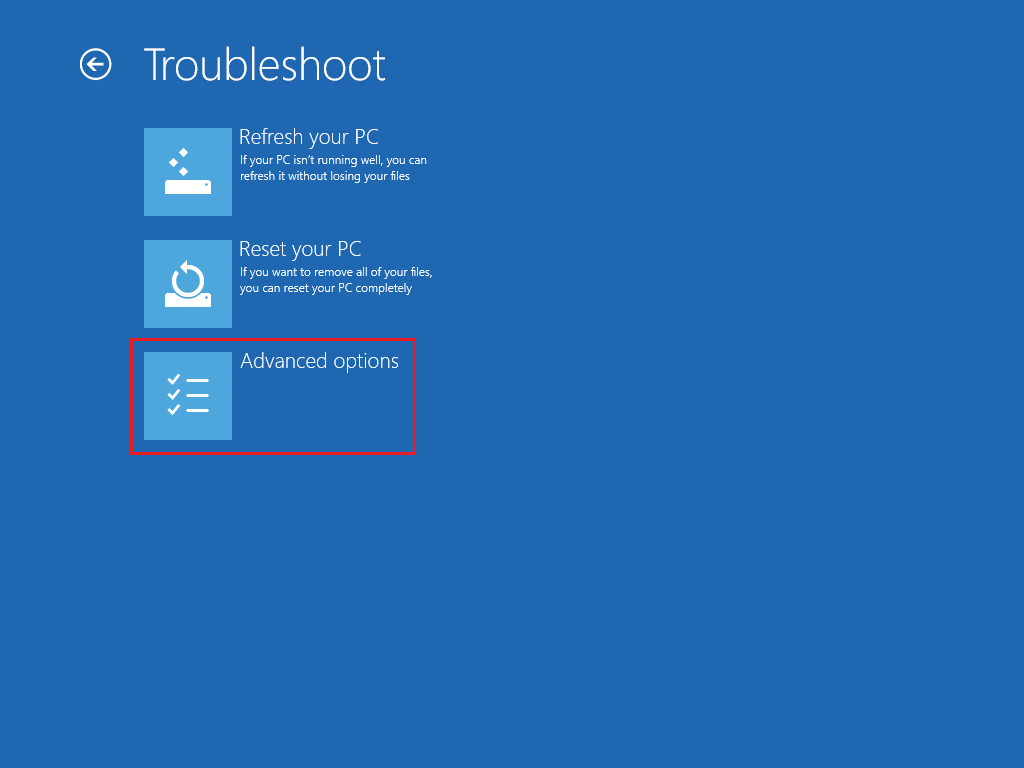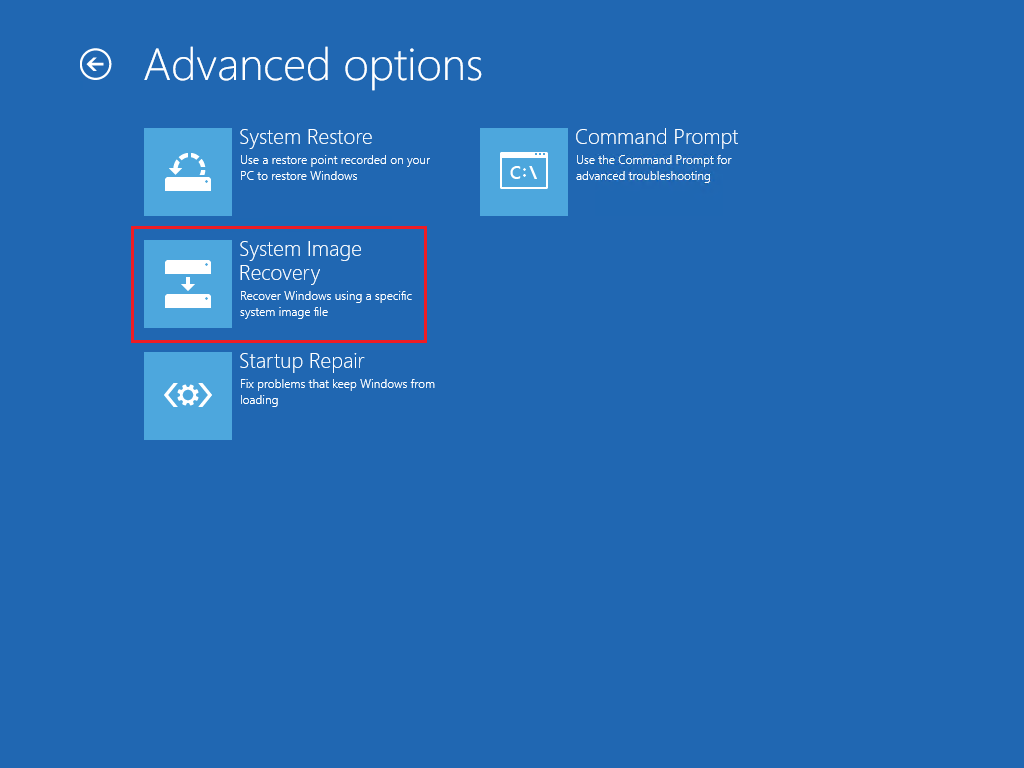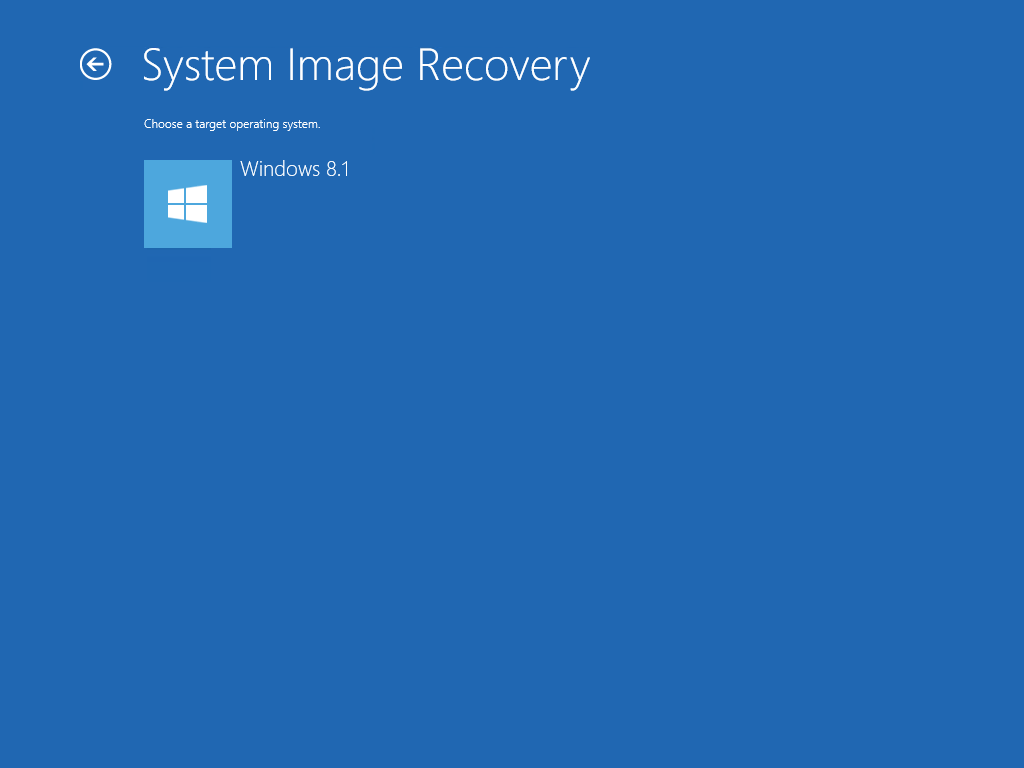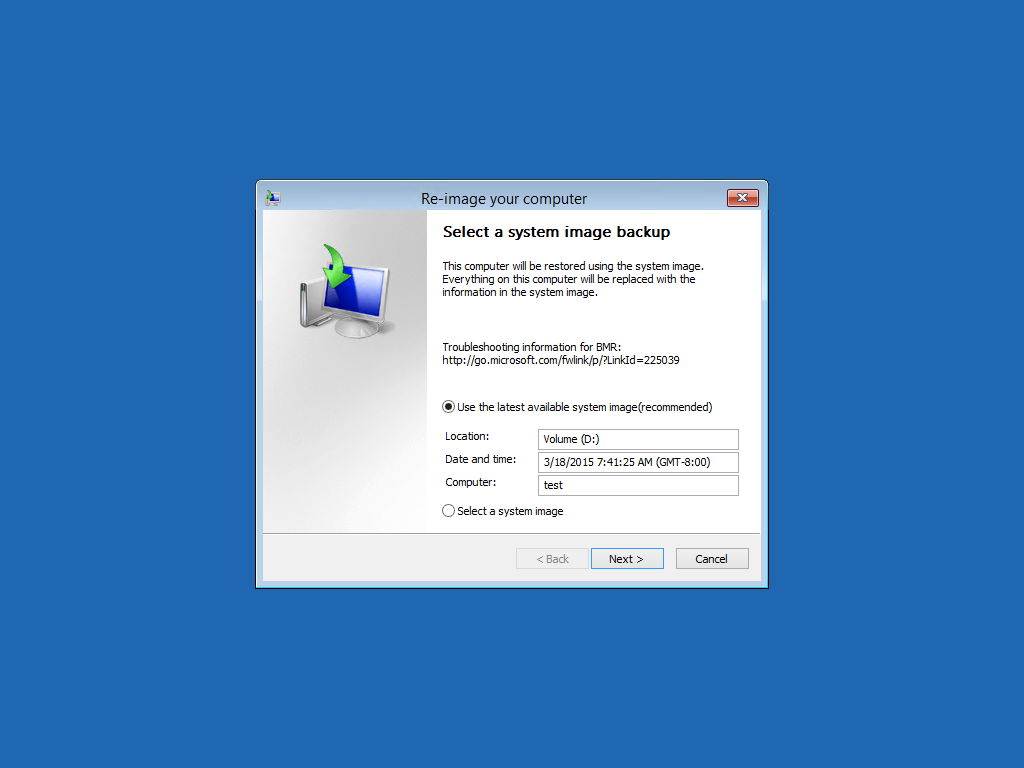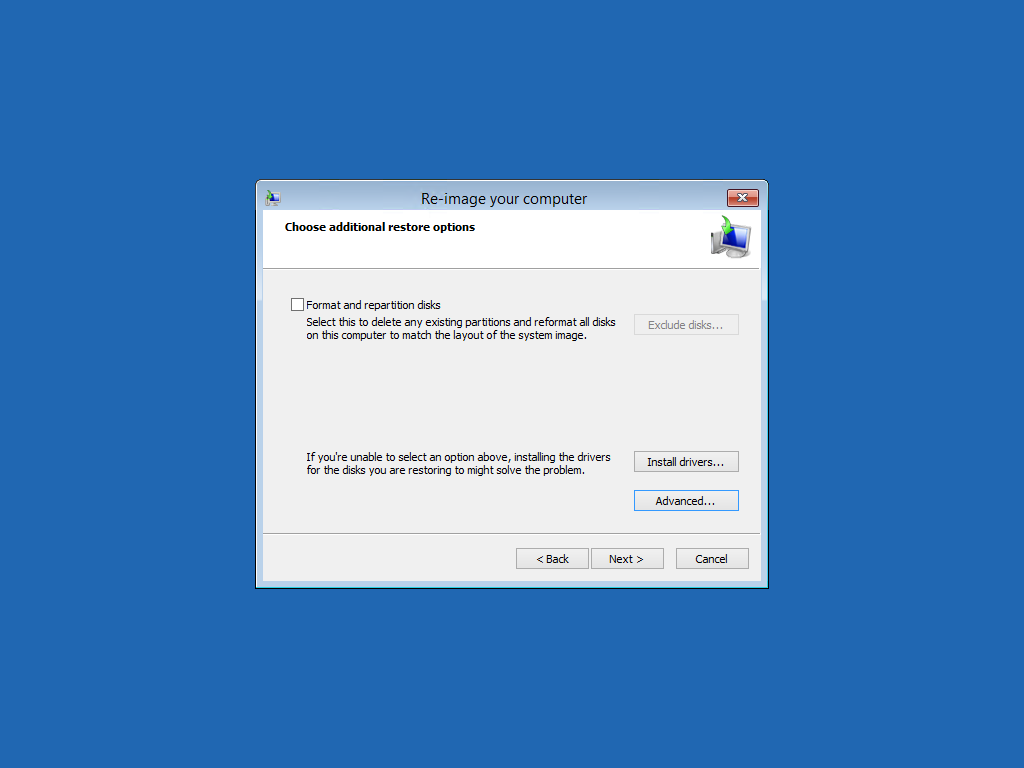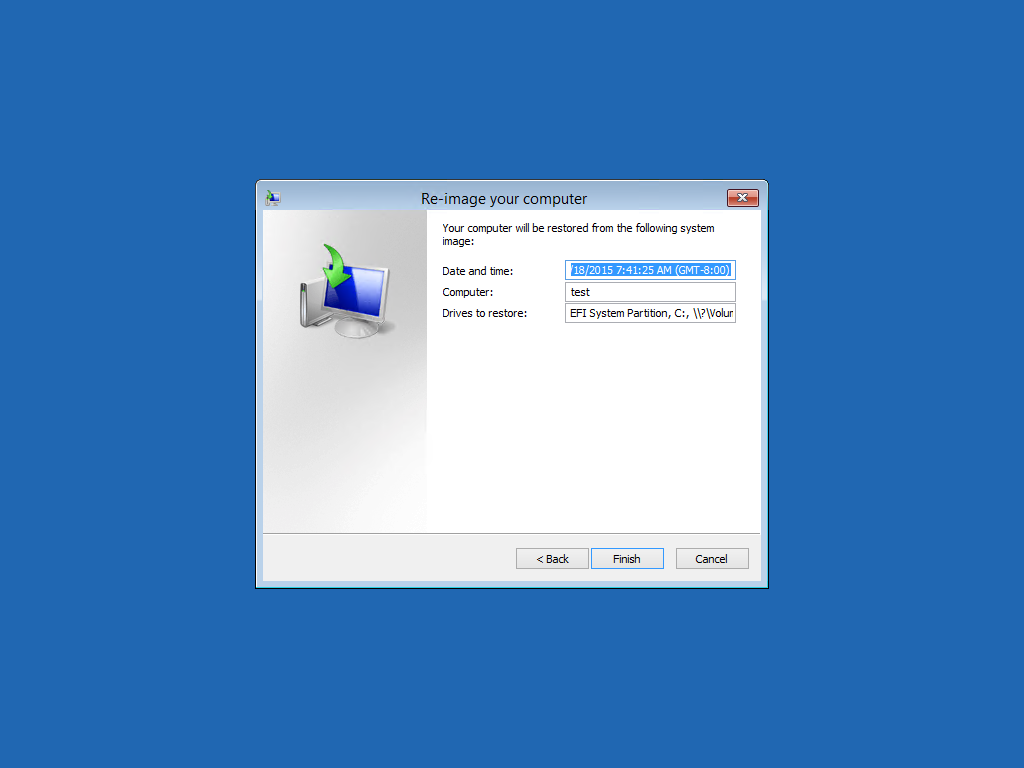A month ago we saw how to perform a System Image backup on Windows 8.1. A quite interesting tool that may save your day after a hardware failure.
It’s time to see how you can restore your machine with your System Image Backup.
Boot your system with a Windows 8.1 DVD or USB drive:
Ignore the Install Now button. Click on Repair your computer:
Click on Troubleshoot:
Click on Advanced Options:
Finally! Click on System Image Recovery:
Select the target operating system:
If the recovery procedure is able to detect a System Image Backup on your local disks it will automatically configure the path, like in our example. To select a System Image Backup on a network drive you need to check Select a system image (you can also install network adapter drivers):
Check Format and Repartition disks if you need to do so:
Click on Finish and the recovery job will start:
Read related articles
A Guide to PowerShell – part 3
Welcome to part 3 of 3 of The Solving A guide to PowerShell. Check also Part 1 and Part 2.
A Guide to PowerShell – part 2
Welcome to part 2 of 3 of The Solving A guide to PowerShell. Click here for Part 1 and Part
A Guide to PowerShell – part 1
Welcome to part 1 of 3 of The Solving A guide to PowerShell. Click here for Part 2 and Part

 Italiano
Italiano
 Español
Español