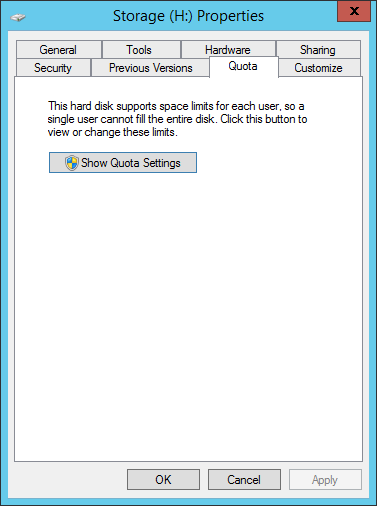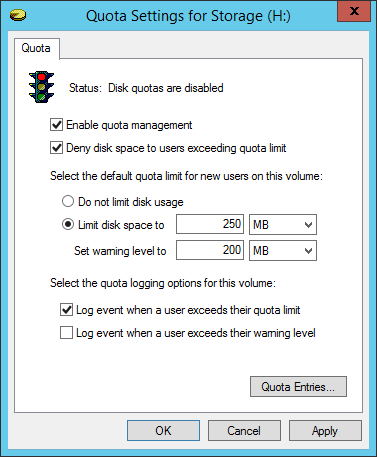Storage quotas help administrators to manage shared volumes.
Windows Server 2012 // R2 supports a simple way to enforce quotas, or more specifically NTFS quotas.
You just need to select the shared volume and open its Properties. Then go to the Quota tab and click Show Quota Settings:
From this tab you can enable quota management. Furthermore, it’s possible to configure if users exceeding the limit will be denied disk space or just receive a warning (or both):
Click Apply and the job is done. Windows will calculate users disk space utilization measuring the size of the files they own or create.
Read related articles
How to configure a Distributed File System (DFS) Namespace
Locating shared folders to access specific documents is a common problem in business environments. System administrators have to decide how
Configuring Volume Shadow Copies (VSS) on Windows Server 2012 R2
Volume Shadows Copies (also known as Volume Snapshot Service or VSS) is a technology developed by Microsoft to take restorable
How to sync two FreeNAS storage using rsync
FreeNAS supports rsync and that’s one of the most interesting feature of the operating system. rsync is a protocol for

 Italiano
Italiano
 Español
Español