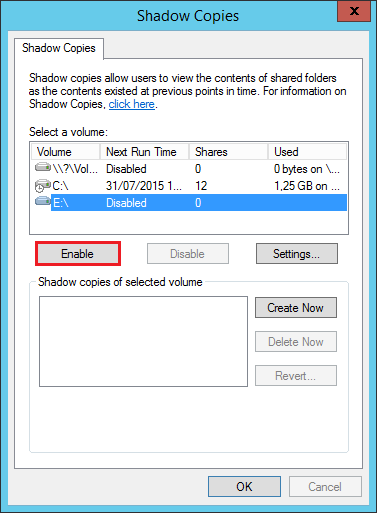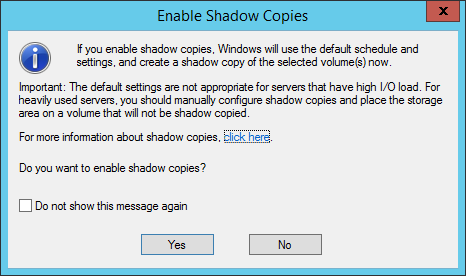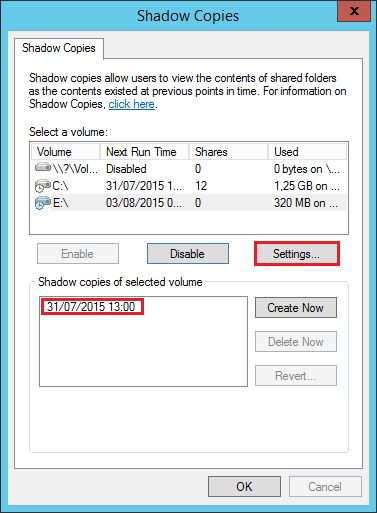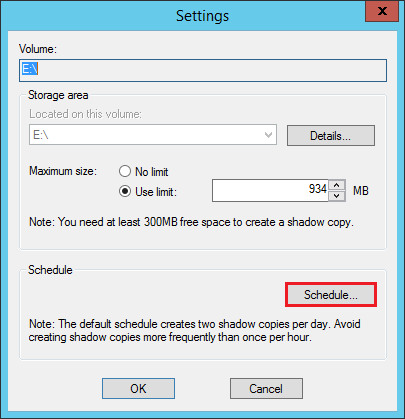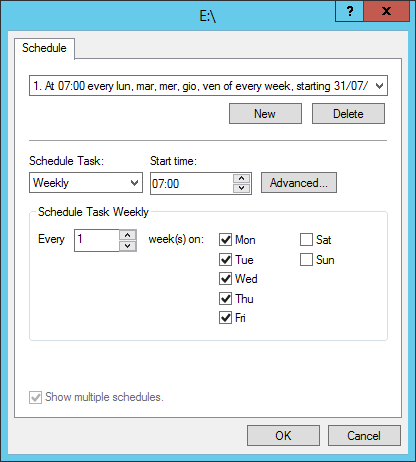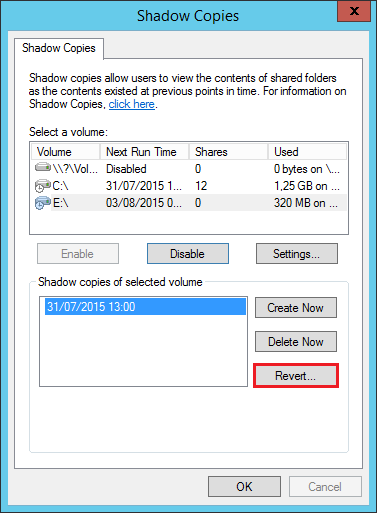Volume Shadows Copies (also known as Volume Snapshot Service or VSS) is a technology developed by Microsoft to take restorable snapshots of a volume.
On Windows Server 2012 // 2012 R2 it’s quite easy to set up and restore operations are pretty straightforward.
Note: Volume Shadow Copies allow to restore previous states of the entire volume, you can’t restore previous states of single files and/or folders.
Open the File Explorer and right-click on the volume where you want to enable Volume Shadow Copies. Select Configure Shadow Copies:
Select the volume and click Enable:
Microsoft suggests to use a dedicated drive to store Volume Shadow Copies in case of high-load. Click Yes:
A first snapshot will be generated. Default VSS settings work as following:
- Volume Shadow Copies will be stored in the same volume
- Volume Shadow Copies will take a maximum amount of 10% of the local disk space
- The system reserves a minimum of 300MB of disk space for the shadow copies
- The system schedules two shadow copies per day (7.00 AM and 12.00 PM)
To modify these settings click Settings:
The option panels are quite explicative:
To restore a previous snapshot just select it and click Revert:
Read related articles
How to configure a Distributed File System (DFS) Namespace
Locating shared folders to access specific documents is a common problem in business environments. System administrators have to decide how
Configuring NTFS quotas to set storage limits for users
Storage quotas help administrators to manage shared volumes. Windows Server 2012 // R2 supports a simple way to enforce quotas,
How to sync two FreeNAS storage using rsync
FreeNAS supports rsync and that’s one of the most interesting feature of the operating system. rsync is a protocol for

 Italiano
Italiano
 Español
Español