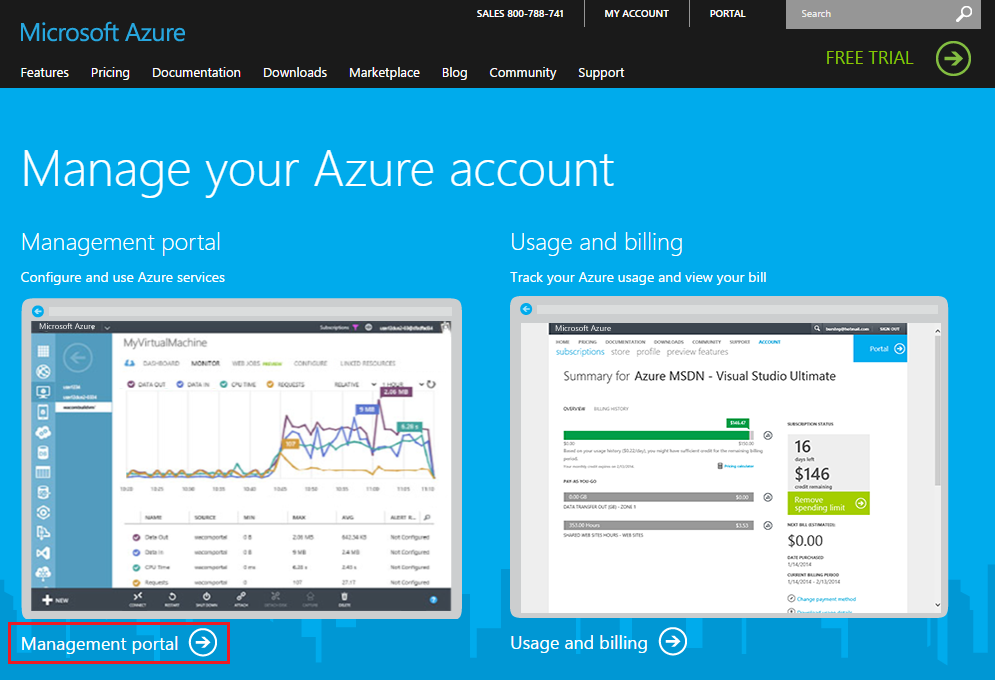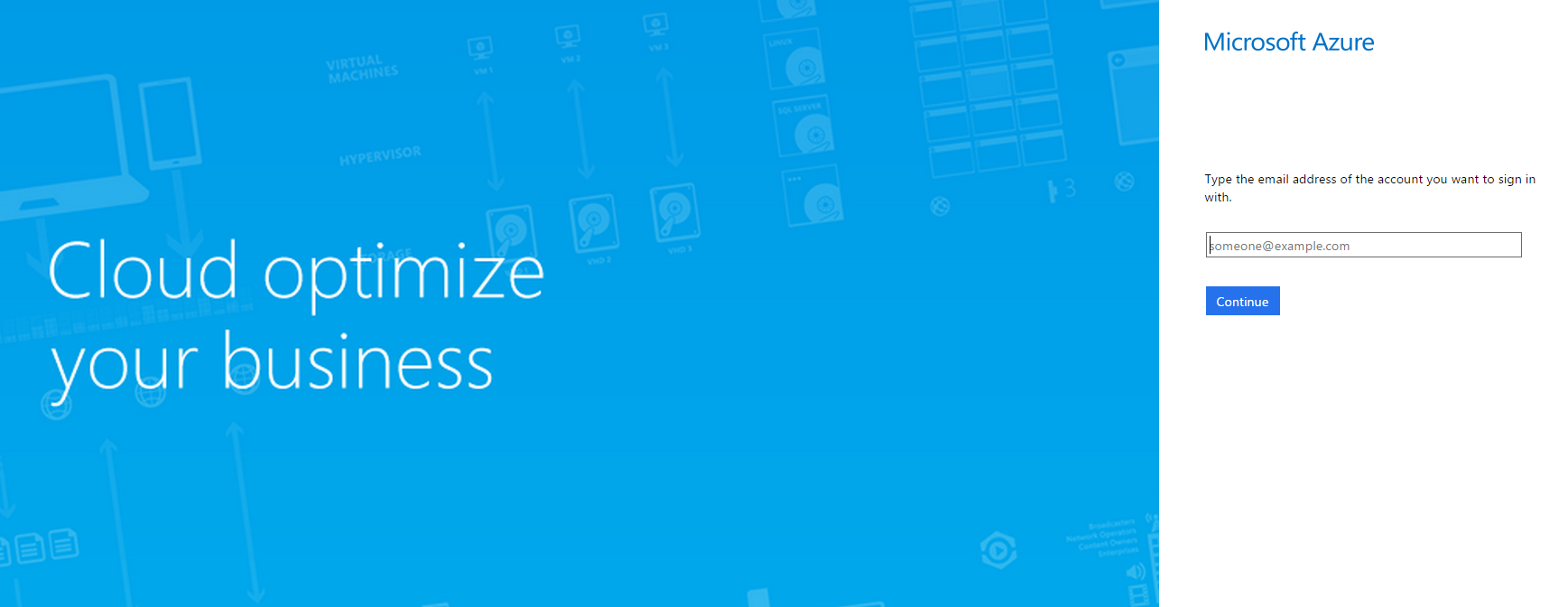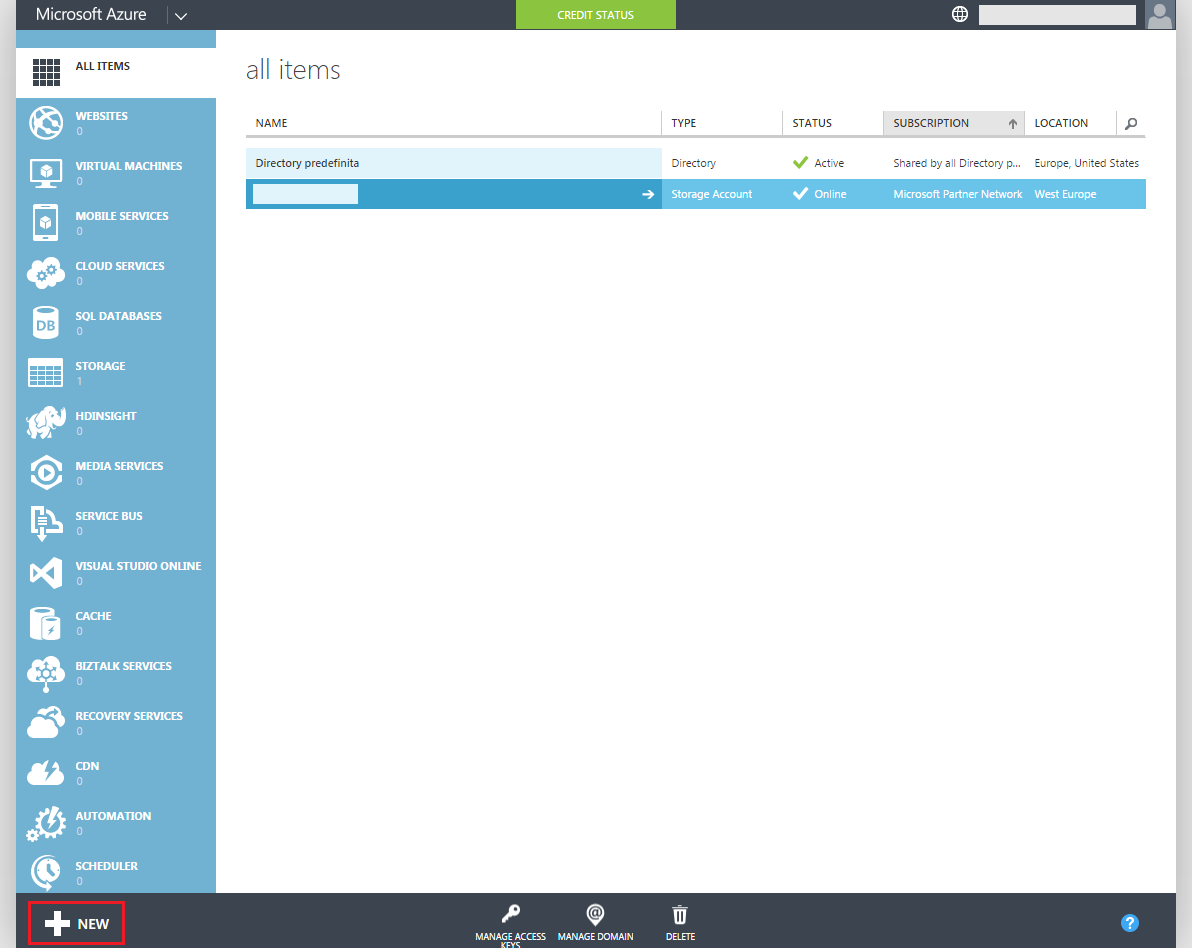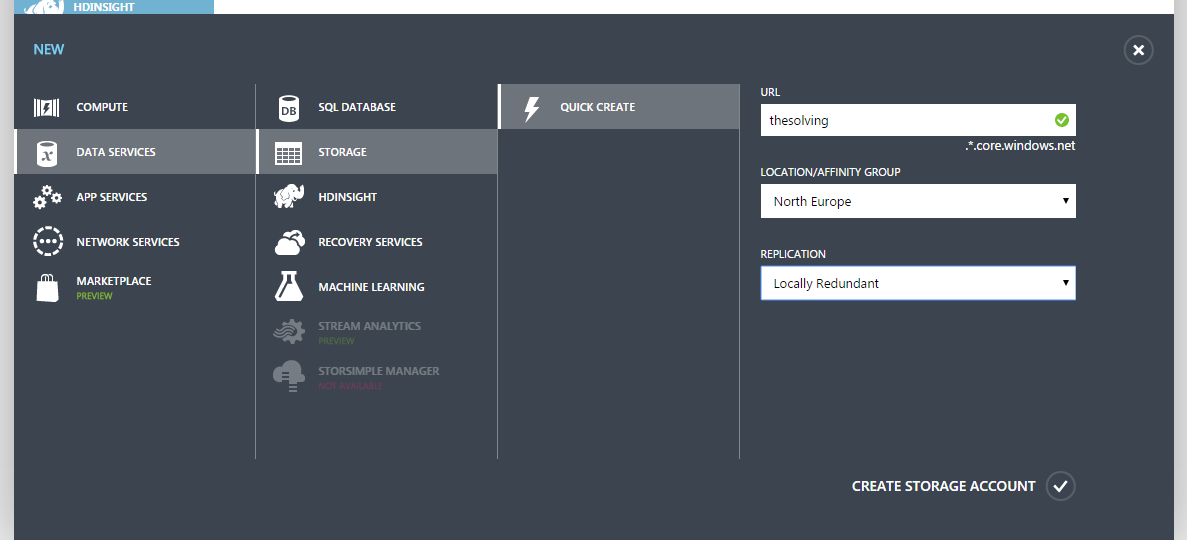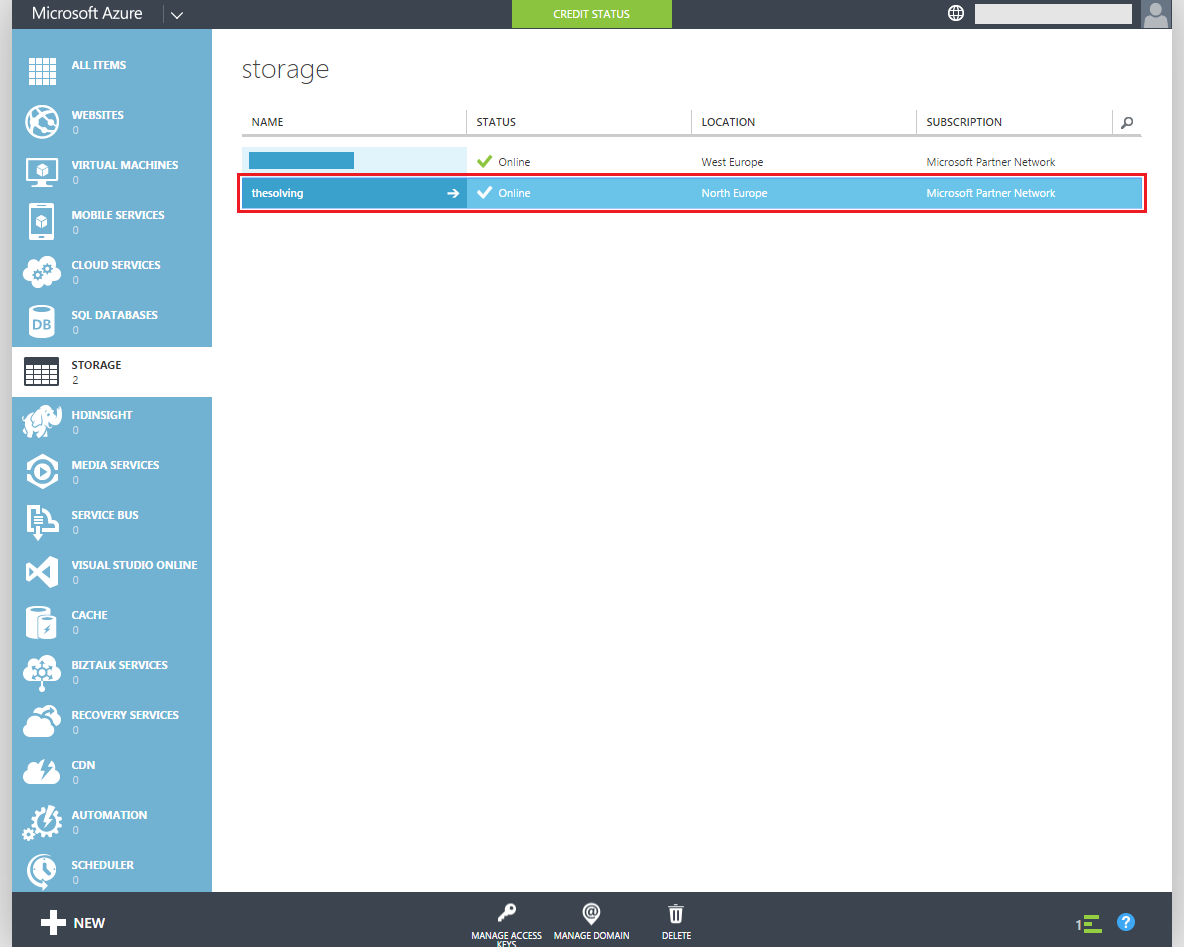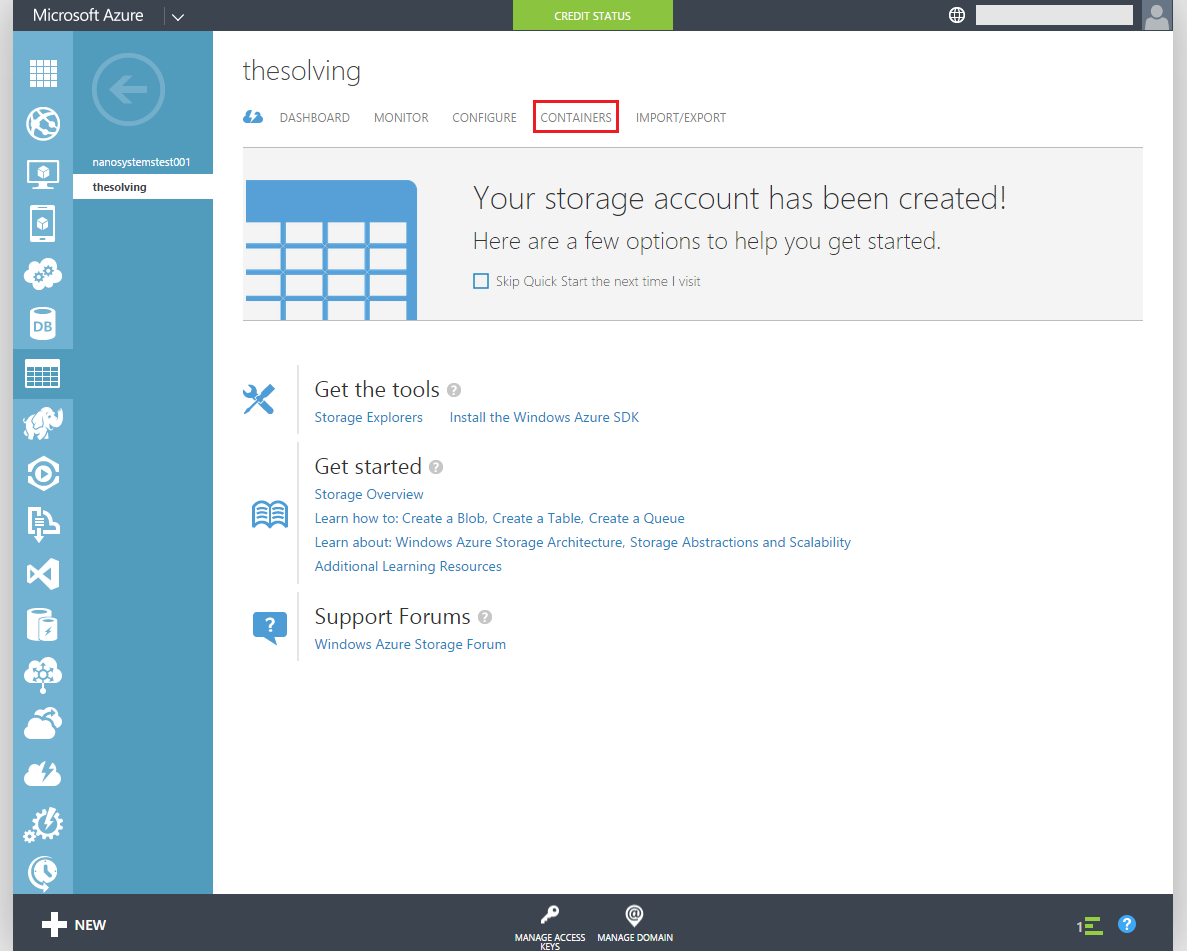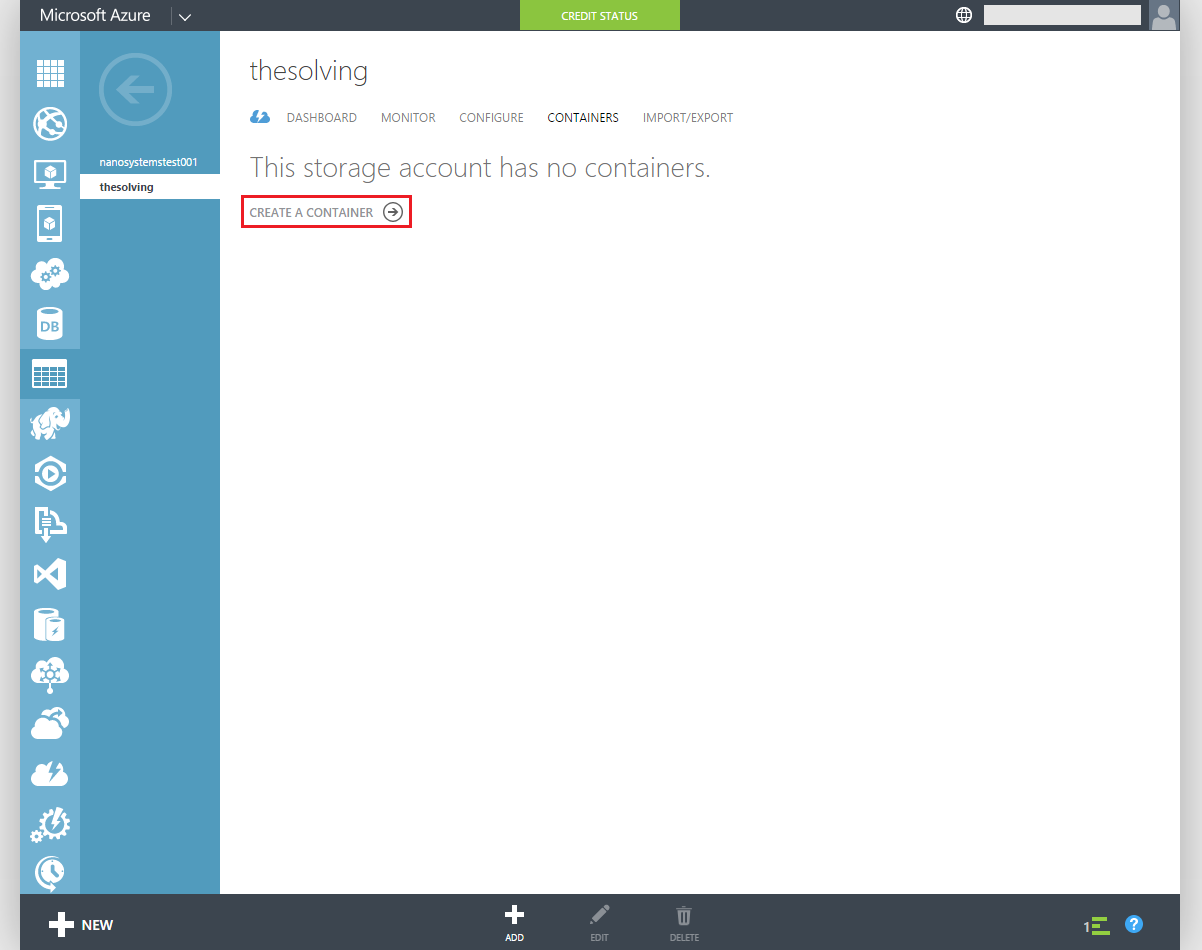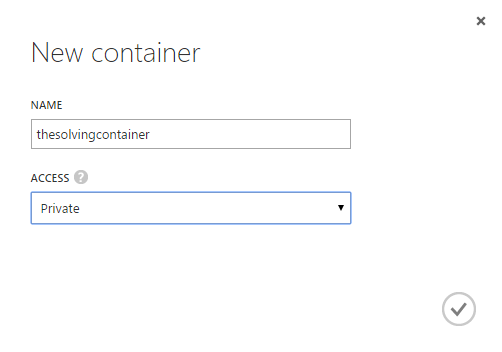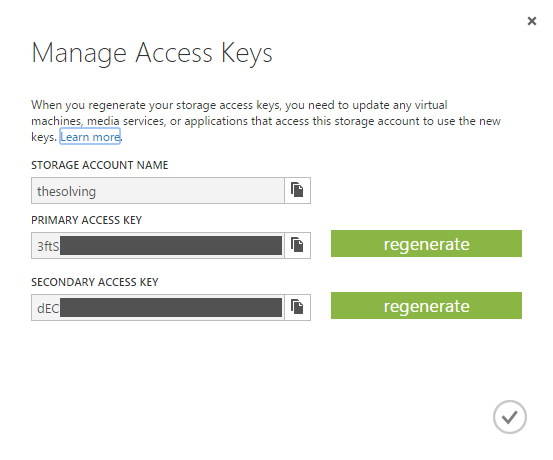Thanks to the investements in Azure, Microsoft has become the second largest cloud provider in the world behind Amazon Web Services. Like almost any cloud provider it offers an object storage service that may come in handy to develop online services available on the Internet and through app. You can also use object storage as a backup destination, Uranium Backup and Uranium Cloud Explorer both support Azure.
With this tutorial we’ll explain how to create an object storage container on Azure.
The first step is to access your Management Portal from this page:
Sign in:
Now you are seeing the Azure dashboard. Press +NEW:
Select Data Services –> Storage –> Quick Create. Specify the name of your object storage account (used for the domain), the datacenter location and the desired redundancy:
Now under the Storage area you can see the storage account. Click on it:
Click on Containers:
Create a new one:
Now your object storage container is ready to be used. In order to access it you need the Access Keys. Go back to the dashboard and click on MANAGE ACCESS KEYS, you’ll be able to copy and regenerate them:
Read related articles
How to configure a Distributed File System (DFS) Namespace
Locating shared folders to access specific documents is a common problem in business environments. System administrators have to decide how
Configuring Volume Shadow Copies (VSS) on Windows Server 2012 R2
Volume Shadows Copies (also known as Volume Snapshot Service or VSS) is a technology developed by Microsoft to take restorable
Configuring NTFS quotas to set storage limits for users
Storage quotas help administrators to manage shared volumes. Windows Server 2012 // R2 supports a simple way to enforce quotas,

 Italiano
Italiano
 Español
Español