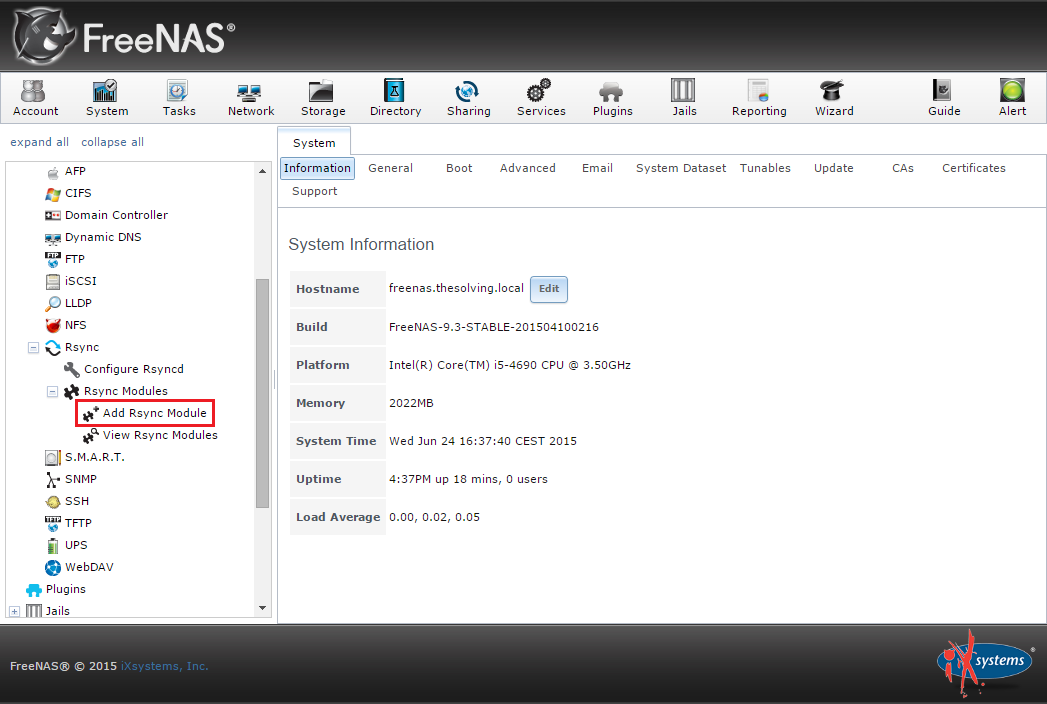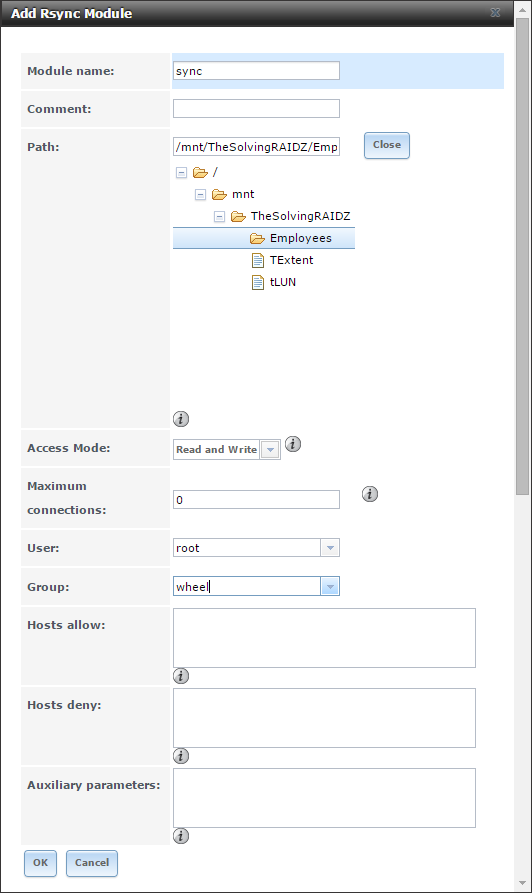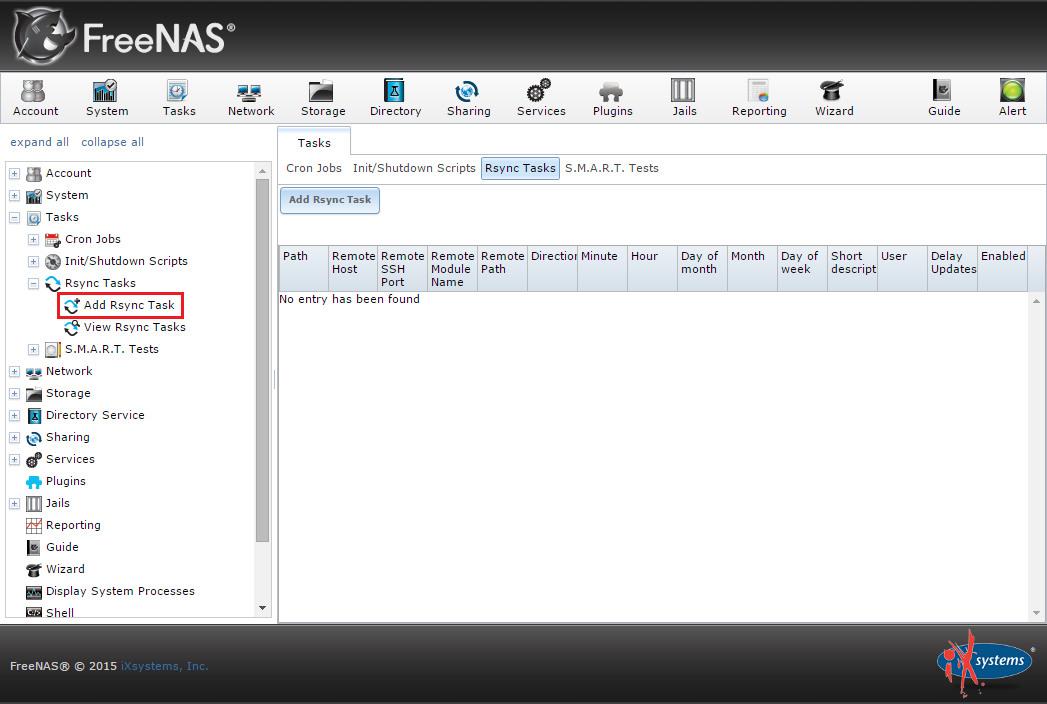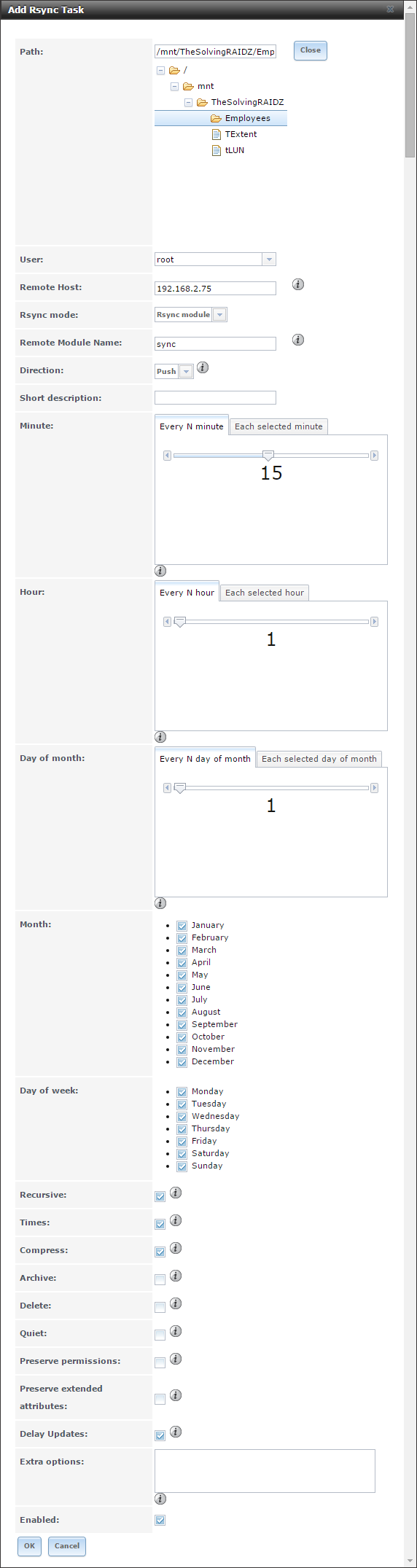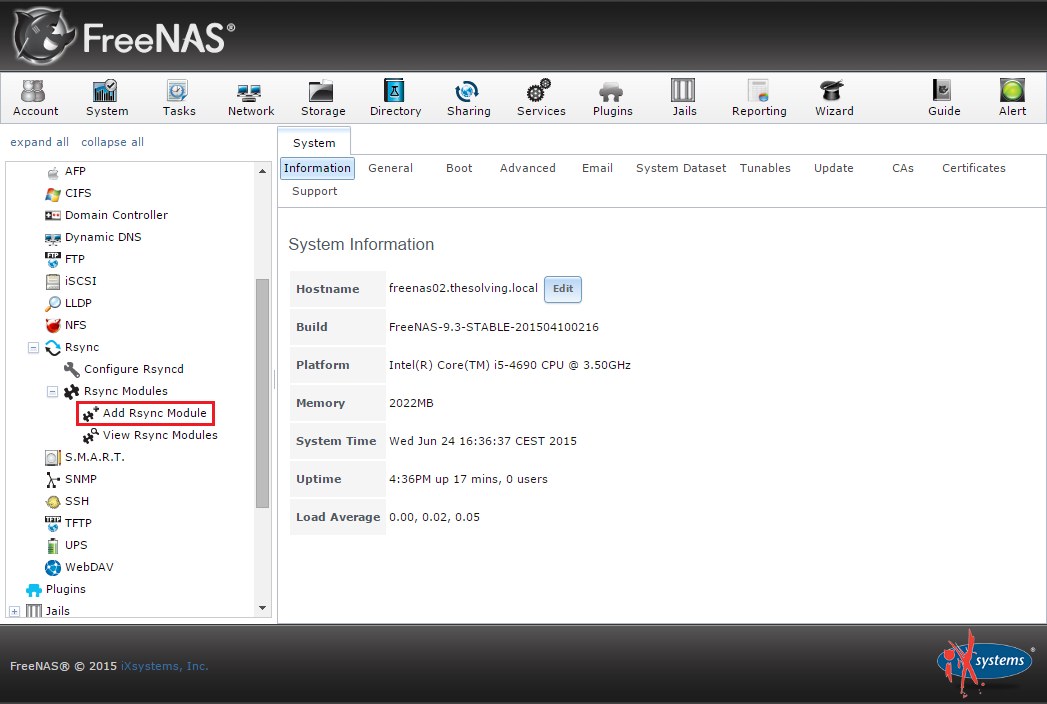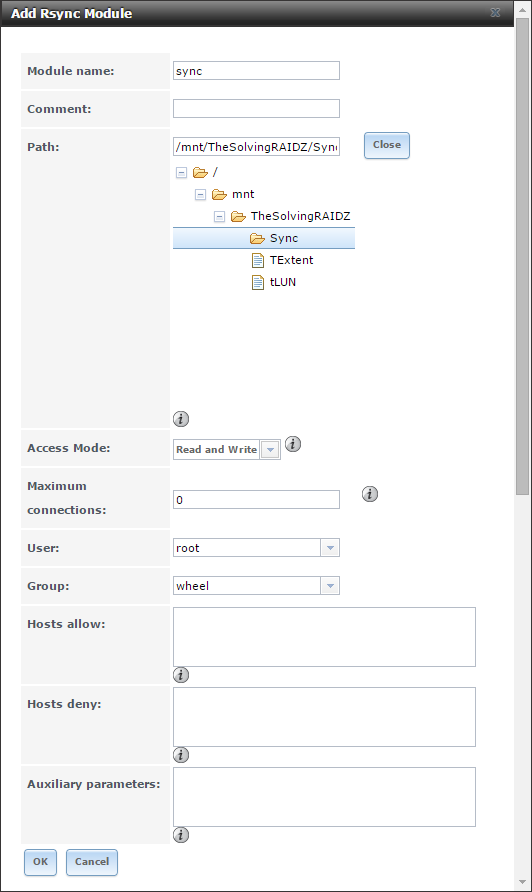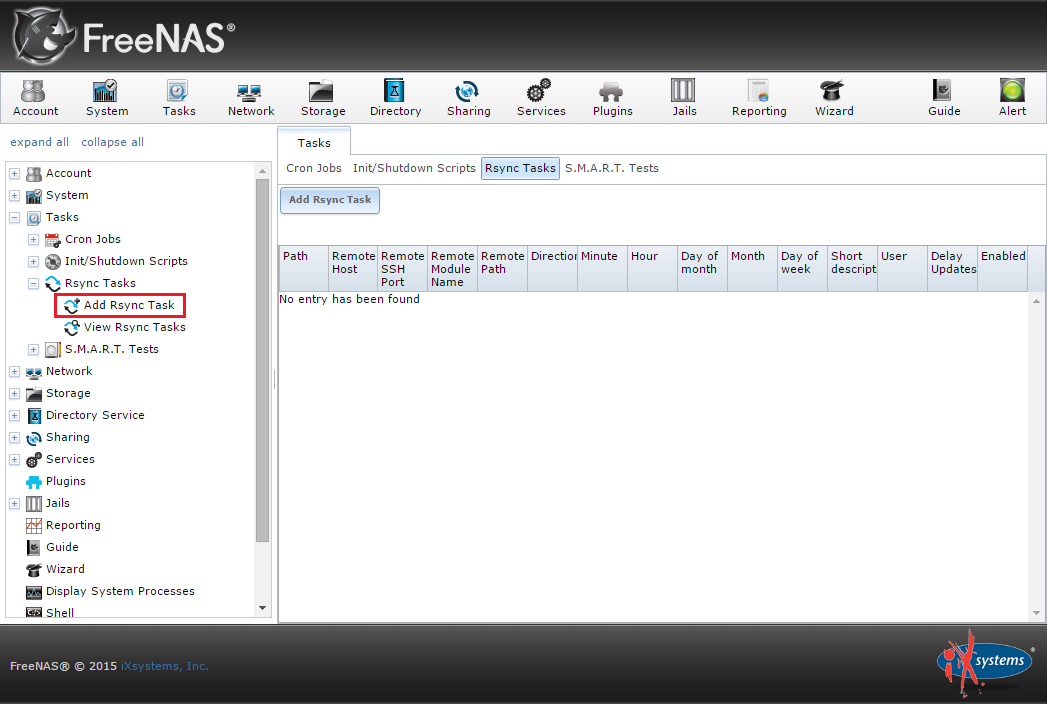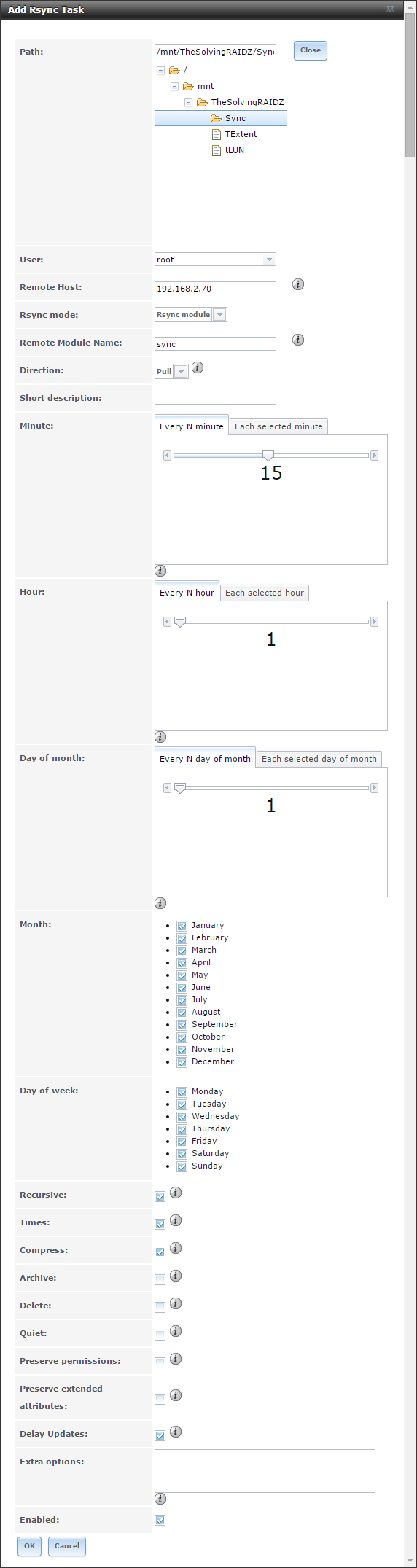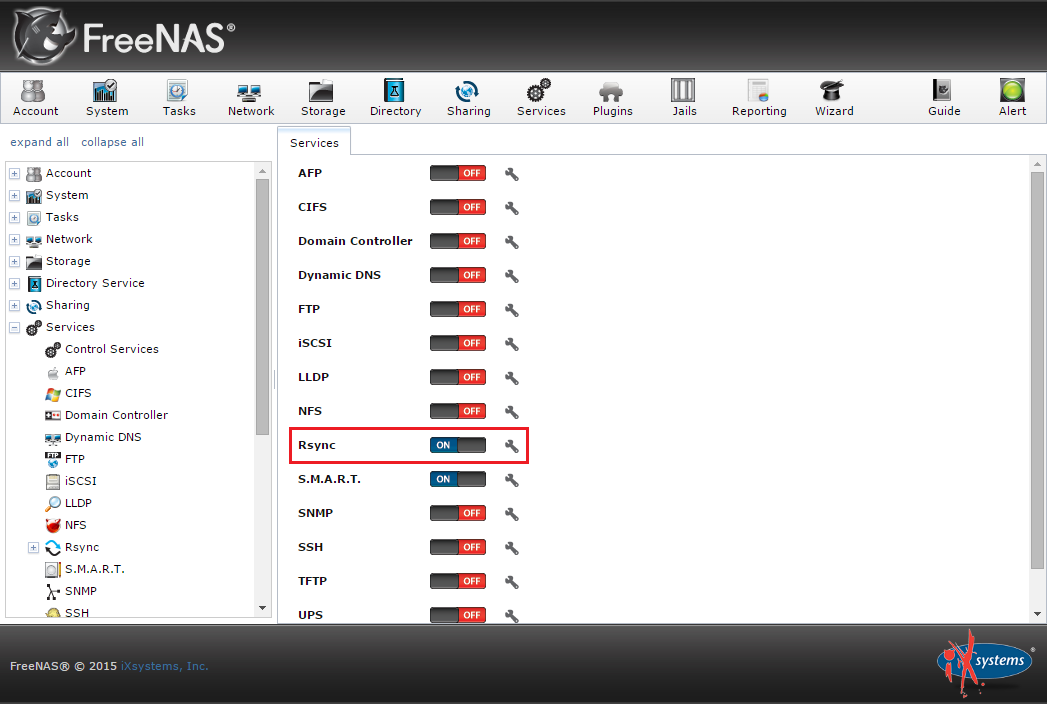FreeNAS supports rsync and that’s one of the most interesting feature of the operating system. rsync is a protocol for file synchronization and transfer, a really useful tool in a storage device.
In this tutorial we’ll see how to sync a dataset – a sort of folder – between two different FreeNAS devices. In our lab we used two virtual machines following this scheme:
- machine 01 is a file server with IP address 192.168.2.70
- machine 02 is a synced storage for business continuity purposes with IP address 192.168.2.75
The first machine will push (rsync client) data while the second one will pull (rsync server) them.
The configuration procedure involves both the FreeNAS devices and it’s rather simple.
Log in machine 01 and Add a rsync module:
Specify the name, the dataset – folder – you want to sync and the user:
Then create a new rsync task:
Select the folder path (the same configured with the rsync module) and specify root as the user. Specify the IP address of the pull FreeNAS device as Remote Host, the name of rsync module and set the Direction on Push:
Log in machine 02 and Add a rsync module:
Specify the name, the dataset – folder – where the data will be pulled and the user:
Then create a new rsync task:
Select the folder path (the same configured with the rsync module) and specify root as the user. Specify the IP address of the puish FreeNAS device as Remote Host, the name of rsync module and set the Direction on Pull:
It’s time to enable the rsync service on both the devices. Now rsync will keep the two datasets synced:
Read related articles
How to configure a Distributed File System (DFS) Namespace
Locating shared folders to access specific documents is a common problem in business environments. System administrators have to decide how
Configuring Volume Shadow Copies (VSS) on Windows Server 2012 R2
Volume Shadows Copies (also known as Volume Snapshot Service or VSS) is a technology developed by Microsoft to take restorable
Configuring NTFS quotas to set storage limits for users
Storage quotas help administrators to manage shared volumes. Windows Server 2012 // R2 supports a simple way to enforce quotas,

 Italiano
Italiano
 Español
Español