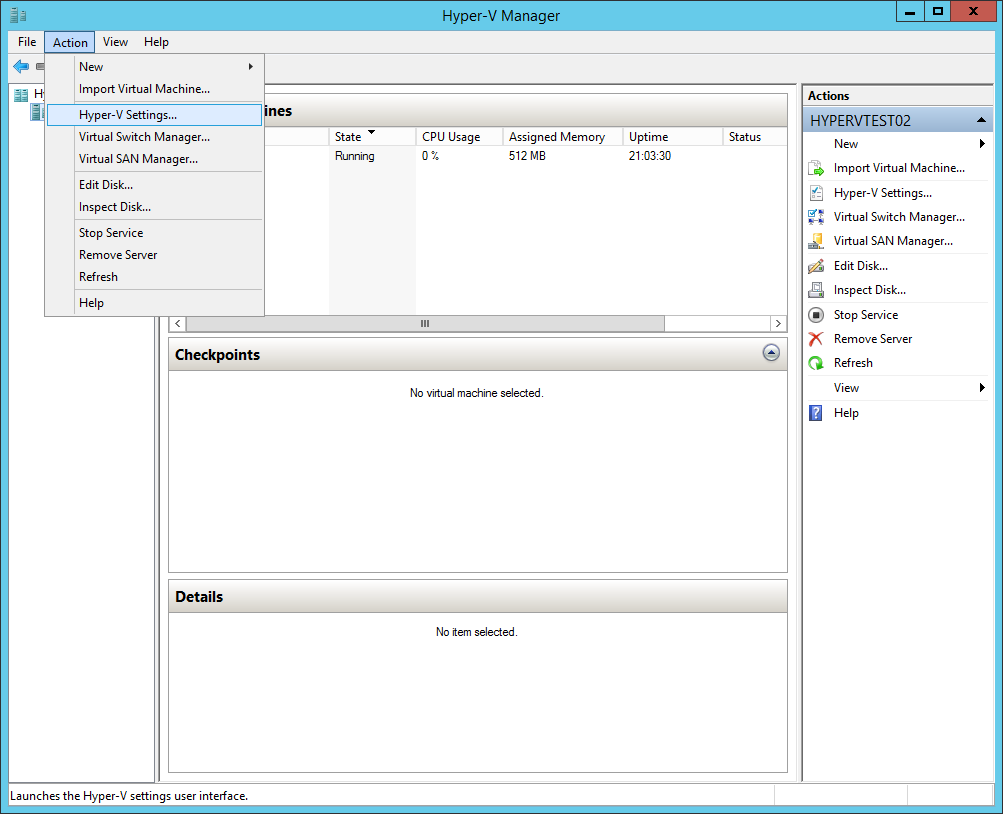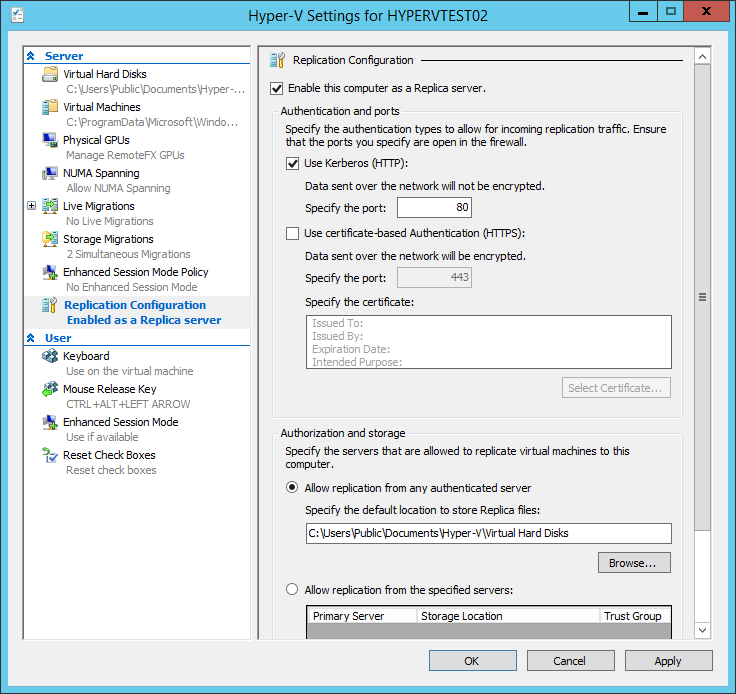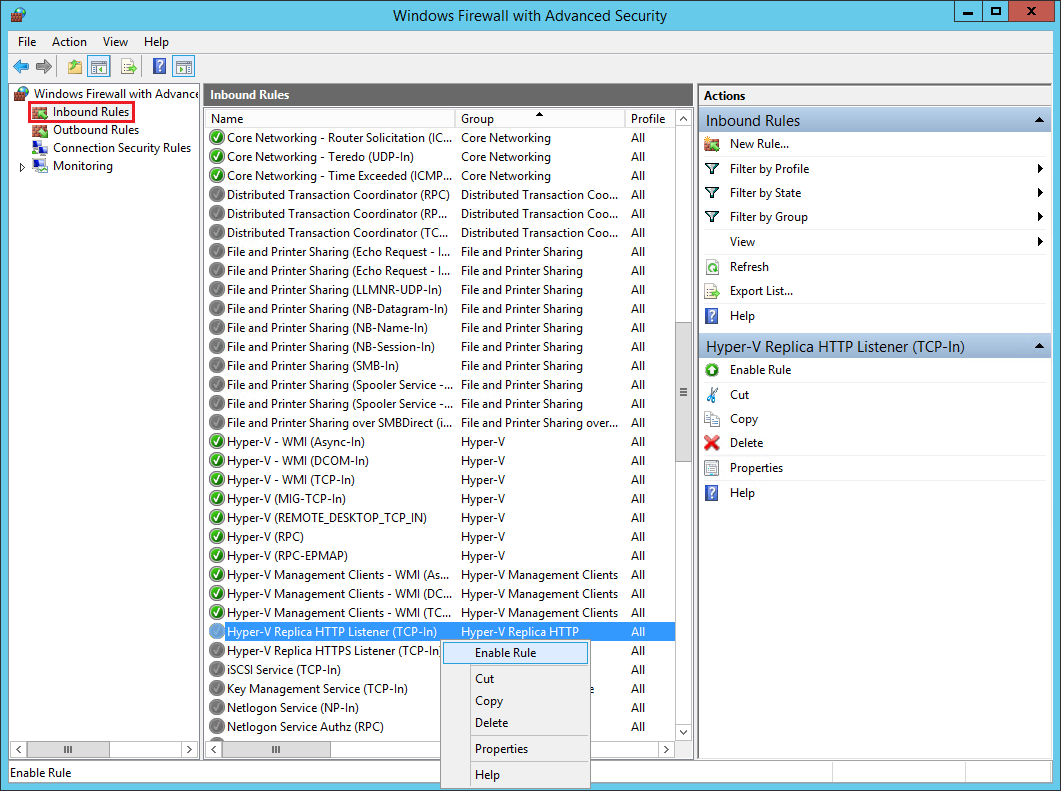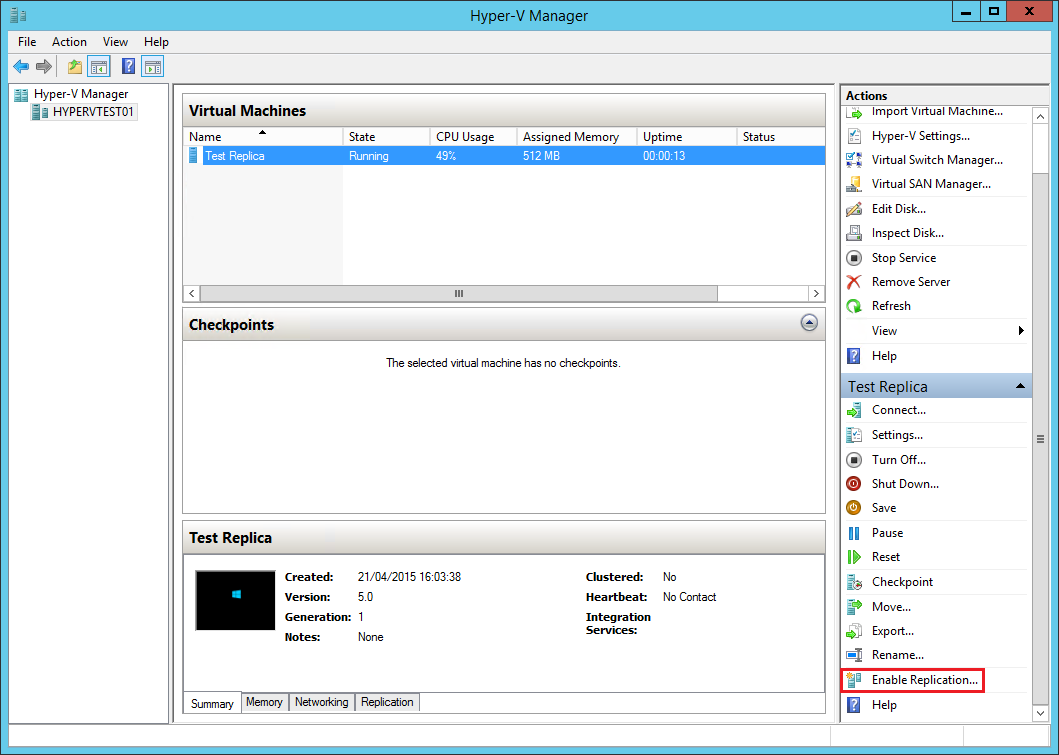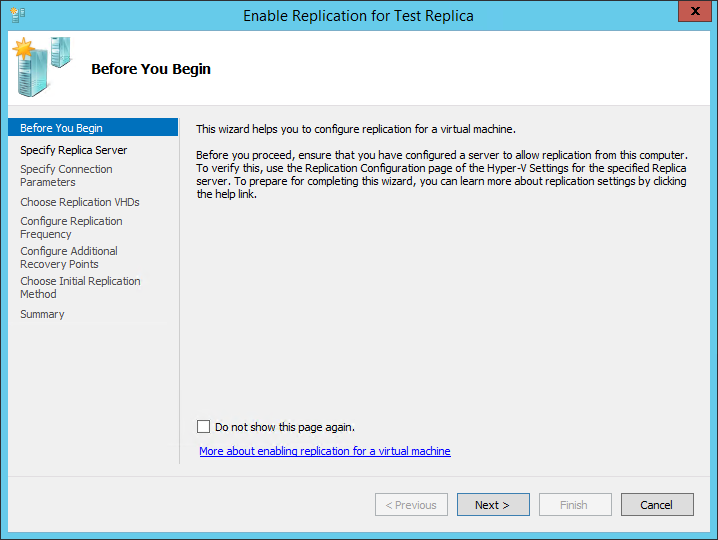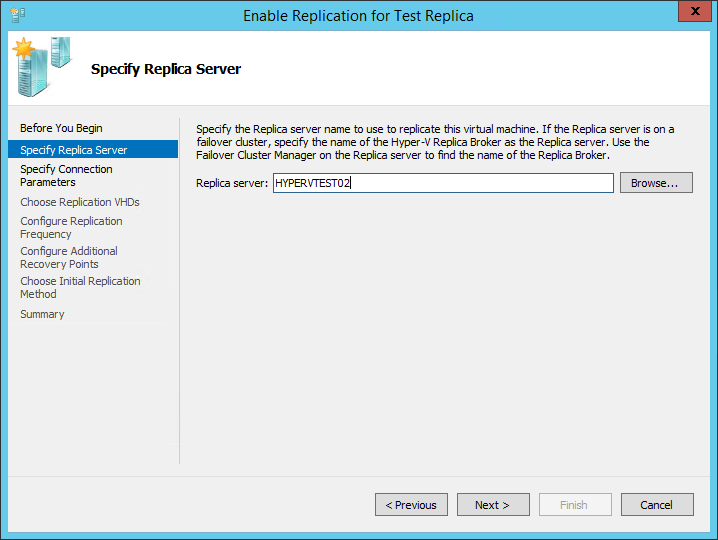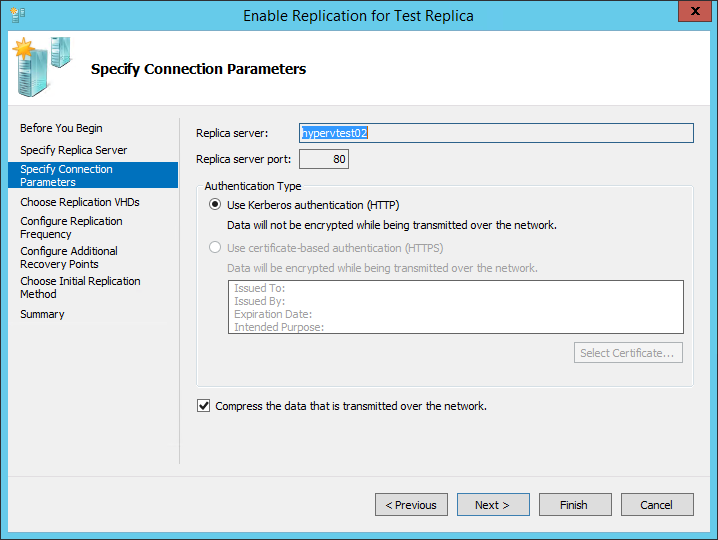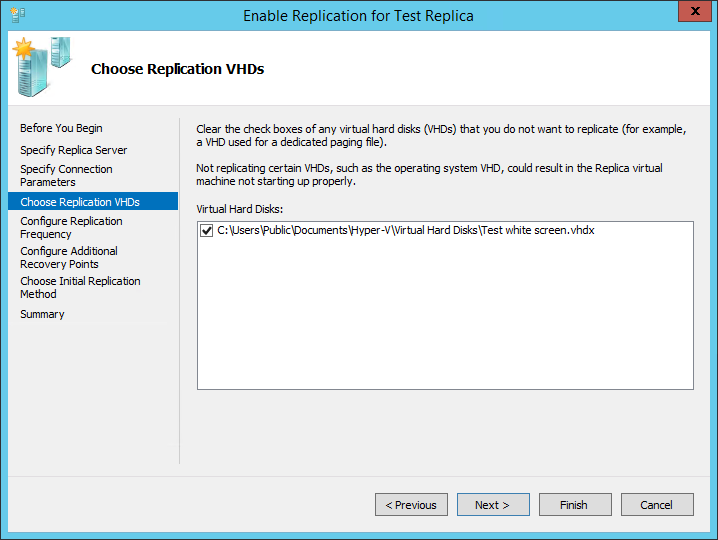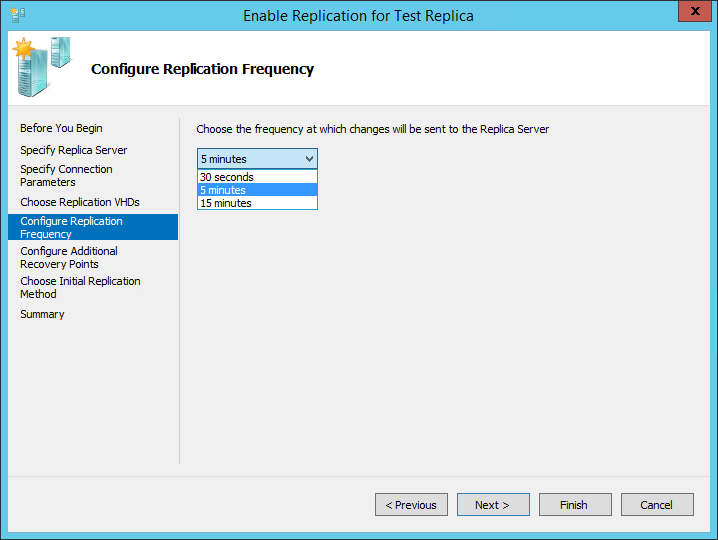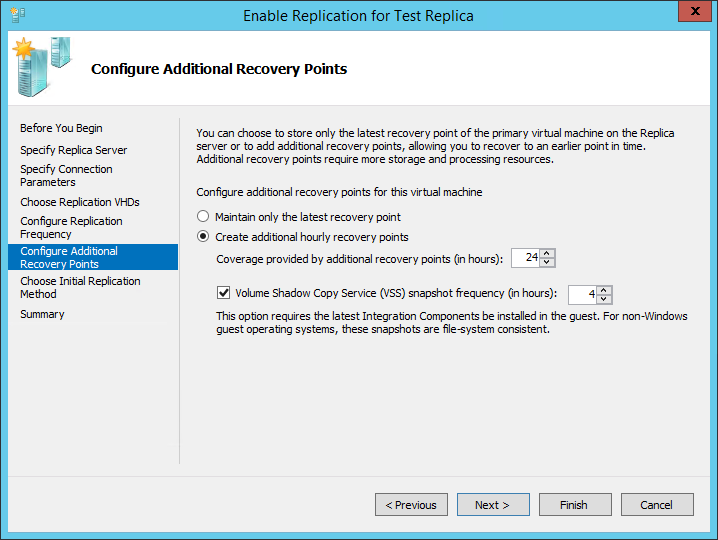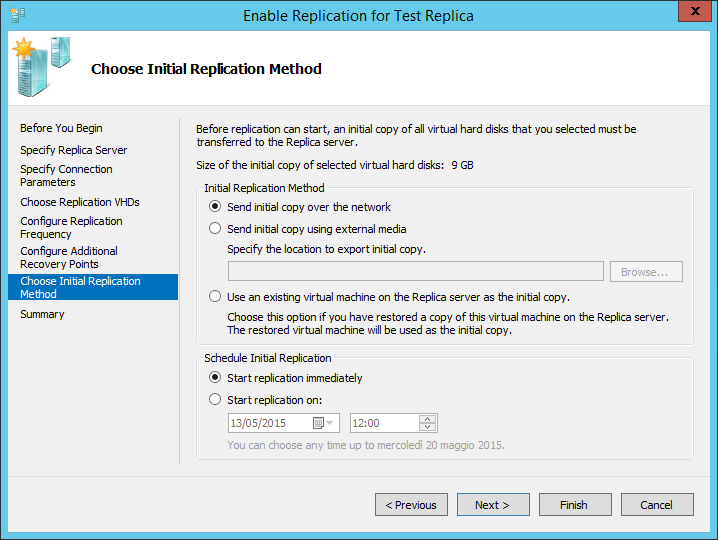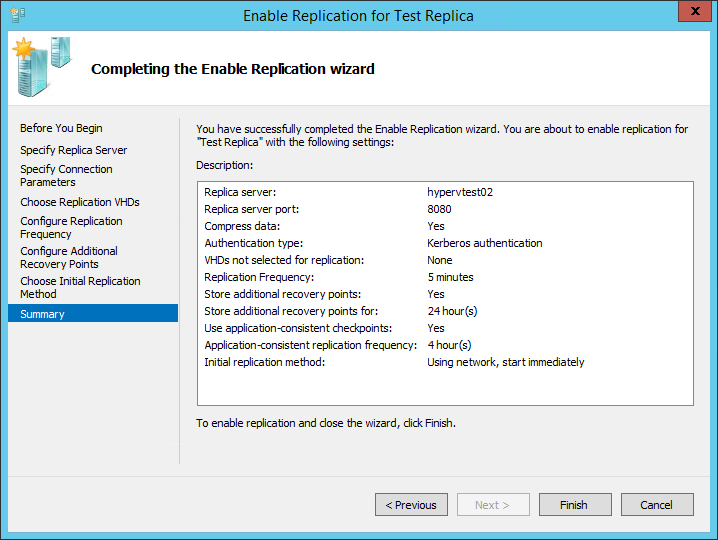Virtual machine replication is a powerful technology for business continuity and disaster recorvery. Microsoft introduced its own replication technology, called Hyper-V Replica, with Windows Server 2012.
Hyper-V Replica allows asynchronous replication between two Hyper-V hosts. The configuration is quite simple and can save your day in case of accident.
In our example we have two – Windows Server 2012 R2 – Hyper-V hosts: HYPERVTEST01 and HYPERVTEST02. We’ll configure HYPERVTEST02 as the Replica host.
First of all you need to enable virtual machine replication on the secondary host. In our case we launched Hyper-V Manager from HYPERVTEST02. Under the Action menu select Hyper-V Settings:
Enable this computer as a Replica server. Select Kerberos as authentication system:
You need to enable the Hyper-V Replica HTTP Listener rule of the Windows Firewall (we’re still on HYPERVTEST02):
Now go to the main host, in our example HYPERVTEST01, and select the virtual machine(s) you want to replicate. Then click Enable Replication:
A Wizard will start:
Specify the Replica server name:
Hyper-V will automatically detect the port. Select Kerberos authentication and be sure compression is enabled:
Select the virtual HDs you want to replicate:
Select update cadence:
Select data retention policy:
You can start the initial replication (much longer) now or schedule it:
Click Finish and Hyper-V will start the initial replication:
Read related articles
Install VMware ESXi on a Hyper-V
It is possible to use nested virtualization to run VMware ESXi as a Virtual Machine in Hyper-V. To some, this
How to install and configure VMware PowerCLI version 10
VMware PowerCLI is a collection of Windows Powershell modules which are used to manage and maintain a VMware virtual environment.
How to set up a Hyper-V failover cluster
Hyper-V can enable high-availability using Windows Server Failover Cluster Manager. This allows you to create a virtual infrastructure which is

 Italiano
Italiano
 Español
Español