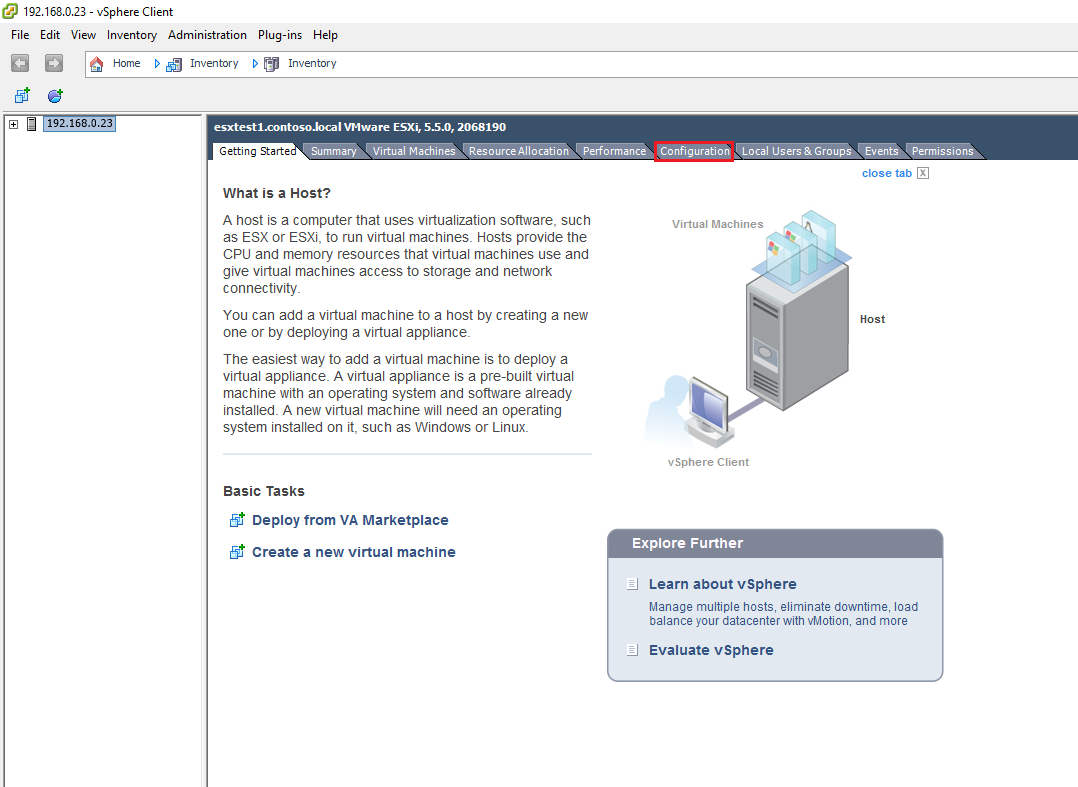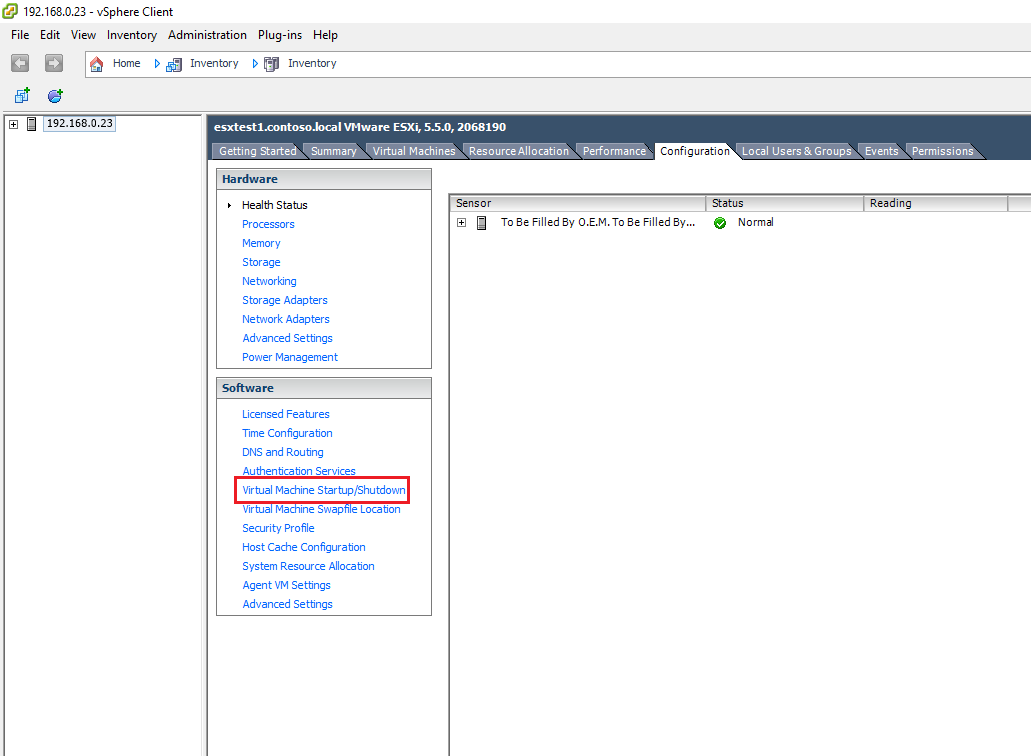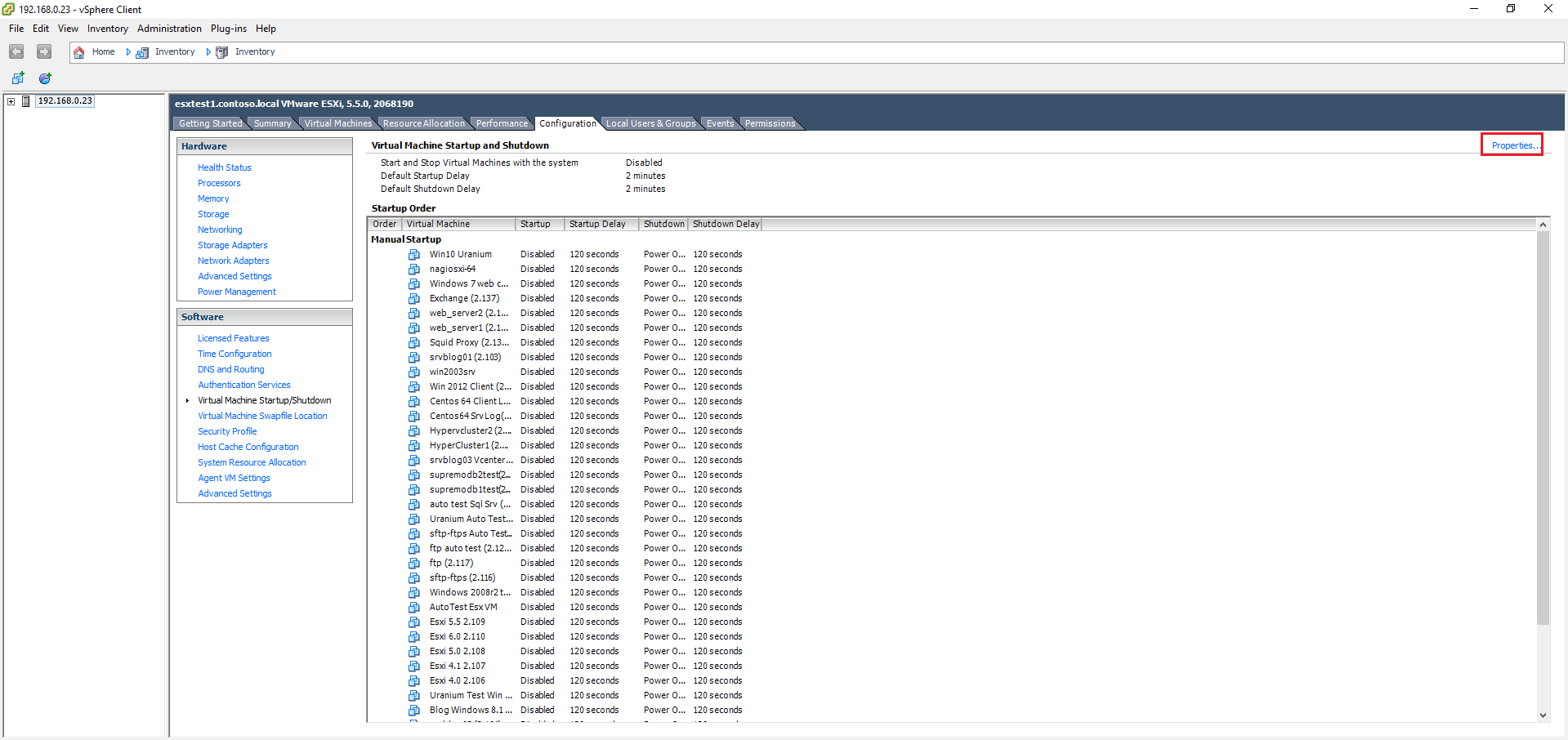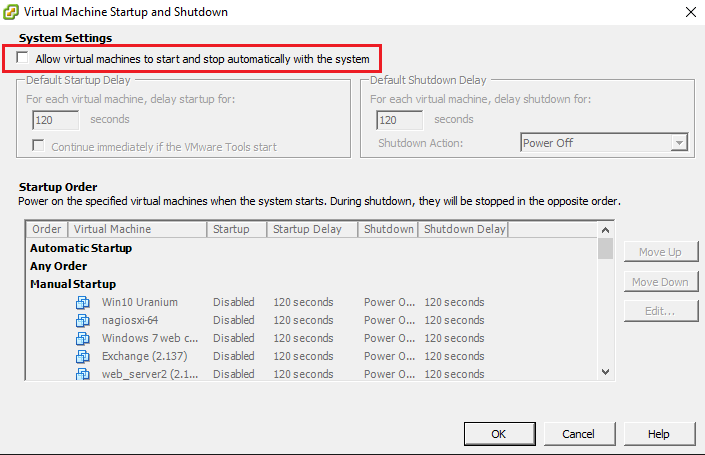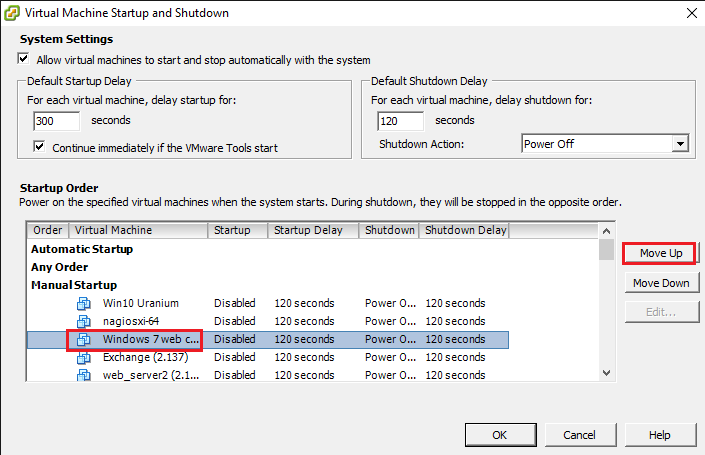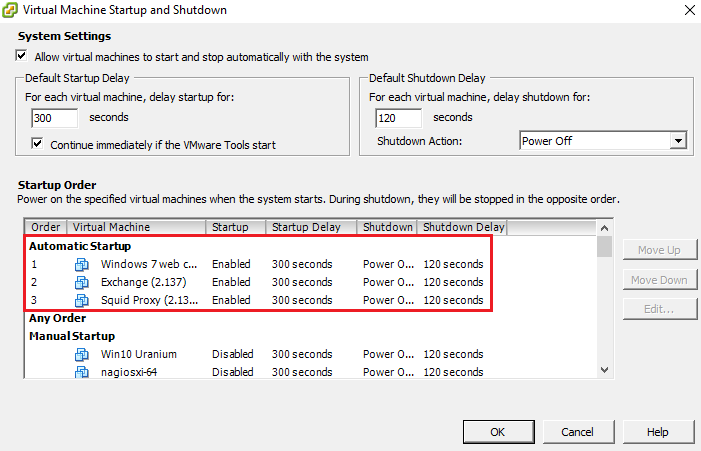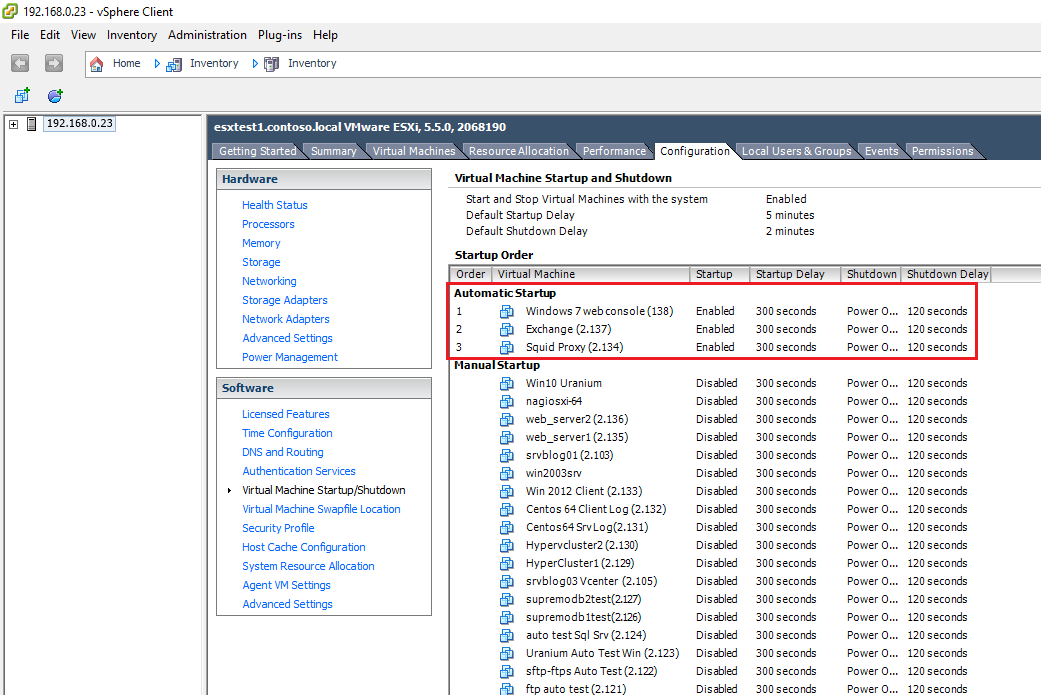If you are a VMware system administrator, you may find useful to configure a group of virtual machines to auto start at the ESXi host boot.
There may be different reasons to do that, but the most common is to recover from a blackout. ESXi hosts can power on automatically when the power comes back and the virtual machines will be powered on with them.
Log in your vSphere Web Client and click Configuration:
Select Virtual Machine Startup/Shutdown:
Select Properties:
As you can see, it’s now possible to configure auto start and auto stop of the VMs. Check Allow virtual machines to start and stop automatically with the system:
Define the global paramenters for the startup and shutdown of all the VMs. Then move the virtual machines you need to auto start from the Manual Startup list to the Automatic Startup one:
Review the Startup Order list:
It’s also possible to verify the startup and shutdown sequence from the main tab:
Read related articles
Install VMware ESXi on a Hyper-V
It is possible to use nested virtualization to run VMware ESXi as a Virtual Machine in Hyper-V. To some, this
How to install and configure VMware PowerCLI version 10
VMware PowerCLI is a collection of Windows Powershell modules which are used to manage and maintain a VMware virtual environment.
How to set up a Hyper-V failover cluster
Hyper-V can enable high-availability using Windows Server Failover Cluster Manager. This allows you to create a virtual infrastructure which is

 Italiano
Italiano
 Español
Español