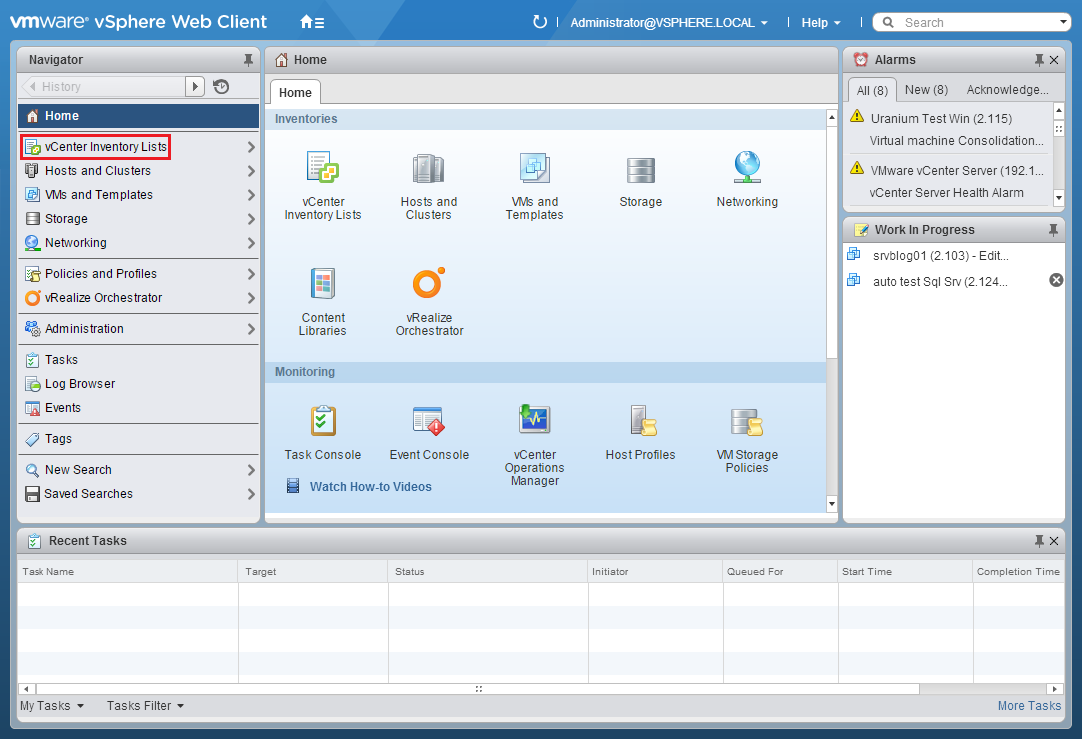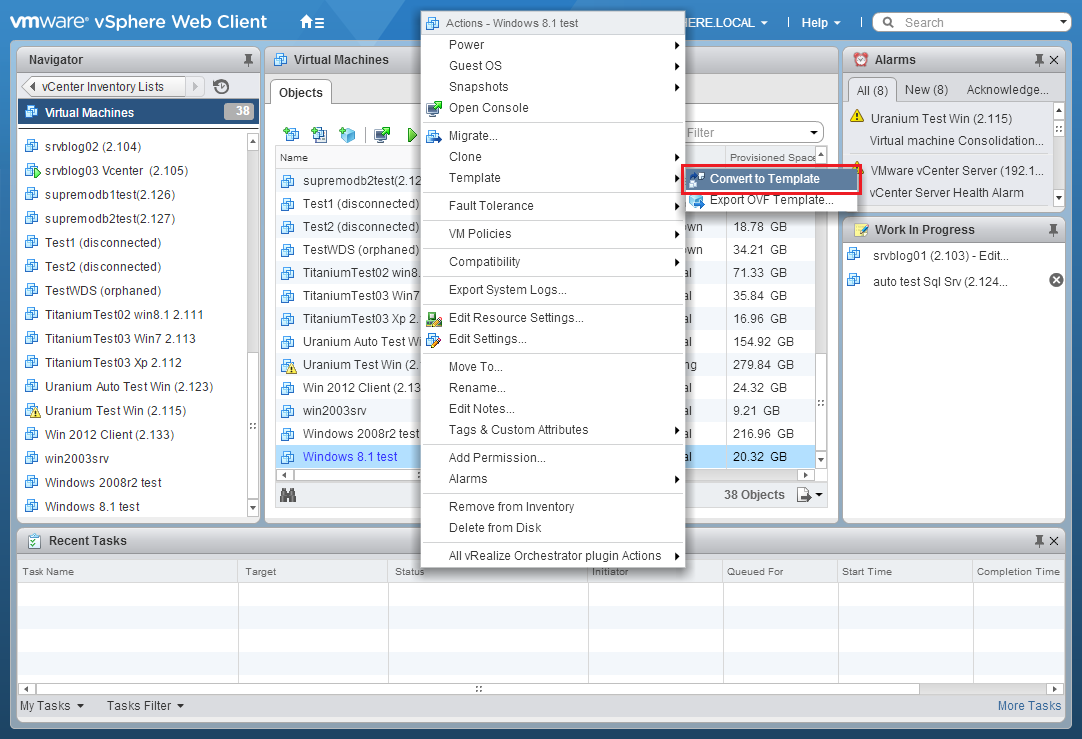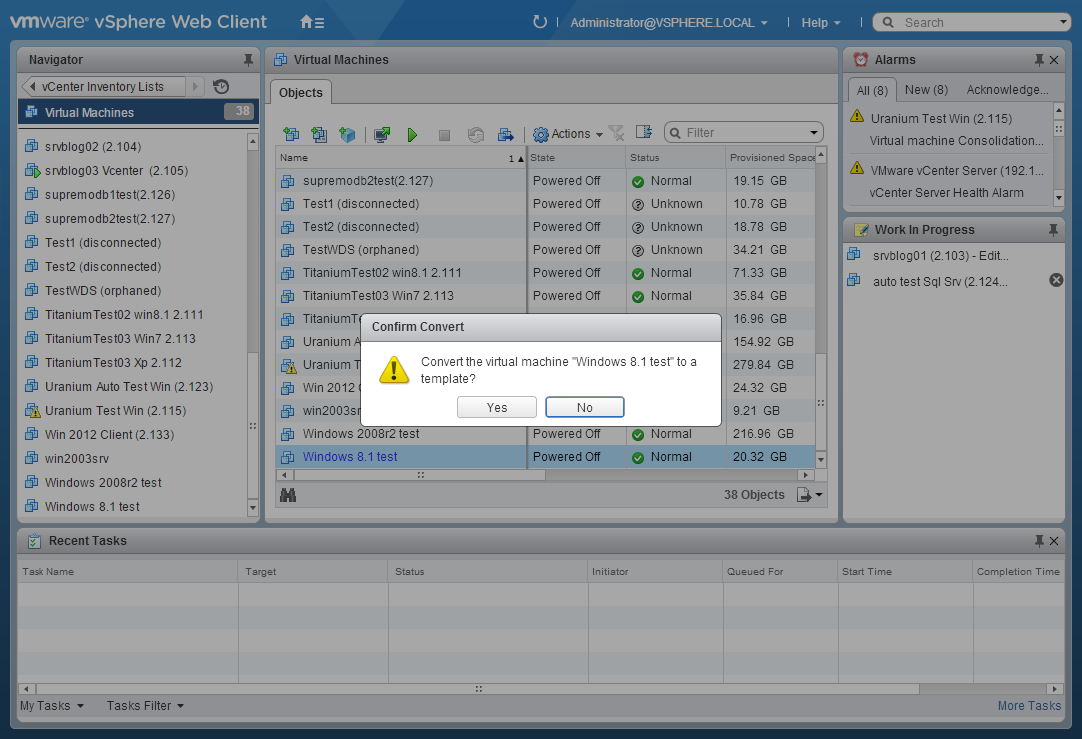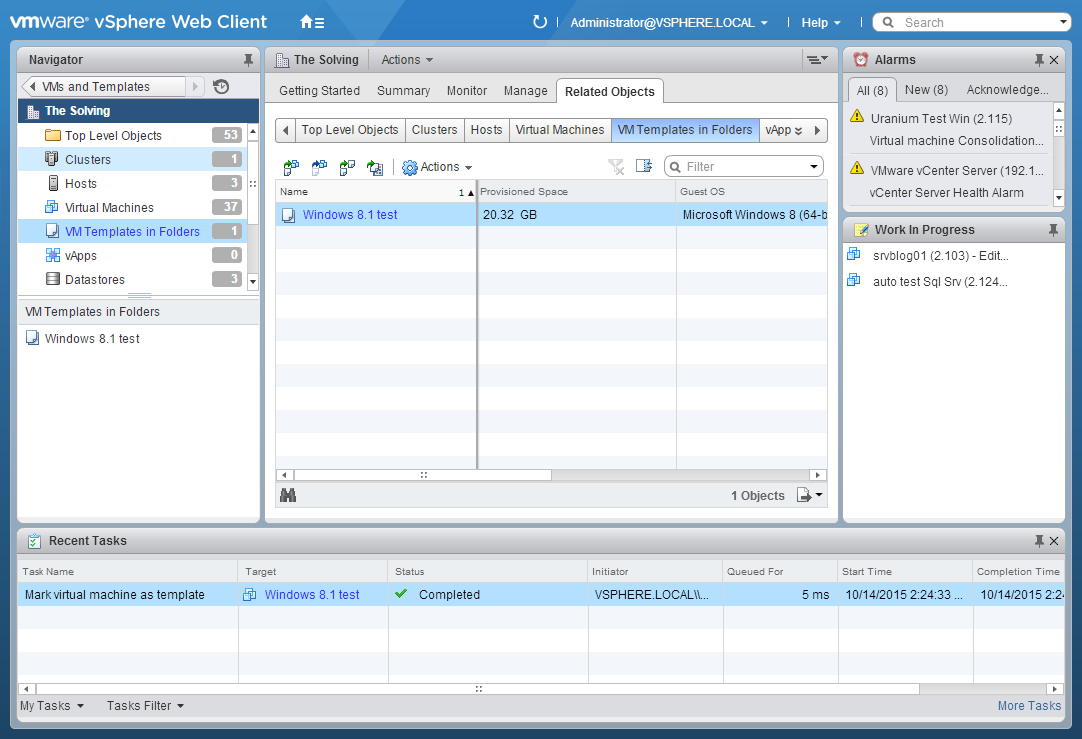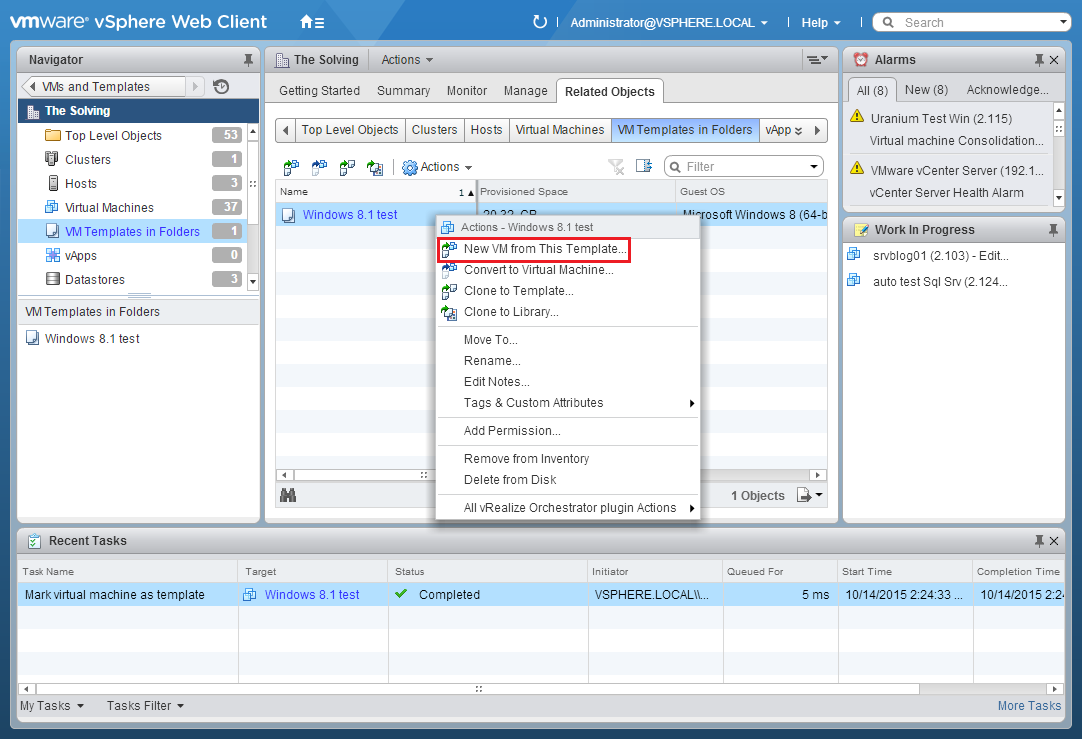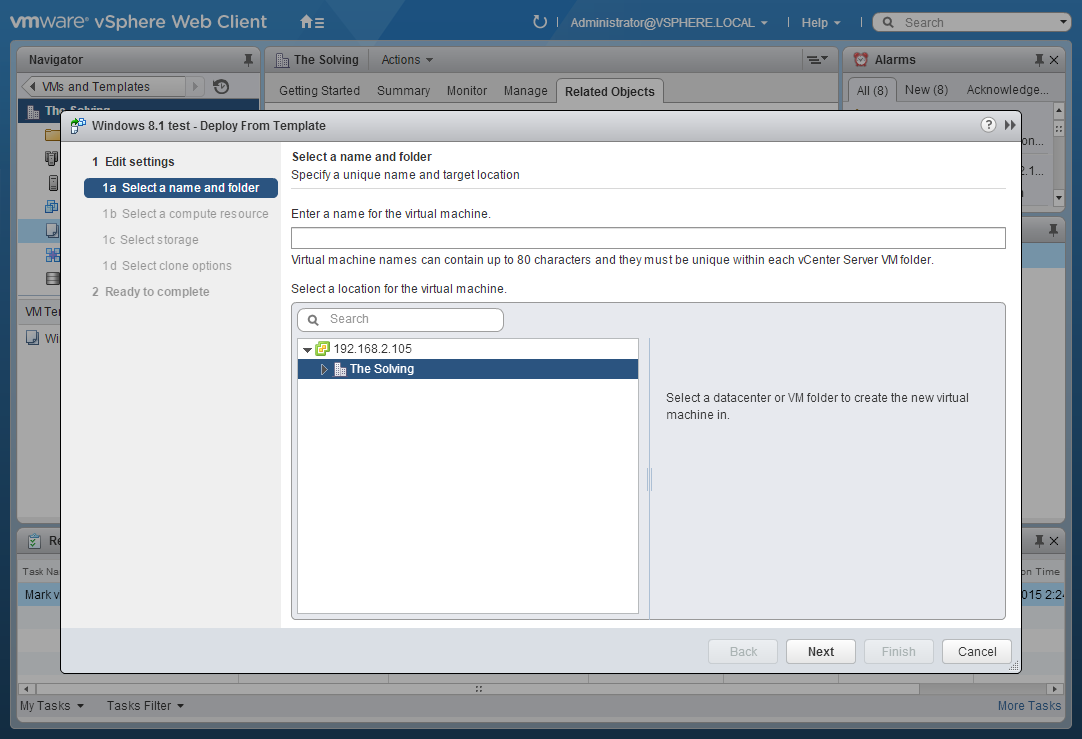Cloning virtual machines is a common task in virtualized environments, so common VMware created a different type of virtual machine to be used as a Template (and named Template). The difference between a VM and a Template is simple: you can’t power on a Template so you can’t modify it without converting it back to a virtual machine.
When a VM is converted to a template its .vmx file become a .vmtx file.
It’s pretty easy and quick to convert a VM to a template with VMWare vSphere Web Client, just follows these steps.
Log in your vSphere Web Client and open your Inventory:
Reach the VM list and select the machine you want to convert. Right-click and select Template –> Convert to Template:
Click Yes:
After the completion of the operation you will find the Template under the VM Templates in Folders area of the vSphere Web Client:
To create a new VM from the Template right-click on it and select New VM from this Template:
A new wizard will start. Follow the steps and the VM will be created:
Read related articles
Install VMware ESXi on a Hyper-V
It is possible to use nested virtualization to run VMware ESXi as a Virtual Machine in Hyper-V. To some, this
How to install and configure VMware PowerCLI version 10
VMware PowerCLI is a collection of Windows Powershell modules which are used to manage and maintain a VMware virtual environment.
How to set up a Hyper-V failover cluster
Hyper-V can enable high-availability using Windows Server Failover Cluster Manager. This allows you to create a virtual infrastructure which is

 Italiano
Italiano
 Español
Español