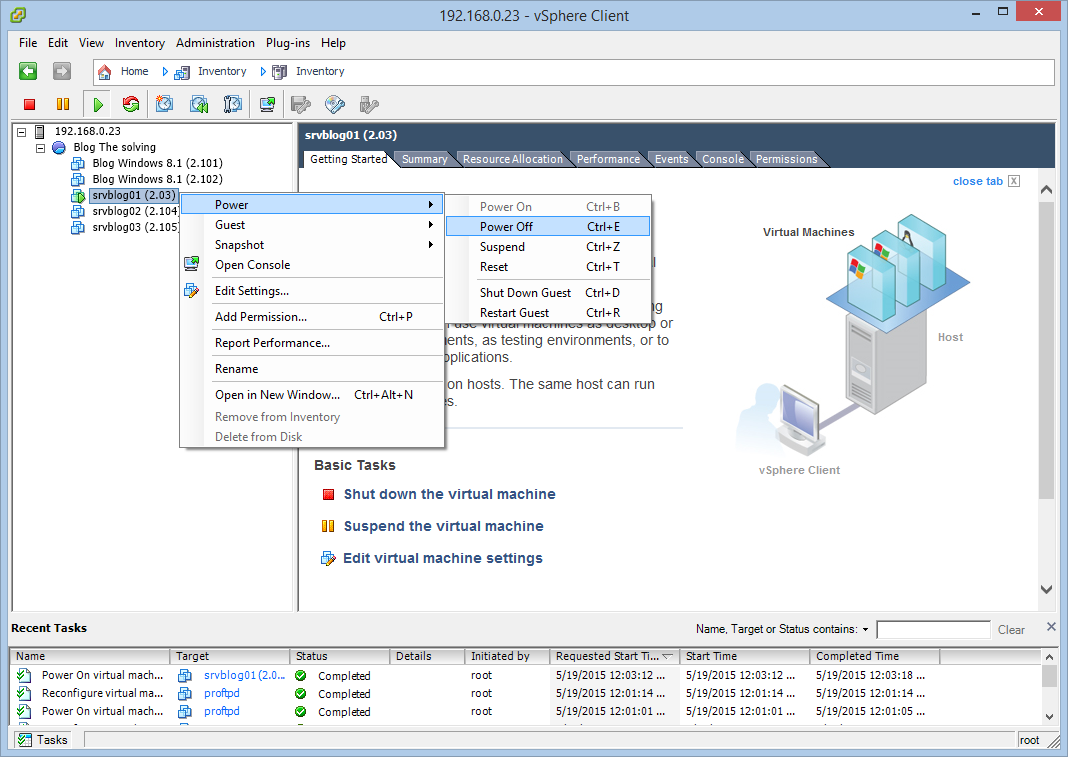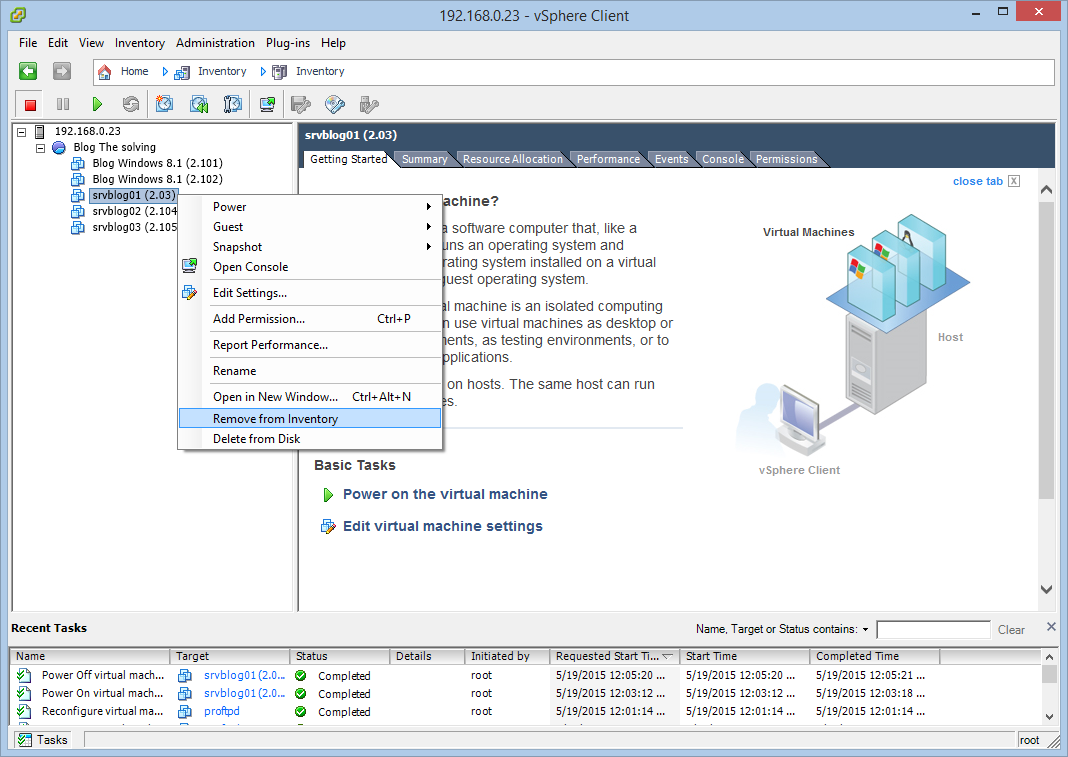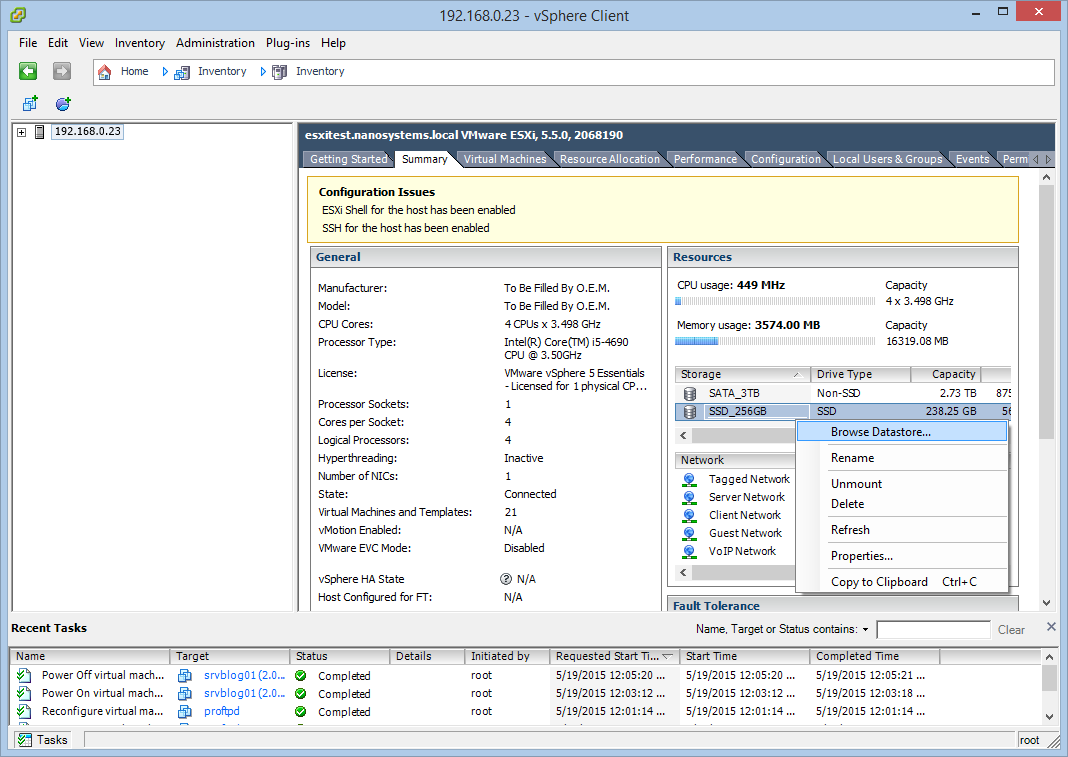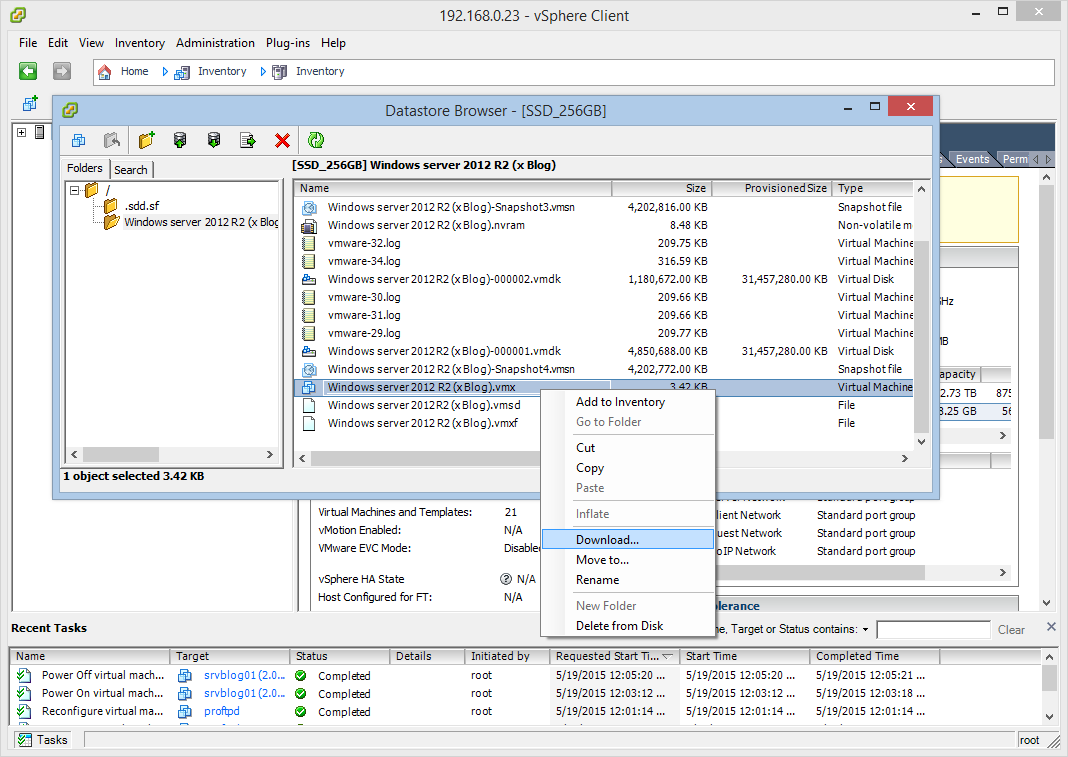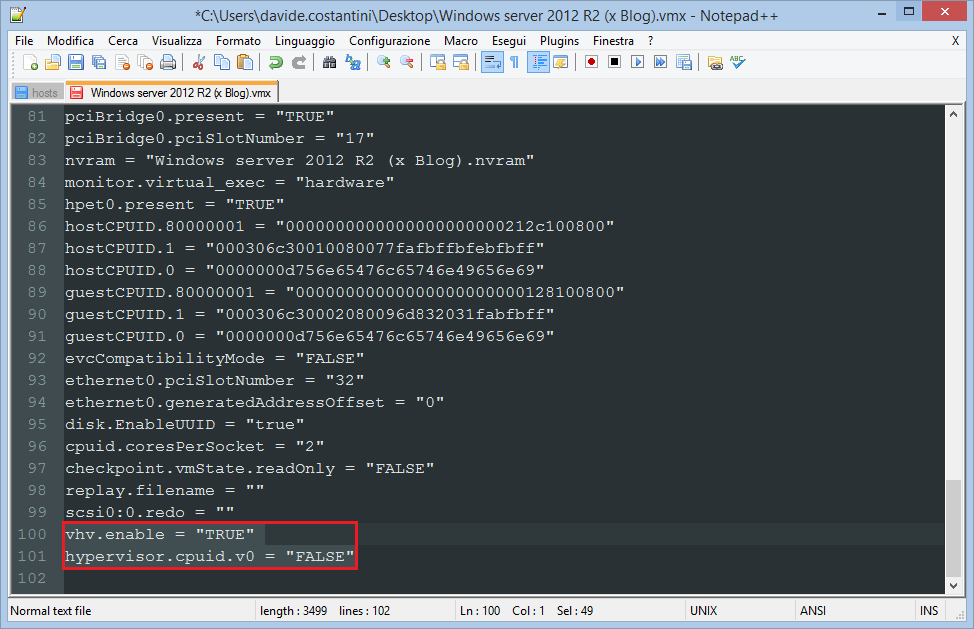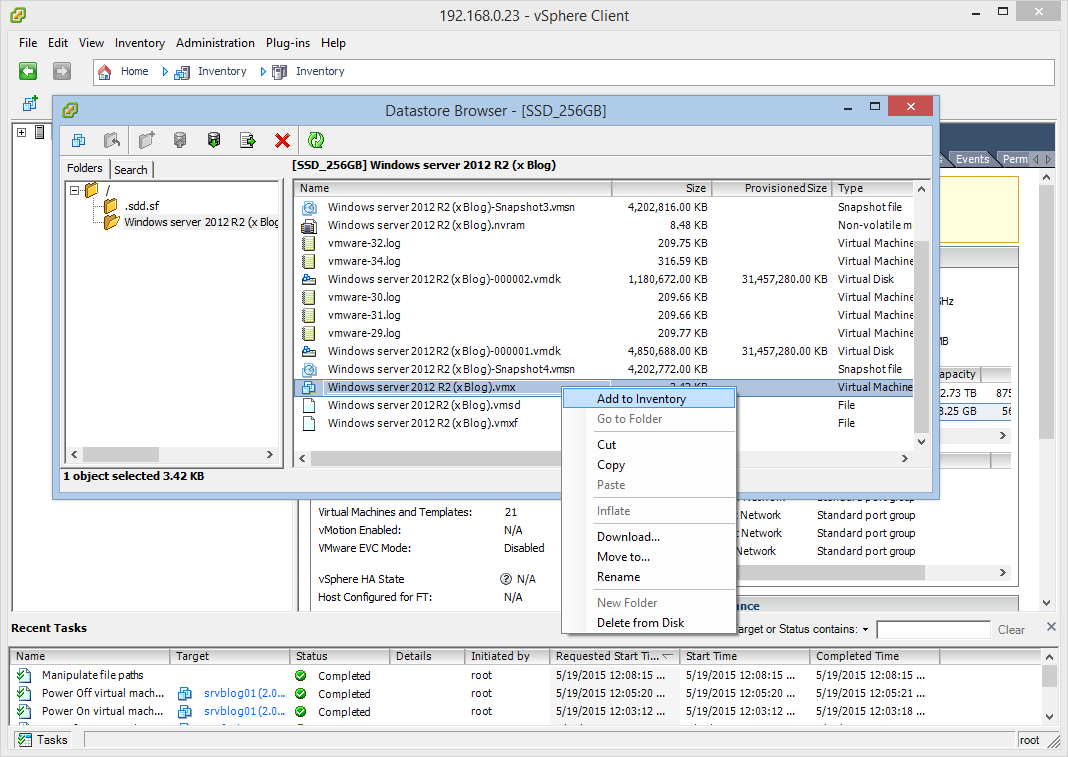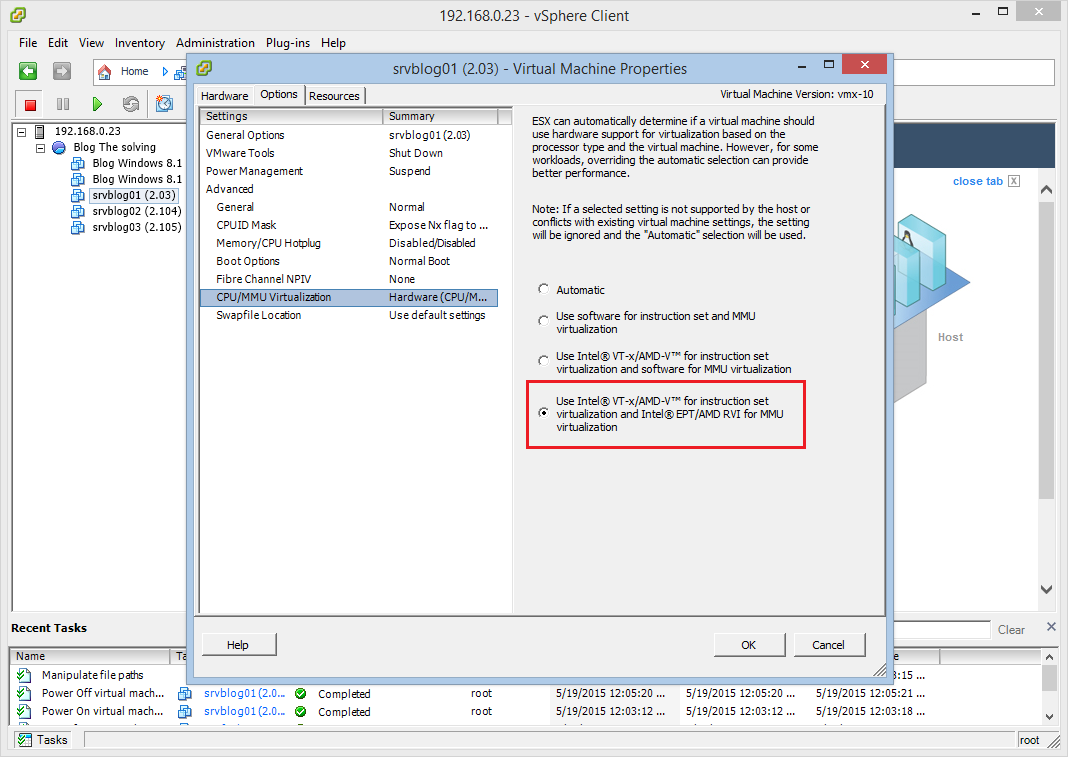We know it’s a weird scenario but you may need to run Hyper-V on an ESXi virtual machine for testing purposes. Let’s make an example: you have an ESXi 5.5 node with a Windows Server 2012 R2 running on it. You need to install Hyper-V.. but you can’t! Because your hardware configuration doesn’t support virtualization (Windows will refuse to add the role).
Is there a solution? Yes, an easy one.
First of all, Power Off the virtual machine:
Then remove it from the inventory (it won’t be deleted):
Go to the Datastore:
Open the virtual machine folder and download the .vmx file:
Edit the .vmx file with Notepad++. Add these two rows at the end of the configuration file (be careful with the quotes!!):
vhv.enable = "TRUE"
hypervisor.cpuid.v0 = "FALSE"
Upload the edited .vmx file, right-click on it and select Add to Inventory:
We’re almost ready. Before launching the virtual machine edit the settings and “force” VT-x/AMD-V support:
Now you can Power On the machine and install the Hyper-V role.
Read related articles
Install VMware ESXi on a Hyper-V
It is possible to use nested virtualization to run VMware ESXi as a Virtual Machine in Hyper-V. To some, this
How to install and configure VMware PowerCLI version 10
VMware PowerCLI is a collection of Windows Powershell modules which are used to manage and maintain a VMware virtual environment.
How to set up a Hyper-V failover cluster
Hyper-V can enable high-availability using Windows Server Failover Cluster Manager. This allows you to create a virtual infrastructure which is